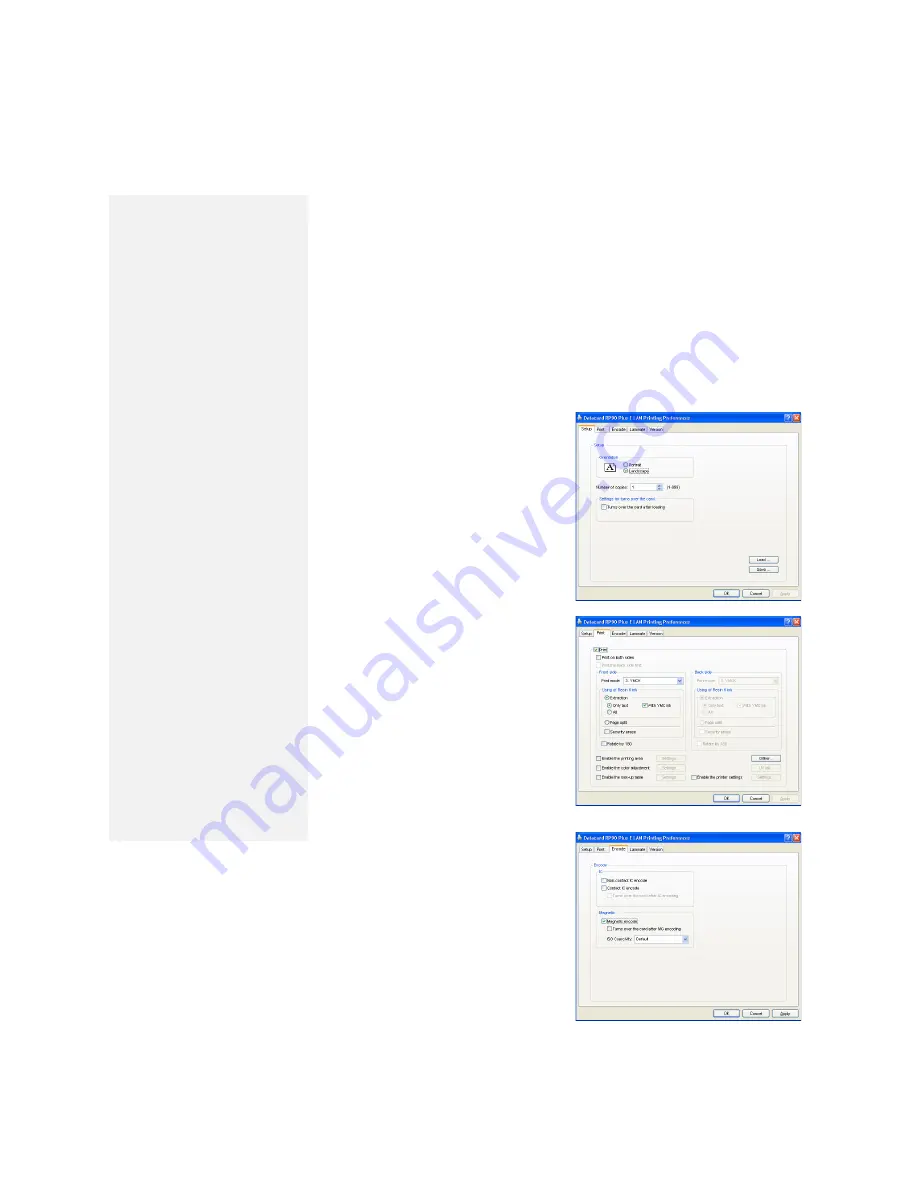
Print from a PC application
1
Use the application's page setup feature to set the following:
— Set paper or page size to CR80 card or 2.125" x 3.375"
— Set the orientation for the card design – either portrait or landscape.
— Set margins to zero for edge to edge printing.
2
Format and save the card information.
3
Select the Datacard RP90 Plus E U1 printer from the Print dialog box.
Datacard RP90 Plus E U1 is the default name of the printer. Your
printer may have a different name.
4
Click the Properties button to open the Printing Preferences dialog
box. Use the Setup, Print, and Encode tabs to set printer properties.
Setup tab
Use the Setup tab to set the
card orientation, number of
copies, and whether to
reverse the card. The Setup
tab also displays the type of
card, the type of ink ribbon in
the printer, and the quantity of
ink ribbon and retransfer film
remaining.
Print tab
Use the Print tab to set
printing, printing one side or
both sides, and rotate. The
Print tab contains settings for
using the color (YMC) and
black (K) panels of the print
ribbon. The tab also contains
controls for color adjustment,
setting up a look-up table, and
specifying the print area for
ribbon panels.
Encode tab
The Encode tab contains
settings for using smart card
(IC) and magnetic stripe
encoding. You can also
specify whether to rotate the
card after an encoding step.
5
Print the card.
Tips – Printing
•
The “Print” check box in
the Print tab must be
checked to print cards.
•
During the printing
operation, do not open
the printer or optional
laminator door.
•
Do not open the card
hopper when the printer
LCD panel displays
“Loading” through
“Retransfer”.
•
Do not power off the
printer, laminator, or PC
during the printing or
laminating process.
•
Do not unplug the printer
or optional laminator
during printing or
laminating.
•
Do not pull out the data
cable or the printer-to-
laminator connection
cable during printing or
laminating.
•
On the PC, do not use
the hibernate or standby
modes. If the PC powers
down while a card is in
the printer, it can stop
processing and remain
in the printer.
Содержание RP90
Страница 1: ...RP90 Plus E Card Printer and RL90 Card Laminator User Guide June 2008 Part Number 570024 002 Rev B...
Страница 12: ...About the laminator 6 RP90 Plus E and RL90 User Guide...
Страница 26: ...Printing cards 20 RP90 Plus E and RL90 User Guide...
Страница 76: ...70 RP90 Plus E and RL90 User Guide...
Страница 82: ...76 RP90 Plus E and RL90 User Guide...
Страница 86: ...Character Code Table 80 RP90 Plus E and RL90 User Guide...






























