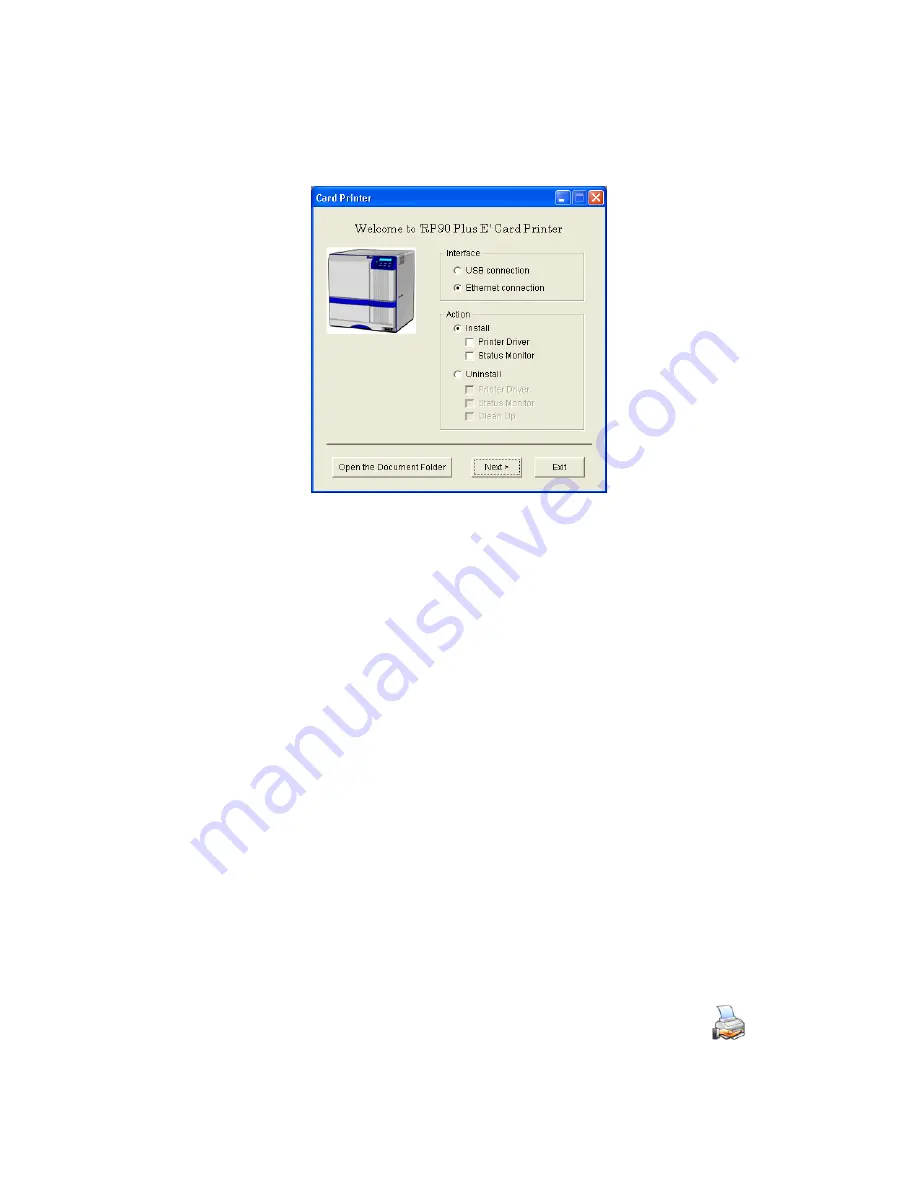
32
Installing the Printer Driver
13.
The PC returns to the Card Printer window. Click
Exit
and remove the CD from the
PC’s drive.
14.
You can open the RP90 Plus E Status Monitor from the Start menu (and from the
desktop icon if one is installed). See the
User Guide
for information about using the
Status Monitor.
Continue with the following:
•
Installing an optional smart card module.
•
Installing ID software and the plug-in software.
•
Setting up for your card design.
Tips for Success
•
Use the Status Monitor from the host PC only.
Sharing a Printer on a Network Connection
Printer sharing is a Windows-supported feature where a printer installed on a host PC can be
used from another PC on the network (often called the client PC).
Before installing a RP90 Plus E printer on a client PC:
•
Log in to the client PC as a user with Administrator permission, which is
required for installing printers. The user installing at the client PC must also
have authorization at the host PC to install the printer.
•
Make sure that the client PC has network access to the host PC (where the
printer is installed).
•
Make sure that the printer is set for sharing. The icon in the Printers
window includes a hand when sharing is enabled. See Windows
help for “Printer Sharing” for details on enabling printer sharing.
Содержание RP90 PLUS E
Страница 45: ...42 Installing the Printer Driver...




























