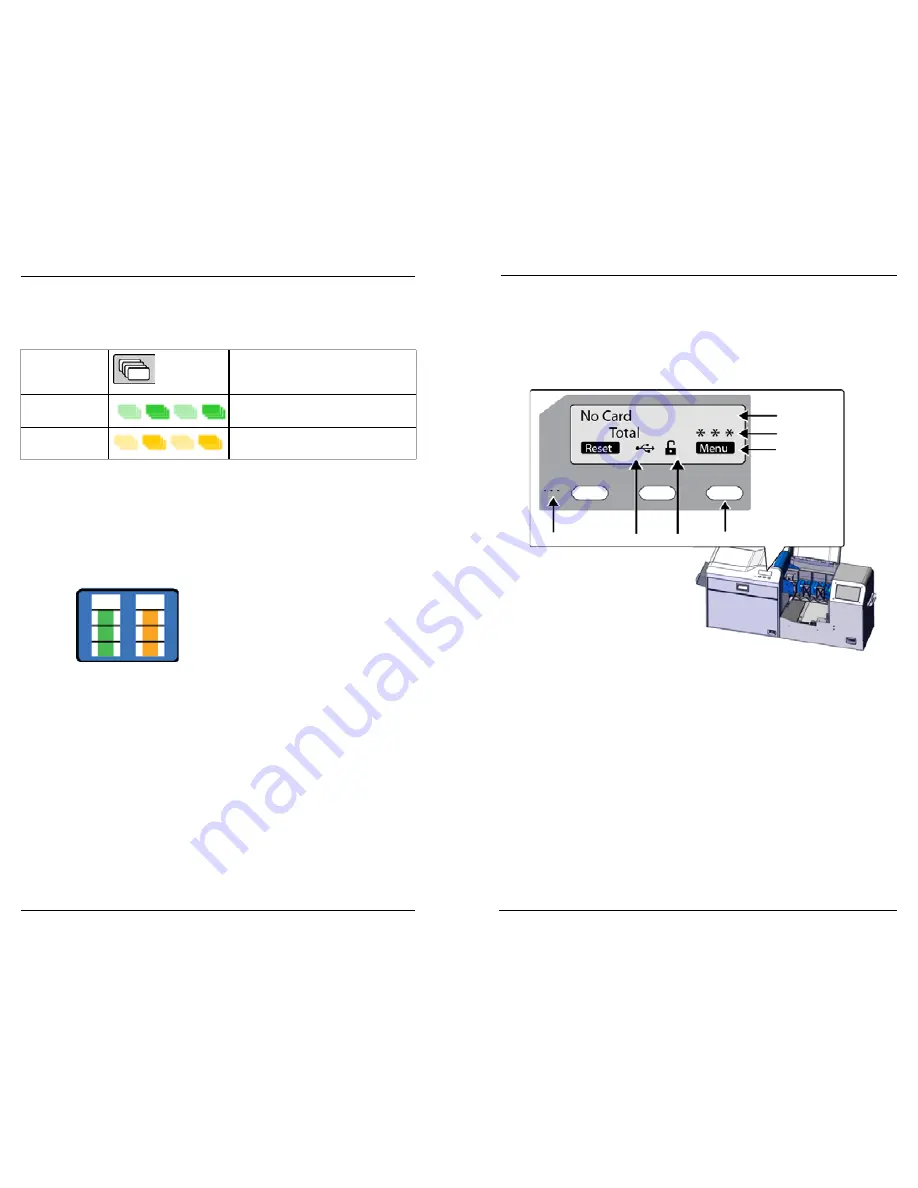
Datacard CR500 User Reference Guide
View the Print Unit Front Panel
7
6
View the Print Unit Front Panel
The print unit front panel is available when the security enclosure door is open. It
has two lines of text, indicators for key functions, and symbols for connection type
and lock status. At times, you must use the print unit front panel.
Card Light
The card light indicates the status of the cards in the printer. It blinks amber when
the printer has a card problem, such as when the printer is out of cards.
Off
Cards are okay.
Rapid blinking
green
Insert a card using the exception card
slot.
Blinking amber
The printer problem applies to cards.
Supplies Status Light
The touch screen status light shows the status of the retransfer film and ink ribbon.
The green bar shows the amount of retransfer film available: 100% available, 75%
available, 50% available, or 25% available.
The orange bar shows the amount of ink ribbon available: 100% available, 75%
available, 50% available, or 25% available.
• Line 1
—Displays messages during error recovery and shows the menu
name when using the print unit menu system.
• Line 2
—Shows card counts or selections available if you are using menus.
• Line 3—
Presents key indicators, the connection symbol, and the current
lock state.
• The display background color changes according to the current state of the
print unit. The background is:
• Bright green during power on.
• Bright blue when the printer is operating normally, including when
initializing, preheating, and printing cards.
• Medium blue when recovering from errors.
• Red on print unit error.
Speaker
Connection Type Lock Status
Key
Line 1
Line 2
Line 3





































