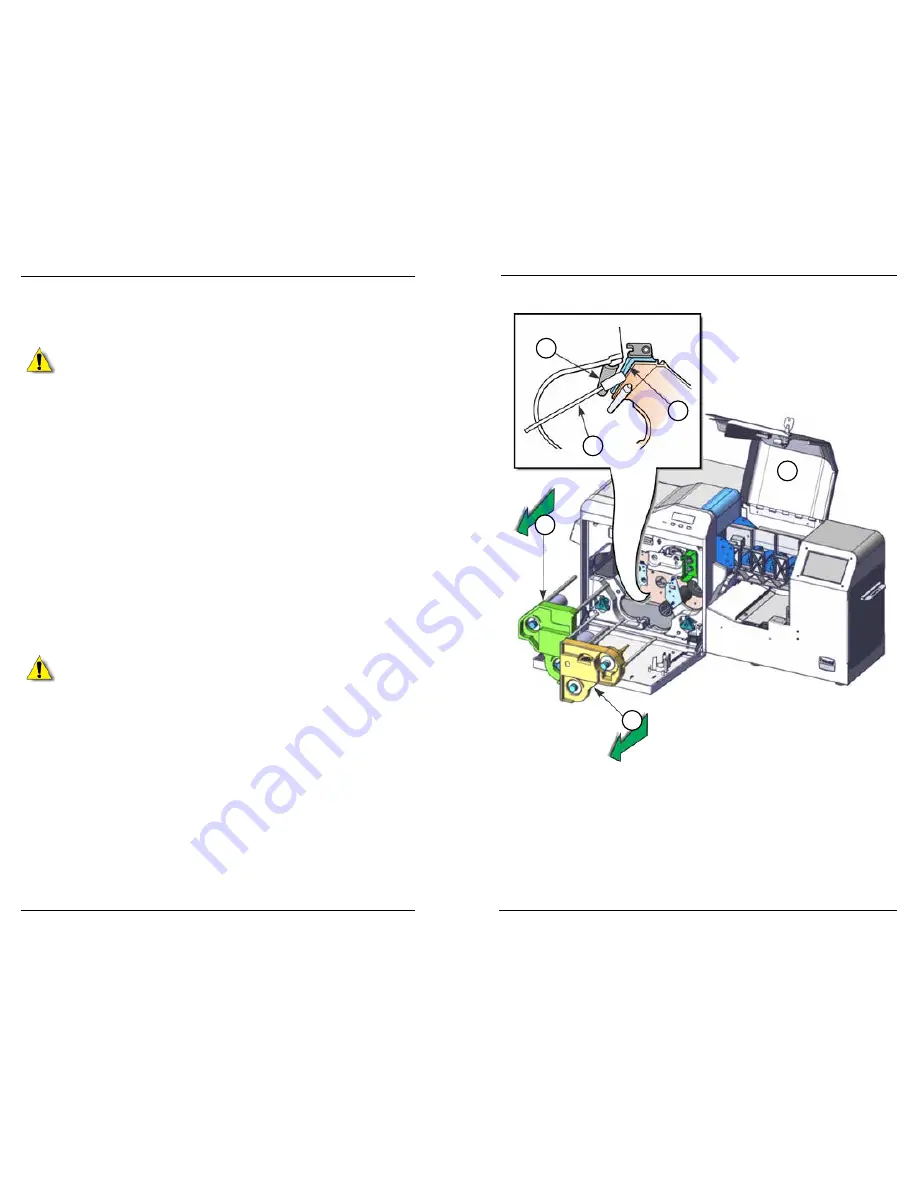
Datacard CR500 User Reference Guide
Clean the System
33
32
Clean the Thermal Printhead
Clean the thermal printhead after every 1000 printed cards.
Caution:
The thermal printhead can be damaged by an electrostatic
charge. Discharge yourself by touching the print unit frame before
cleaning the printhead.
1. Prepare the printer.
a. Unlock the printer and open the security enclosure door.
b. Power off the printer.
c. Open the print unit door.
2. Press the ink ribbon cartridge eject button and remove the ink ribbon
cartridge.
3. Press the retransfer film cartridge eject button and remove the retransfer film
cartridge.
4. Locate the thermal printhead and rollers. The thermal printhead is located in
the area between the ink ribbon and retransfer film cartridge slots.
a. Carefully insert the cleaning swab.
b. Gently wipe the thermal printhead.
c. Gently wipe the roller, just above the printhead.
5. Discard the swab after you finish cleaning the printhead.
Caution:
Never use metal or abrasive materials to clean the thermal
printhead.
6. Reinstall the ink ribbon and retransfer film cartridges.
7. Refer to “Prepare the Printer for Use” on page 34.
2
3
4a
4b
4c
1






















