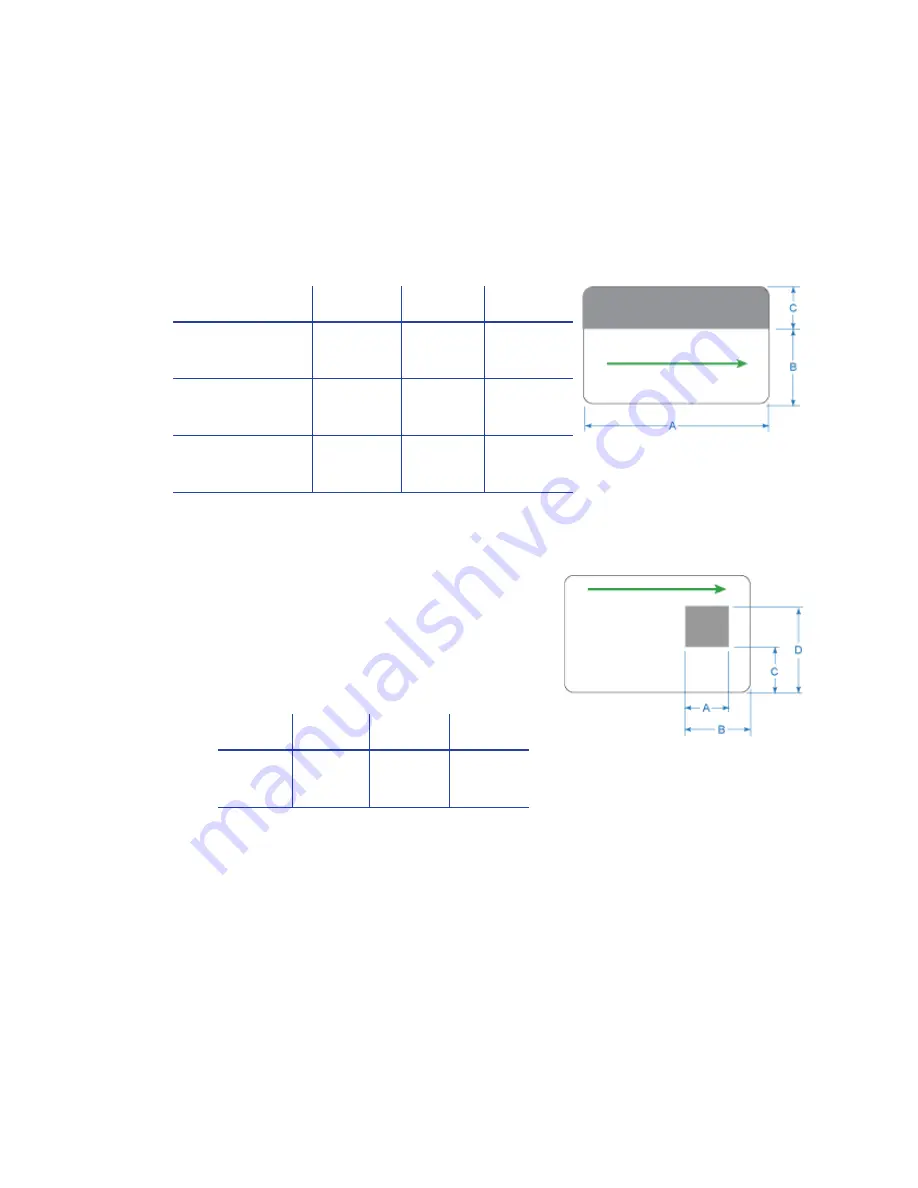
24
Elements of Card Design
Standard Magnetic Stripe Non-Printing Area
The
3
‐
track
magnetic
stripe
typically
is
on
the
back
of
the
card,
while
the
single
‐
track
magnetic
stripe
is
usually
on
the
front
of
the
card.
The
green
arrow
shows
the
direction
the
card
travels
through
the
printer.
Use
the
following
dimensions
to
prevent
printing
in
the
magnetic
stripe
area.
Standard Smart Card Non-Printing Area
The
smart
card
area
typically
is
on
the
front
of
the
card.
The
green
arrow
shows
the
direction
the
card
travels
through
the
printer.
Use
the
following
dimensions
to
prevent
printing
in
the
smart
card
area.
Custom Non-Printing Areas
Use
ID
software,
a
custom
application,
or
escape
codes
to
define
custom
non
‐
printing
areas
for
one
or
more
of
the
following:
•
Blocking
printing
but
not
topcoat
•
Non
‐
standard
areas,
such
as
a
pre
‐
printed
logo
or
a
signature
panel
•
More
than
one
area
on
the
same
side
of
the
card
A
B
C
D
0.88 in
22.4mm
1.17 in
29.8mm
0.88 in
22.4mm
1.47 in
37.3mm
A
B
C
3-track
3.37 in
85.6mm
1.46 in
37.1mm
0.66 in
16.8mm
2-track
3.37 in
85.6mm
1.57 in
39.9mm
0.55 in
14mm
Single-track (JIS)
3.37 in
85.6mm
1.60 in
40.6mm
0.52 in
13.2mm
Содержание CD Series
Страница 4: ...iv...
Страница 8: ...viii...
Страница 22: ...14 Installation...
Страница 40: ...32 Elements of Card Design...
Страница 74: ...66 Printer Manager...
Страница 86: ...78 Supplies and Parts...
















































