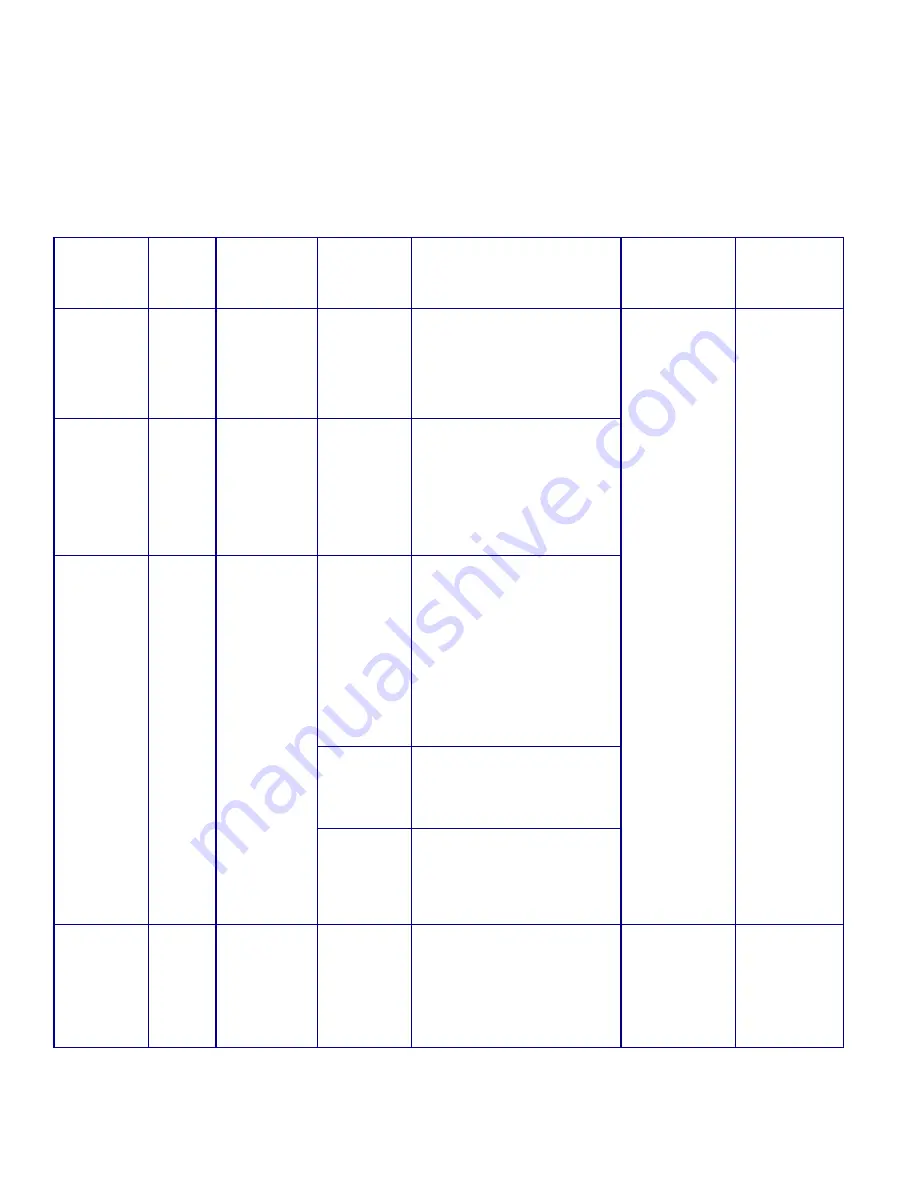
150i Desktop Card Personalization System
21
General System Errors
When a general system error occurs, a status code is sent to the application based
on what type of error is happening. Call for service if the specified corrective
action does not resolve the problem.
Error
Message
(LCD)
Error
Code
(LCD)
Meaning
Possible
Cause
Corrective Action
(Operator)
Status Code
Sent to
Application
Card
Processing
Status
Transport
Error
XXYY01
XXYY02
XXYY03
XXYY04
The card
carriage could
not verify its
left-to-right
position.
Loose card in
system
Open the top cover and verify no
obstructions (such as cards)
prevent the card carriage transport
from moving to the right or left.
Remove any cards that have fallen
inside the system. Try sending the
card again.
Transport
Error
XXYY05
XXYY06
XXYY07
XXYY08
The card
carriage could
not verify its
forward and
back position.
Loose card in
system
Open the top cover and verify that
there are no obstructions to prevent
the card carriage transport from
moving forward or back. Remove all
cards from the input hopper. Check
the input hopper to determine if any
cards are jammed or protruding
from the back. Try sending the card
again.
The input
hopper is
jammed –
gears out of
synch
Remove the weight and all cards
from the input hopper.
Open the output door to gain
access to the input hopper O-ring
belt. Lift up slightly on the bracket
that holds the throat gap motor
(brass colored, at the back of the
input hopper), pull down on the O-
ring belt to move the hopper to
home position. Release the motor
bracket. Reinitialize the system. Try
sending the card data again.
Too many
single cards
inserted
Remove all cards from the input
hopper and remove any jammed or
protruding cards. Reinitialize the
system. Try sending the card data
again.
Transport
Error
XXYY09
XXYY0A
The input
hopper
mechanism
could not find
home position.
Feed error –
cards stuck
together
Remove all cards from the input
hopper and remove any jammed or
protruding cards. Reinitialize the
system. Fan the cards before
loading them to remove the static.
Try sending the card data again.
B = X and Y
Stepper Error
Card moved to
reject tray if
possible
Emboss
Wheel Error
XXYY0B
XXYY0C
The emboss
wheel could not
find home
position.
The
embossing
wheel could
not verify
home position
before
embossing a
card
Try sending the card data again. If
the error repeats, confirm that the
embossing wheel is not jammed
and can spin by turning it manually.
D = Wheel
Stepper Error
Card moved to
reject tray
Содержание 150i
Страница 6: ...vi ...
Страница 23: ...150i Desktop Card Personalization System 17 ...
Страница 24: ...18 Owner s Manual ...










































