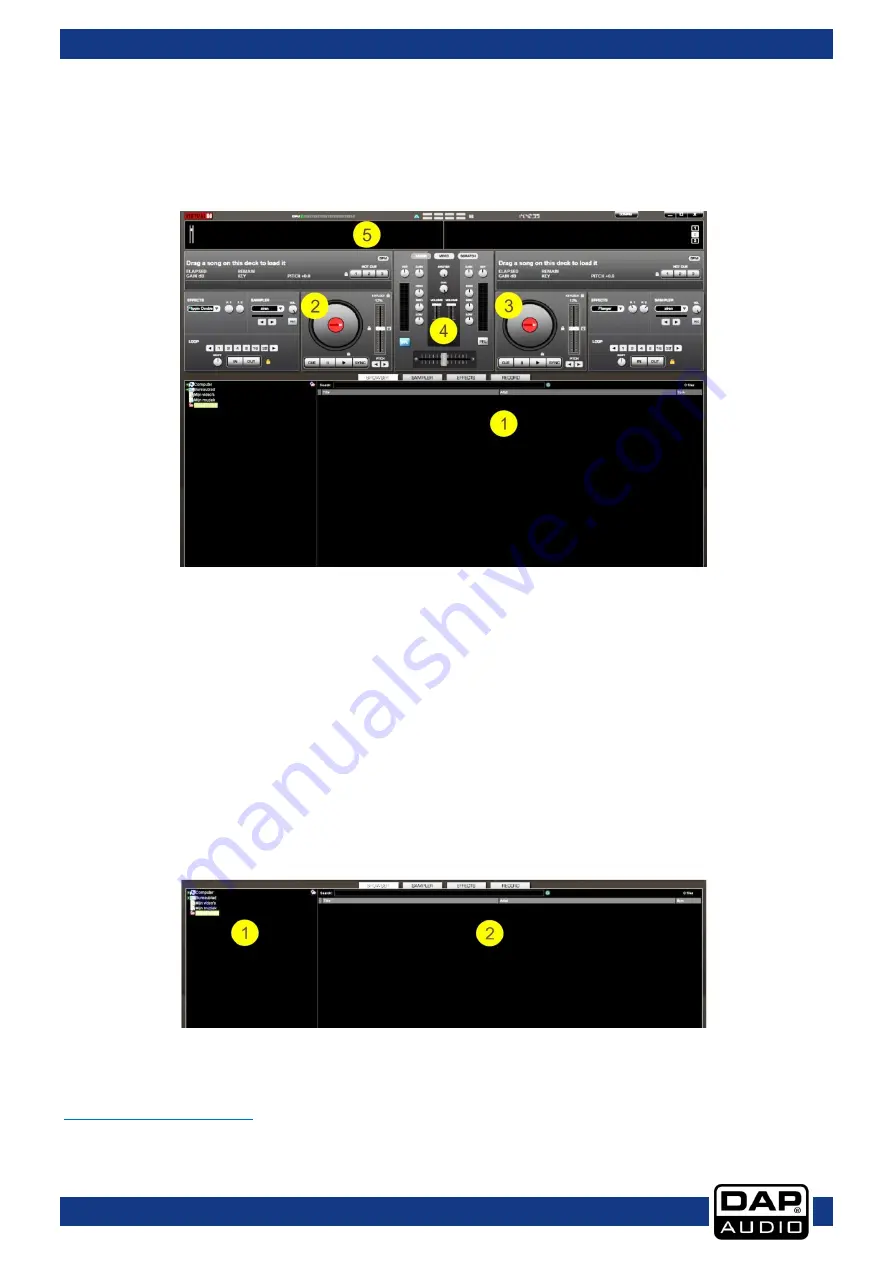
22
Ordercode: D1261
Core Kontrol D2
Interface zones
Before beginning to use Virtual DJ, familiarize yourself with the controls and zones of the software. Upon
opening the application, an interface is displayed. Interfaces called skins feature different
configurations, layouts and functionality of the software. Let us begin with selecting the Internal Mixer
interface to become familiar with the most important features of the software. To choose a different skin,
while the software is running, click on the Config menu and select the skins tab.
01) Browser/Sampler/ Effects/ Record
Browse your music folders, create, edit and save your playlists, adjust effects, video and audio, record
and save mixes.
02) Deck 1 Controls
Drag and drop music from the browser to this virtual deck. Track title, beats per minute display, counters
and transport control.
03) Deck 2 Controls
Same as Deck 1.
04) Center Panel
Multiple panels can provide access to the cross fader, gain controllers, volume controllers, PFL buttons,
video controllers, video preview windows, effect controllers, time code and scratch interface.
05) Rhythm window
This window tracks the waveform of each song loaded or playing on the decks. This area also features
the Computer Beat Grid (CBG) used for visual mixing and beat matching.
Browser panels
01)
File System/Folder Structure
02)
File/Search Results
For more information on the Virtual DJ software, we suggest checking the Support Section on
. Here you can find manuals, forums etc.
Содержание Core Kontrol D2
Страница 26: ...25 Ordercode D1261 Core Kontrol D2...
Страница 30: ...29 Ordercode D1261 Core Kontrol D2 Notes...
Страница 31: ...30 Ordercode D1261 Core Kontrol D2...
Страница 32: ...2015 DAP Audio...










































