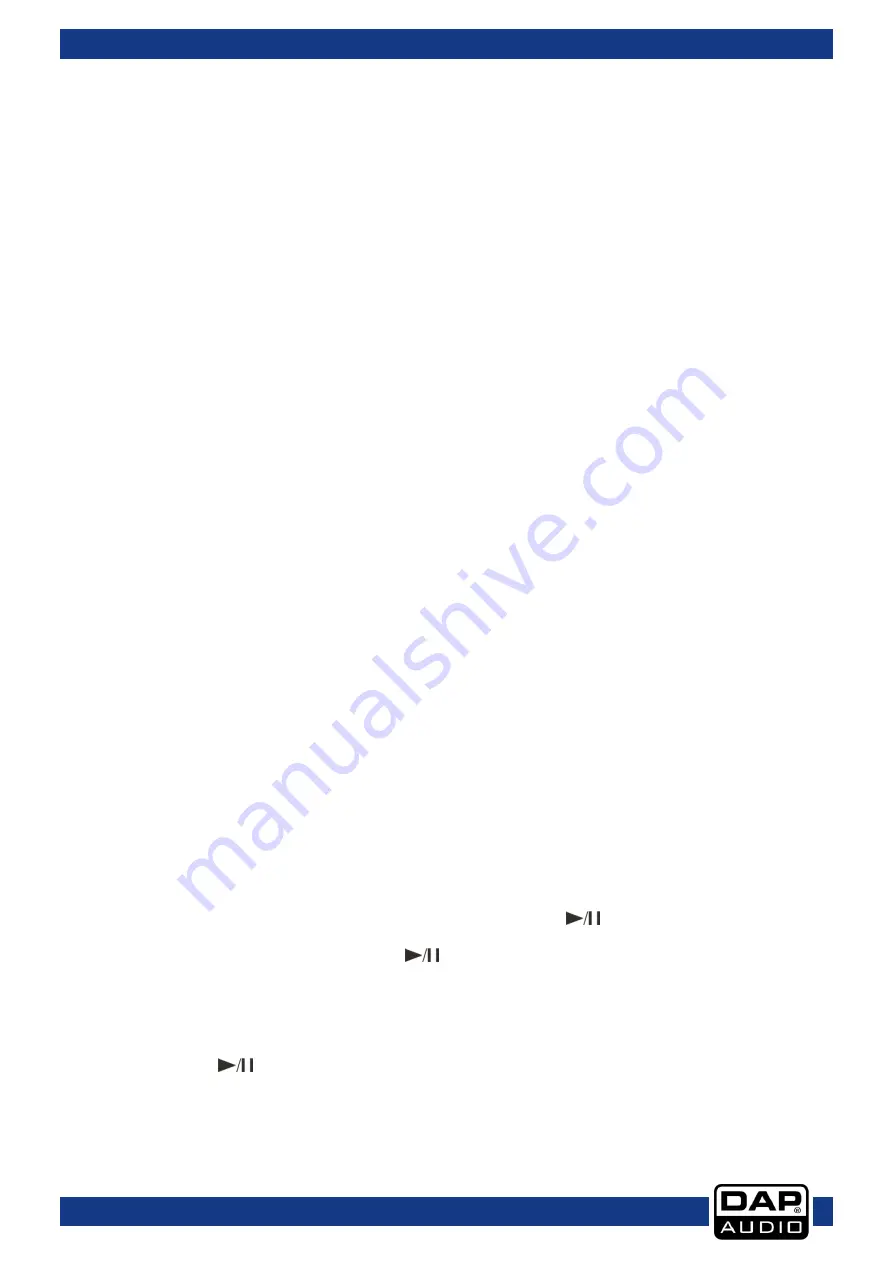
15
Ordercode: D1261
Core Kontrol D2
02) Use the pitch bend buttons to change the BPM temporarily.
•
The BPM increases or decreases respectively while the pushing the
pitch bend + (24)
or
pitch bend – (25)
button.
•
The BPM increase depends on how long the button is held. If you hold the button for about 5
seconds, the BPM will go to + 20% for
pitch bend + (24)
or - 20% for
pitch bend – (25)
. If you tap the
button, the BPM will only change a little so you can change a beat slightly without an audible
change in music.
•
The BPM will return to the value set with the
pitch control fader (21)
when you release the
pitch bend
+ (24)
and
pitch bend – (25)
buttons.
03) Turn the jogwheel while in jog mode to change the BPM temporarily.
•
Turn the
jogwheel (32)
clockwise during play to increase BPM and counterclockwise to decrease the
BPM. The faster you turn the wheel, the more BPM changes. The adjustment range is +/- 20%.
•
When you release the
jogwheel
(32)
, the track will return to the BPM set with the
pitch control
fader (21)
.
Loop play
•
Push the
loop
in (07)
button to set the loop start point, the button will start blinking.
•
Push the
loop out (29)
button to set the loop end point. After the end point is set, the playback will
enter loop play from start point to end point, repeatedly. Both the
loop
in (07) button
and the
loop
out (29)
button will blink.
•
Pushing the
loop out (29)
button while in loop play, allows you to change the endpoint by turning
the
Jogwheel (32)
.
The
loop out (29)
button will light up continuously. Confirm the new endpoint by
pushing the
loop out (29)
button and both the
loop
in (07) button
and the
loop out (29)
button will
blink again, indicating loop play is active.
•
Push the
reloop (31)
button to cancel the loop play. The Loop indicator dims.
•
Using the
loop adjustment
(05/ 28/ 30)
buttons and the
multiplier/divider (26)
switch allows you to
shorten or expand the length of the recorded loop while loop play is active.
Smart loop play
•
Set the loop length using the
smart loop 2 (05)
,
smart loop 4 (28)
,
smart loop 8 (30)
buttons and the
x½/x2 (26)
switch. Smart loop play will start immediately.
•
Pushing the
reloop (31)
button will cancel smart loop play.
Note:
1/1 equals one bar or 4 beats. When smart loop playback is active, the loop length is still editable
by using the
smart loop 2 (05)
,
smart loop 4 (28)
,
smart loop 8 (30)
buttons and the
x½/x2 (26)
switch.
Reloop
•
If you push the
reloop (31)
button, a song will return to the last selected loop.
•
Push the
loop in (07)
button over and over rapidly to start a loop over again.
•
Push the
reloop (31)
button again, the loop play function is cancelled.
Recording a sample
•
Select a memory space in which you want to store your new sample by turning the
sample volume
(16)
control while at the same time pushing it (push to select).
•
While pushing and holding the
shift (04)
button, push the
sample
/rec (22)
button to start
recording.
•
When finished recording, push the
sample
/rec (22)
button again while pushing and holding the
shift (04)
button.
Sample playback
•
Select a memory space which contains a sample by turning the
sample volume (16)
control, while at
the same time pushing it in (push to select).
•
Push the
sample
/rec (22)
button to toggle playback/pause of the sample.
Содержание Core Kontrol D2
Страница 26: ...25 Ordercode D1261 Core Kontrol D2...
Страница 30: ...29 Ordercode D1261 Core Kontrol D2 Notes...
Страница 31: ...30 Ordercode D1261 Core Kontrol D2...
Страница 32: ...2015 DAP Audio...






























