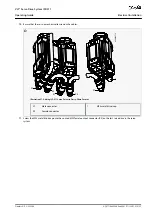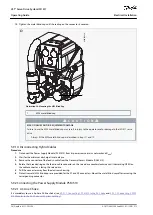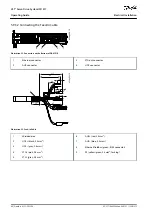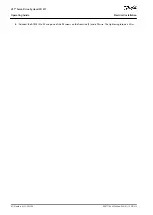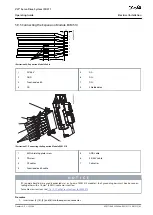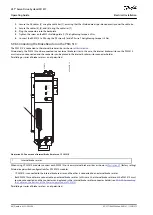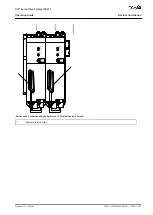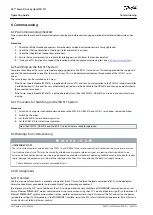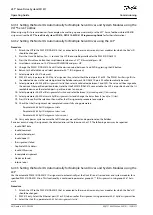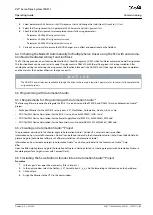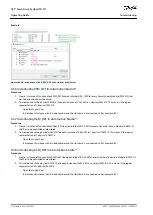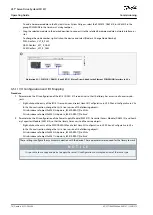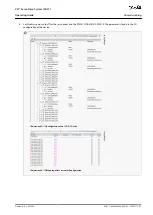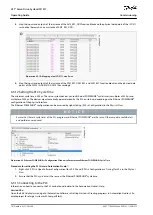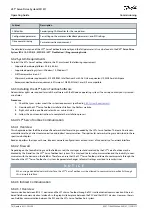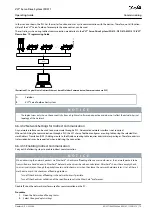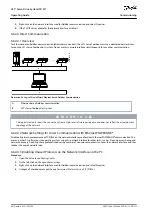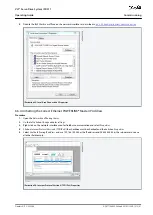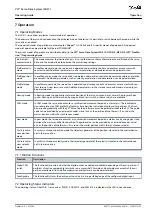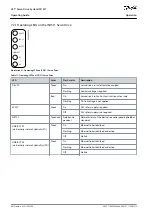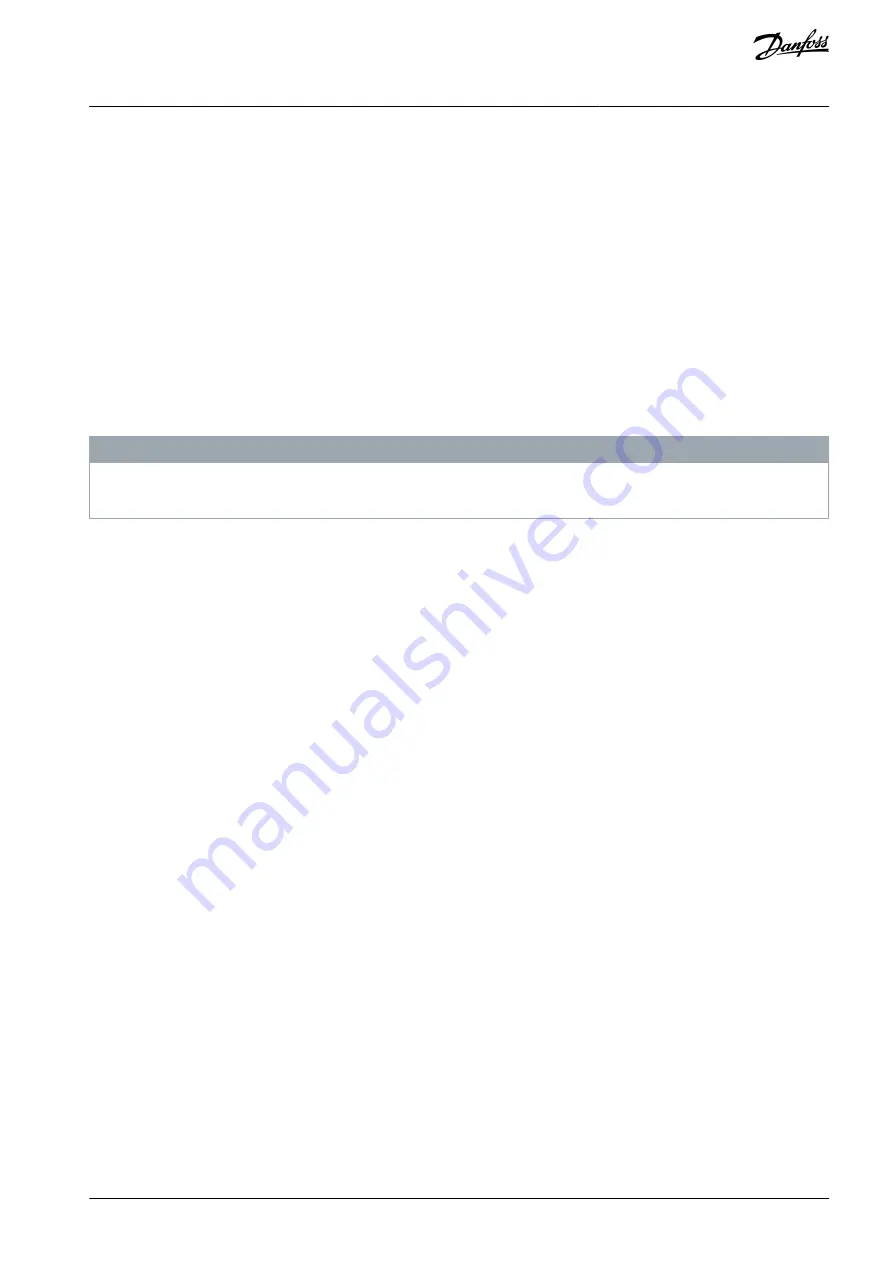
4.
5.
6.
-
-
-
7.
•
•
•
•
1.
2.
3.
4.
-
Select parameter
54-03 Automatic Epl ID assignment start
and change the status from
[0] ready
to
[1] start
.
Select the ID assignment start in parameter
54-03 Automatic Epl id assignment start
.
Check that the ID assignment was completed successfully using parameters:
Parameter
54-04 Epl ID assignment state
Parameter
54-05 Epl ID assignment error code
Parameter
54-06 Epl ID assignment device count
Carry out a power cycle to ensure that all ID changes are in effect and operational on the fieldbus.
6.4.3.4 Setting the Node ID Automatically for Multiple Servo Drives using the PLC with an Automa-
tion Studio Dedicated Library Function Block
The PLC library provides a new function block called
DD_NodeIDAssignment_DAM
, which facilitates automated node ID assignment.
This function block can be used to start a node ID assignment via DAM 510 with the settings given in the input variables. After
sending the settings and starting the assignment, the function block polls the DAM 510 until the assignment has been completed
and then returns the number of devices that got a new ID.
N O T I C E
The DAM 510 and all devices reachable through the drive's ethernet port require 2 power cycles to successfully complete the
assignment process.
6.5 Programming with Automation Studio
6.5.1 Requirements for Programming with Automation Studio™
The following files are required to integrate the ISD 511 servo drives and the PSM 510 and DAM 510 into an Automation Studio™
project:
Package of libraries for the MSD 510 servo system: VLT_FlexMotion_Automation_Studio_Lib_Vx.y.z.zip
XDD file (XML Device Description) for the ISD 511 servo drive: 0x0200008D_ISD511.xdd
XDD file (XML Device Description) for the Power Supply Module (PSM 510): 0x0200008D_PSM.xdd
XDD file (XML Device Description) for the Decentral Access Module (DAM 510): 0x0200008D_DAM.xdd
6.5.2 Creating an Automation Studio™ Project
The procedures described in this chapter apply to Automation Studio
™
Version V4.x unless otherwise specified.
Information on how to install Automation Studio
™
can be found in detail in the Automation Studio
™
help. Open the B&R Help Ex-
plorer and go to [Automation software
→
Software Installation
→
Automation Studio].
Information on how to create a project in Automation Studio
™
can be found in detail in the Automation Studio
™
help.
V4.x:
Open the B&R Help Explorer and go to [Automation Software
→
Getting Started
→
Creating programs with Automation Studio
→
Example project for a target system with CompactFlash].
6.5.3 Including the Servo Motion Libraries into an Automation Studio™ Project
Procedure
In the
Logical View
, open the menu entry [File
→
Import...].
In the next window, select the Danfoss_VLT_ServoMotion_V_x_y_z.zip file (according to the location on the hard drive).
Click on
Open
.
Assign the libraries to the CPU in the next window.
AQ377148425069en-000101
/ 130R1213 | 69
Danfoss A/S © 2023.08
Commissioning
VLT® Servo Drive System ISD 511
Operating Guide
Содержание VLT ISD 511
Страница 1: ...Operating Guide VLT Servo Drive System ISD 511 drives danfoss com...
Страница 2: ......