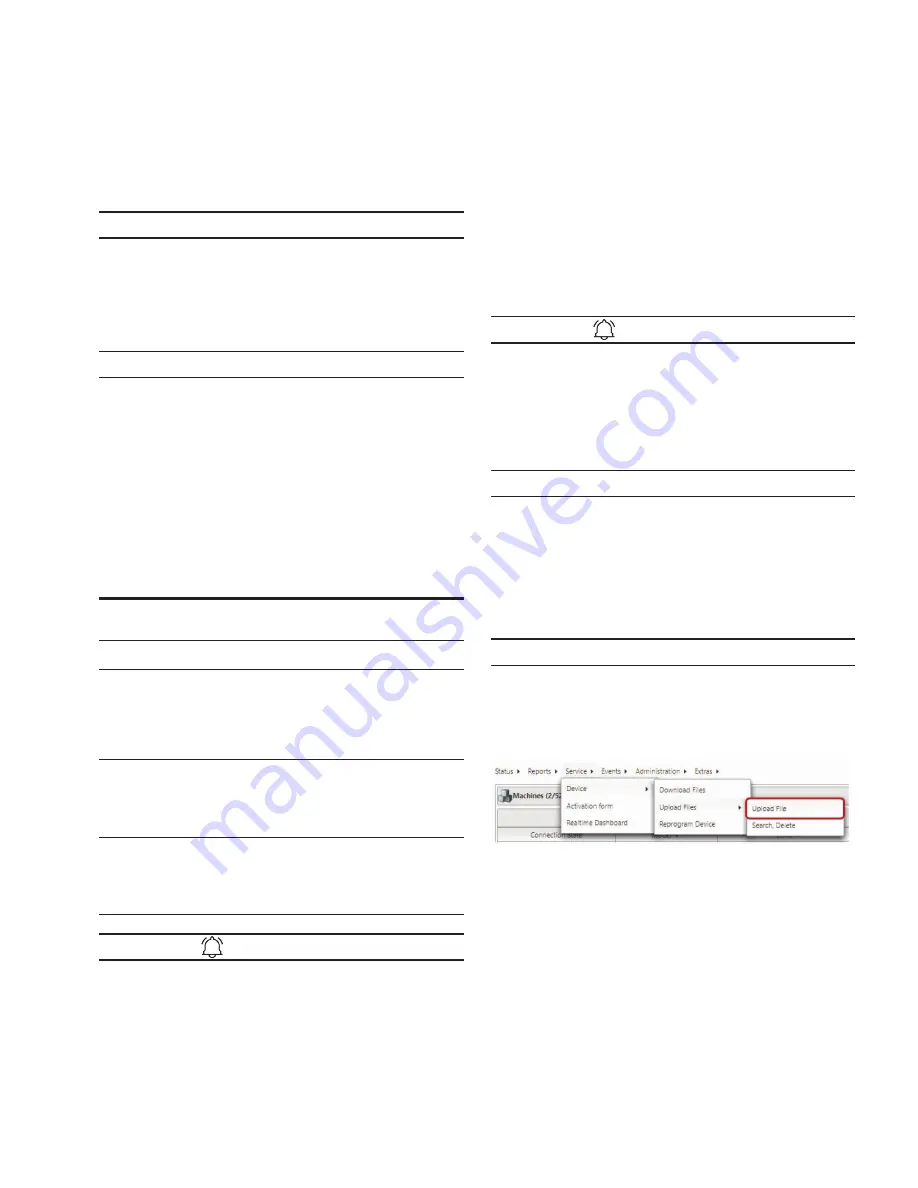
43
Operation
TFX INSTALLATION AND OPERATION MANUAL
6046279-001 March 2020
5.12
Factory reset
Performing a factory reset returns the device to the
original settings.
NOTICE
Severely restricted functions due to factory reset.
Repair by the supplier is necessary when there is an
incomplete configuration on the device.
•
Only trained personnel may carry out a factory reset.
NOTICE
Complete data loss due to factory reset.
All logged data is deleted from the device memory.
•
Back up your data before a factory reset.
5.12.1 Factory reset via OBW file or CAN
The following table provides an overview of the available
reset variants which can be triggered by an .obw file or the
CAN interface:
Table 36: Available reset variants
Function
Index
Sub-index
Description
Revert to factory
configuration
0x1011 0x01
The factory configuration is
restored. All logged data is
deleted.
Delete all log
files
0x1011 0x62
All logged data is deleted.
Revert to
firmware
defaults remote 0x1011 0x63
The standard configuration of the
current firmware is restored. All
logged data is deleted.
CAN and mobile radio
parameters as well as the
factory configuration are
retained.
Revert to
firmware
defaults plus
format remote 0x1011 0x64
The standard configuration of
the current firmware is restored.
All logged data and the factory
configuration is deleted.
CAN and mobile radio
parameters are retained.
Revert to
Firmware
Defaults Local 0x1011 0x65
The standard configuration of the
current firmware is restored. All
logged data and parameters are
deleted.
The factory configuration
is retained.
INFORMATION
You can restore the factory configuration of the device using
object 0x1011, sub-index 0x01.
FACTORY RESET USING OBW FILE
To perform a factory reset using the OBW file, the OBW is
transferred to the device via the Data platform for remote
maintenance.
The OBW file writes the value 0x64616F6C to the CANopen
object index 0x1011 to trigger a specific reset variant.
In the following example, the factory reset using the
sub-index 0x01 (revert to factory configuration) is shown:
: 0x1011, 0x01, 0x64616F6C; Revert to Factory Configuration
INFORMATION
For more information about the structure of an OBW file,
see chapter Configuring and reading off variables using the
Data platform.
1. Create a text file with the required value.
2. Save the text file (e.g. ResetAll.obw).
NOTICE
Please note that the file name must be precisely eight
characters long and that you must change the file extension
(*.obw) manually.
3. Go to the Portal website: https://portal.proemion.com/
4. Log in to the Portal with your administrator access
details (user name and password).
INFORMATION
If you do not have administrator access, contact your sales
or support representative. See chapter Service and support.
5. In the menu, click on
S
ERVI CE
> D
EVI CE
> U
PLOA D
F
ILES
>
U
PLOA D
F
ILE
.
6. Select the corresponding machine from the
M
ACHINE
list.
7. Click on the C
HOOSE
F
ILE
button and select the
OBW file.
8. Click on the U
PLOA D
button to load the OBW file to
the device.
Содержание TFX
Страница 1: ...TFX Installation and Operation Manual AN432374821161en 000101...
Страница 60: ......



























