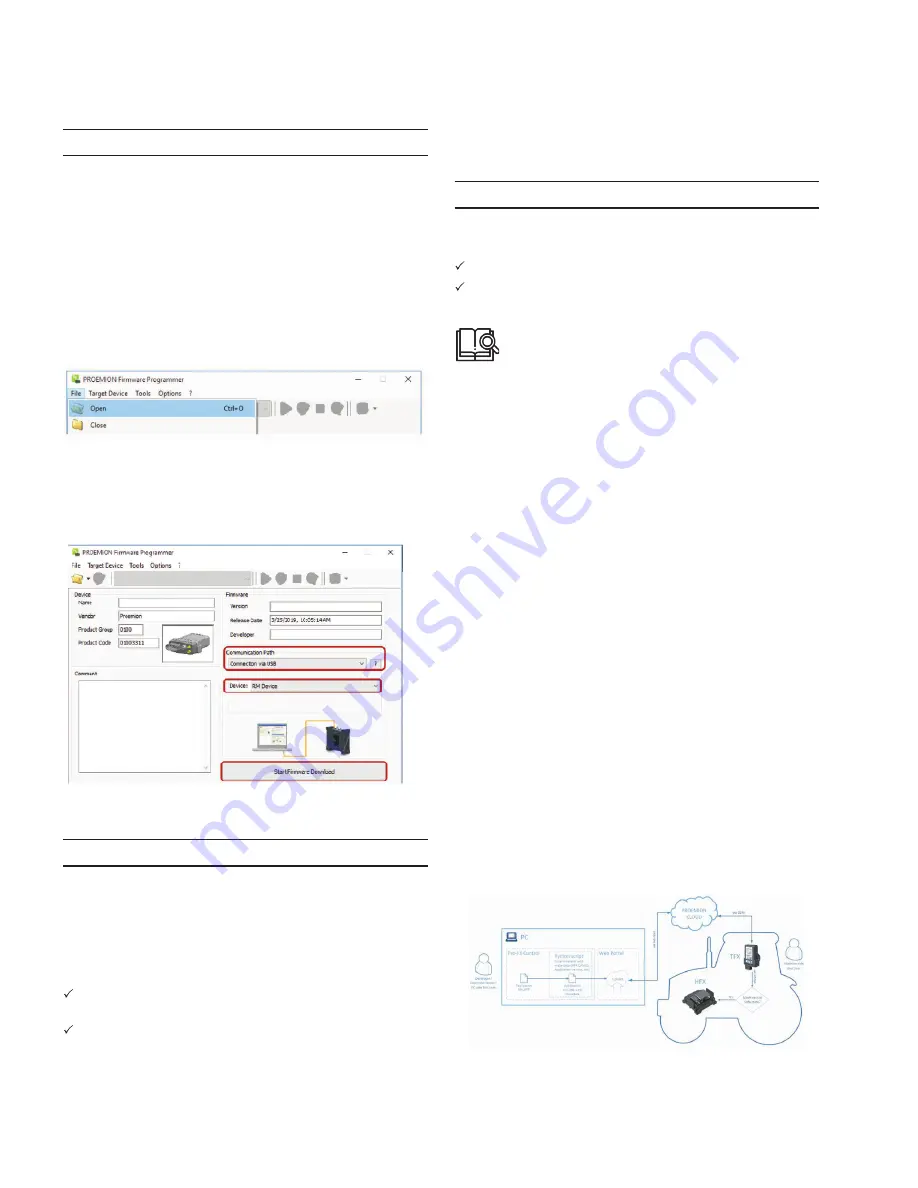
40
Operation
TFX INSTALLATION AND OPERATION MANUAL
6046279-001 March 2020
NOTICE
If it is connected with a USB cable, USB A-Micro USB A,
1.8 - 2 m cable, the device automatically starts in bootloader
mode. The LEDs do not light up.
In the USB-Controller field in the Device Manager, the
device is shown as “STM Device in DFU Mode”.
3. Start the
PROEMION
Firmware Programmer software.
4. In the menu, click on
F
ILE
> O
PEN
C
TRL
+O and navigate
to the storage path for the firmware update (*.
F
W
B
IN
).
5. Select the firmware update (*.
F
W
B
IN
) and click on the
O
PEN
button.
6. In the list in the C
OMMUNI CATION
P
ATH
field, select the
interface C
ONNE CTION
VIA
US B .
7. In the list in the D
EVI CE
field, select RM D
EVI CE
.
8. Click on the S
TART
F
IRMWARE
D
OWNLOA D
button.
9. Wait until the update is finished.
NOTICE
Device defect due to power failure.
Destroyed file system on the device. Repair by
PROEMION necessary.
•
Do not disconnect the device from the power supply until
the process has been completed.
During the firmware update, the LEDs light up green
in the same sequence.
In the field F
IRMWARE
D
OWNLOA D
L
OG
, the message
F
IRMWARE
D
OWNLOA DED
S
U CC ESSFULLY
appears when the
firmware update is complete.
10. Disconnect the device from the PC.
11. Disconnect using the main plug connector.
NOTICE
Switching the reset button on the main plug connector is
only necessary for models with an integrated battery.
The device is restarted.
After the restart, the device uses the updated
firmware version.
You can find a tutorial on how to install the firmware
to the device in the download area of our website.
See also chapter Service and support.
5.10
Over-the-air programming (OTAP)
5.10.1 OTAP introduction
TFX Over-the-air programming (OTAP) software is designed
for remotely downloading a new boot application file to
an Danfoss HFX hydraulic series (HFX) Programmable Logic
Controller (PLC). By following the standardized OTAP
process, users can update multiple machine HFX PLCs
without physically connecting to the controller, which saves
time and money.
Refer to the TFX – Over-the-air Programming USER
MANUAL for more information regarding OTAP.
5.10.2 OTAP – general process
In general, the OTAP process starts with a user uploading a
boot application file to the cloud using a web-based portal
provided by Proemion. Then, the Danfoss TFX telematics device
(TFX) uses a Global System for Mobile Communications
(GSM) module to wirelessly communicate with the portal and
download the boot application file. Next, the OTAP software
verifies HFX controller parameters and safe state status, and
the boot application file is internally processed by the TFX.
Then, the application file is sent to the HFX controller through
a CAN bus using a CAN calibration protocol (CCP). Finally,
the TFX downloads the boot application to the HFX controller,
and the HFX controller validates the download to conclude
the OTAP process. Figure 11 provides a summary of the
OTAP process.
Refer to the TFX – Over-the-air Programming USER
MANUAL for more information regarding the Eaton-
standardized OTAP process.
Fig 11. Summary of the OTAP process
Содержание TFX
Страница 1: ...TFX Installation and Operation Manual AN432374821161en 000101...
Страница 60: ......






























