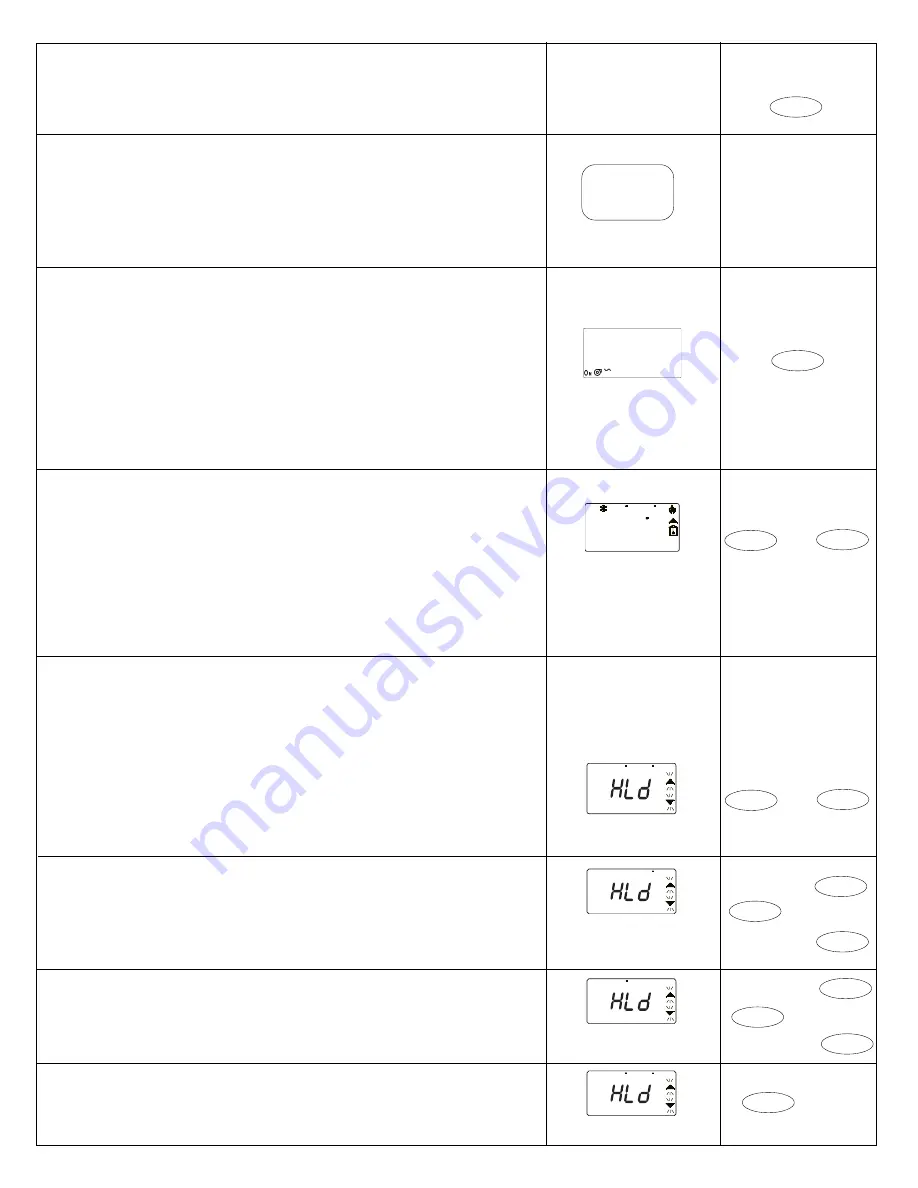
4
E)
DAILY
USE
INSTRUCTIONS
SELECTING
THE
THERMOSTAT
OPERATING
MODE
USING
MODE
BUTTON
The operating mode of the thermostat can be changed by pressing the MODE button. The
available modes are as follows:
·
Auto: The thermostat selects heat or cool as required
!
Reminder - This mode is only available if the building owner or installer has set
the thermostat to allow auto change-over mode
·
Heat: Only heating is operated, cooling is switched off
·
Cool: Only cooling is operated, heating is switched off
·
Off: Both heating and cooling are turned off
!
Caution – there is no freeze protection in “Off” mode
F)
SELECTING
THE
THERMOSTAT
FAN
OPERATING
MODE
USING
THE
FAN
BUTTON
The operating mode of the thermostat fan can be changed by pressing the FAN button. The
available modes are as follows:
·
Auto: The fan runs whenever there is a demand for either heating or cooling
·
On: The fan runs continuously
·
Smart-fan: If programable fan option has not been enabled the fan runs
continuously between events 1 & 6 (6 events), 1 & 4 events (4 events) or 1 & 2
(2 events) but reverts to Auto between events 6 & 1 (6 events), 4 & 1 events (4
events) or 2 & 1 (2 events). If programable fan option has been enabled, the fan
will follow the program when Smart fan is selected.
G)
TEMPORARY
CHANGES
TO
PROGRAMED
TEMPERATURES
G.1. Use
∧
to temporarily raise temperature
G.2. Use
∨
button to temporarily lower temperature
!
Reminder - Limited temperature adjustment: The amount of temperature
adjustment may have been set by the building owner or the installer
!
Reminder - Automatic cancellation of overrides: The factory setting for this is at
the next event, however, the building owner or the installer may have selected a
different option
Note: A flashing override arrow indicates an override timer is active and an event
time has been crossed.
H)
SELECTING
HOLD
MODE
AND
VACATION
MODE
!
Reminder – This function is not available if the building owner or installer has
locked the keyboard
Hold mode options
H.1. Programs can be permanently overridden by selecting HOLD mode, this feature is
used if fixed temperatures are required for extended periods of operation
H.2. To enter HOLD mode press both
∧
and
∨
buttons together and hold down for 2
seconds
H. 3. Once in HOLD mode it is possible to select the required heating and cooling
temperatures and the thermostat operating mode, see below for setting details
Selecting the required heating temperature
a) Press MODE button to select HEAT mode then use
∧
or
∨
buttons to select required
heating temperature
Selecting the required cooling temperature
b) Press MODE button to select COOL mode then use
∧
or
∨
buttons to select required
cooling temperature
c) Press MODE button twice again to return to AUTO mode. The thermostat will now
operate heating and cooling to maintain the selected temperatures
!
Reminder - Auto can only be selected if the building owner or installer has set the
thermostat to allow auto changeover mode.
50
80
A
UTO
A
UTO
50
H
EAT
A
UTO
80
C
OOL
A
UTO
Mode
then
or
Hold Mode selecting
heating temperature
Mode
then
Hold Mode selecting
cooling temperature
BUTTONS
LCD
DISPLAYS
∧
∨
69
68
77
MO
f
or
Temporary override
of temperature
Fan
Fan Mode Select Options
Mode
Hold Mode with Auto heat
and cool selected
∧
∨
plus
∧
∨
or
∧
∨
67
76
A
UTO
A
UTO
X 2
Mode
A
UTO
H
EAT
C
OOL
O
FF
Mode select options




























