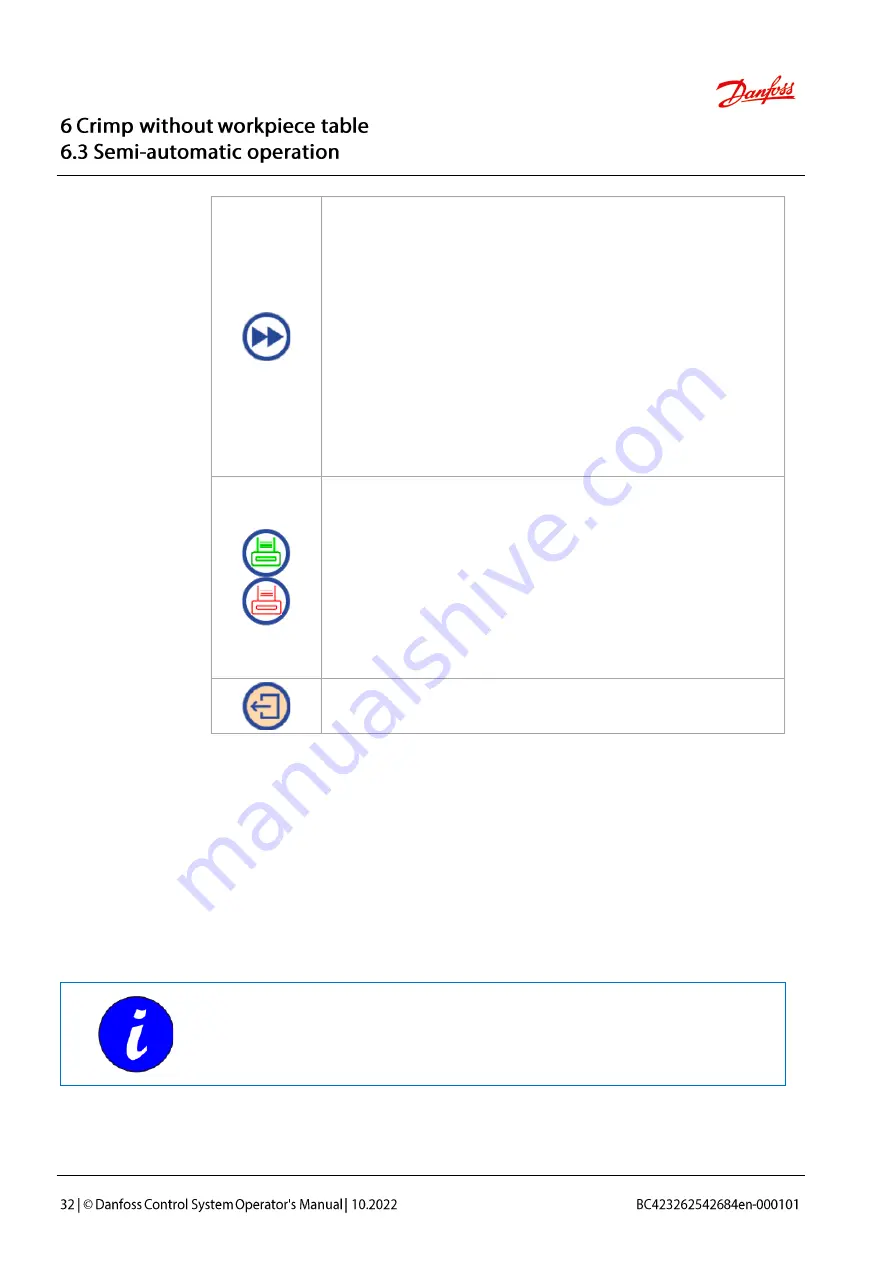
Proceed to the following screens:
1.
Settings
•
Hose operating pressure
•
Counter
See “Operating pressure and counter settings”,
Section 4.
(Option) PFC only:
2.
PID controller settings.
See “Pre-set PID controller (PFC only)” in Section
4.
(Option) Label printer
•
Green display: automatic printing activated
with every second forming cycle.
•
Red display: automatic printing deactivated.
•
Activate button: The screen for the printer set-
tings is opened.
See "UNIFLEX Label System” (Option) in Section
5.
Return to previous screen.
Set machine switch
For machines with this option, the crimping dies are closed at two dif-
ferent speeds:
•
(rapid) Closing
•
(slow) Forming
The switch point is set by the distance (mm/inch) or the pressure
(bar/psi/MPa). The value reached by the machine first will trigger the
switch from (rapid) closing to (slow) forming.
This setting has no effect in machines without this option.
Der U msc halt punkt wird über den Weg ( mm/i nc h) oder den Druc k (Bar/ Psi/M Pa) eing est ellt. D er Wert, den di e M asc hine z uers t err eic ht, l öst das Umschalt en von (schnell) Sc hließ en auf (langsam) U mf or men aus.
















































