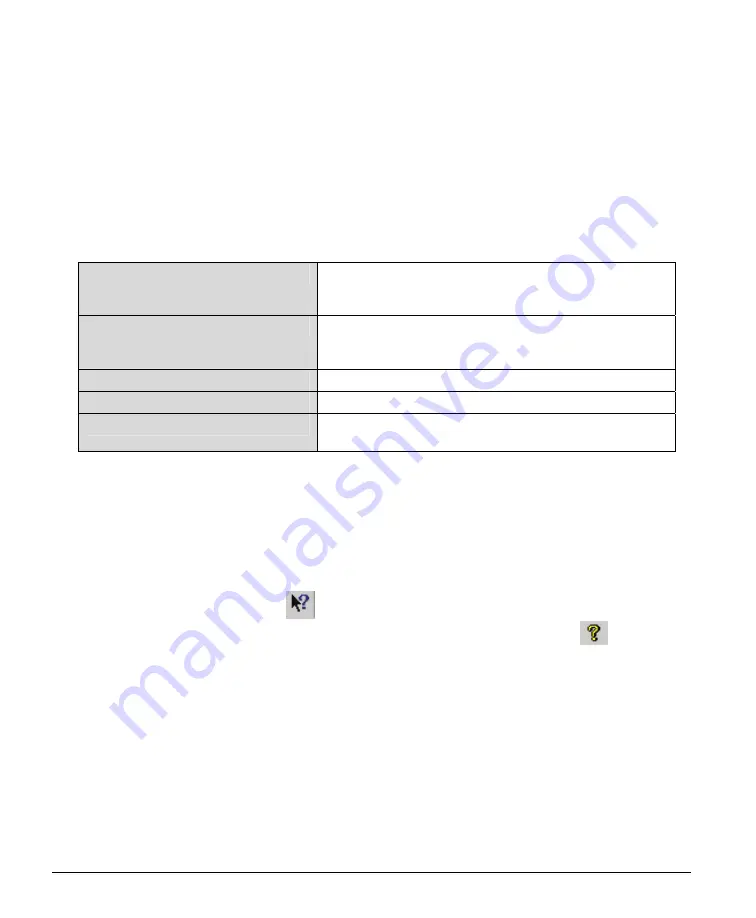
32
•
CamExpert Quick Start
X64 Xcelera-CL PX4 User's Manual
The CamExpert sections are:
•
Device:
Select which acquisition device to control and configure a camera file for. Required in cases
where there are multiple boards in a system and also when one board supports multiple acquisition
types. Note in this example, the X64 Xcelera-CL PX4
was installed with firmware for Full support
for monochrome or Medium RGB cameras.
•
Camera:
Select the timing for a specific camera model included with the Sapera installation or a
standard video standard. The
User's
subsection is where created camera files are stored.
•
Timing & Control Parameters:
The central section of CamExpert provides access to the various
Sapera parameters supported by X64 Xcelera-CL PX4 Full. There are four or five tabs dependent on
the acquisition board, as described below:
Basic Timing Parameters
Basic parameters used to define the timing of the camera. This
includes the vertical, horizontal, and pixel clock frequency.
This tab is sufficient to configure a free-running camera.
Advanced Control Parameters
Advanced parameters used to configure camera control mode
and strobe output. Also provides analog signal conditioning
(brightness, contrast, DC restoration, etc.) for analog boards.
External Trigger Parameters
Parameters to configure the external trigger characteristics.
Image Buffer and AOI Parameters
Control of the host buffer dimension and format.
Multi-Camera Control Parameters
Dependent on the frame acquisition board, provides camera
selection and color planar transfer selection.
•
Display:
An important component of CamExpert is its live acquisition display window which allows
immediate verification of timing or control parameters without the need to run a separate acquisition
program.
Grab
starts continuous acquisition (button then toggles to
Freeze
to stop).
Snap
is a single
frame grab.
Trigger
is a software trigger to emulate an external source.
•
Output Messages and Bottom Status Bar:
Events and errors are logged for review. Camera
connection status is displayed where green indicates signal present.
For context sensitive help click on the
button then click on a camera configuration parameter. A
short description of the configuration parameter will be shown in a popup. Click on the
button to
open the help file for more descriptive information on CamExpert.
Содержание X64 Xcelera-CL PX4
Страница 32: ...30 Installing X64 Xcelera CL PX4 X64 Xcelera CL PX4 User s Manual ...
Страница 42: ...40 CamExpert Quick Start X64 Xcelera CL PX4 User s Manual ...
Страница 104: ...102 Camera Link Interface X64 Xcelera CL PX4 User s Manual ...
Страница 124: ...122 Glossary of Terms X64 Xcelera CL PX4 User s Manual ...
















































