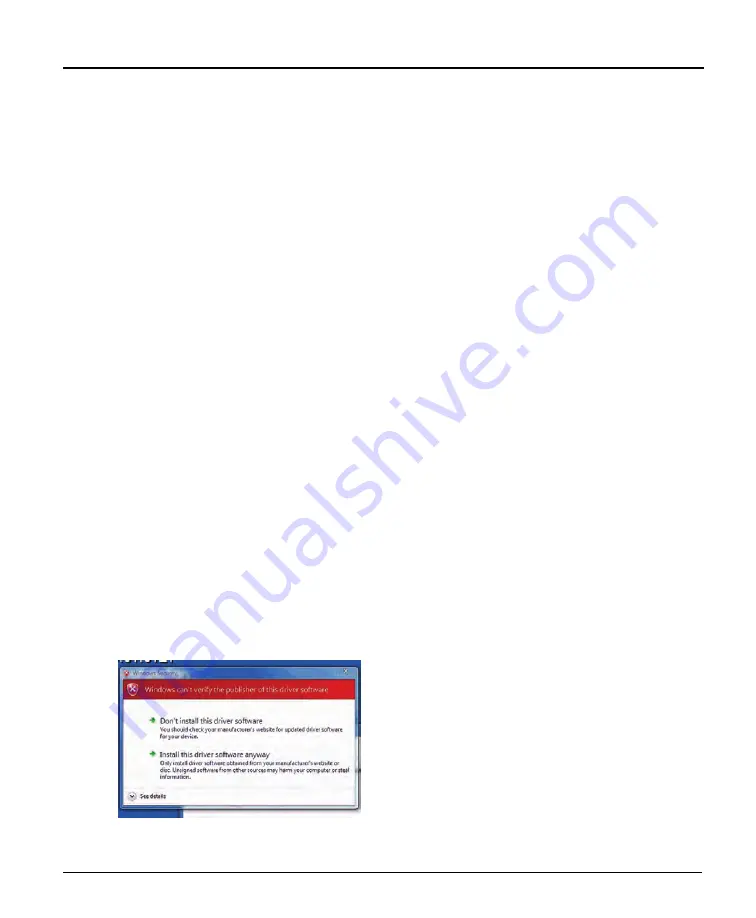
X64 Xcelera-CL PX4 User's Manual
Installing X64 Xcelera-CL PX4
•
13
Installing X64 Xcelera-CL PX4 Hardware and
Driver
In a Windows 2000/XP/Vista System
•
Turn the computer off and open the computer chassis to allow access to the expansion slot area.
•
Install the X64 Xcelera-CL PX4 into a free PCI Express x4 expansion slot. The X64 Xcelera-CL
PX4 could also be installed in a PCI Express x8. Note that some computer's x16 slot may
support the X64 Xcelera-CL PX4. The user needs to test each computer to verify support of a x4
product.
•
Close the computer chassis and turn the computer on. Driver installation requires administrator
rights for the current user of the computer.
•
Windows will find the X64 Xcelera-CL PX4 and start its
Found New Hardware Wizard
. Click
on the
Cancel
button to close the Wizard.
•
Insert the DALSA Sapera CD-ROM. If
AUTORUN
is enabled on your computer, the
installation menu is presented. Install the X64 Xcelera-CL PX4 driver.
•
If
AUTORUN
is not enabled, use Windows Explorer and browse to the root directory of the
CD-ROM. Execute
launch.exe
to start the installation menu and install the X64 Xcelera-CL
PX4 driver.
•
Reboot the computer when prompted. During the early stages of the Windows reboot, the X64
Xcelera-CL PX4 firmware loader application starts. This is described in detail in the following
section. Allow Windows to complete its reboot before proceeding.
•
When using
Windows 2000
, if the
Digital Signature Not Found
message is displayed, click on
Yes to continue the X64 Xcelera-CL PX4 driver installation. Reboot the computer when
prompted.
•
When using
Windows XP
, if a message stating that the X64 Xcelera-CL PX4 software has not
passed
Windows Logo testing
is displayed, click on
Continue Anyway
to finish the X64
Xcelera-CL PX4 driver installation. Reboot the computer when prompted.
•
When using
Windows Vista
, a message stating that Windows can not verify the publisher of the
driver software is displayed. Click on
Install this driver software anyway
.
Содержание X64 Xcelera-CL PX4
Страница 32: ...30 Installing X64 Xcelera CL PX4 X64 Xcelera CL PX4 User s Manual ...
Страница 42: ...40 CamExpert Quick Start X64 Xcelera CL PX4 User s Manual ...
Страница 104: ...102 Camera Link Interface X64 Xcelera CL PX4 User s Manual ...
Страница 124: ...122 Glossary of Terms X64 Xcelera CL PX4 User s Manual ...






























