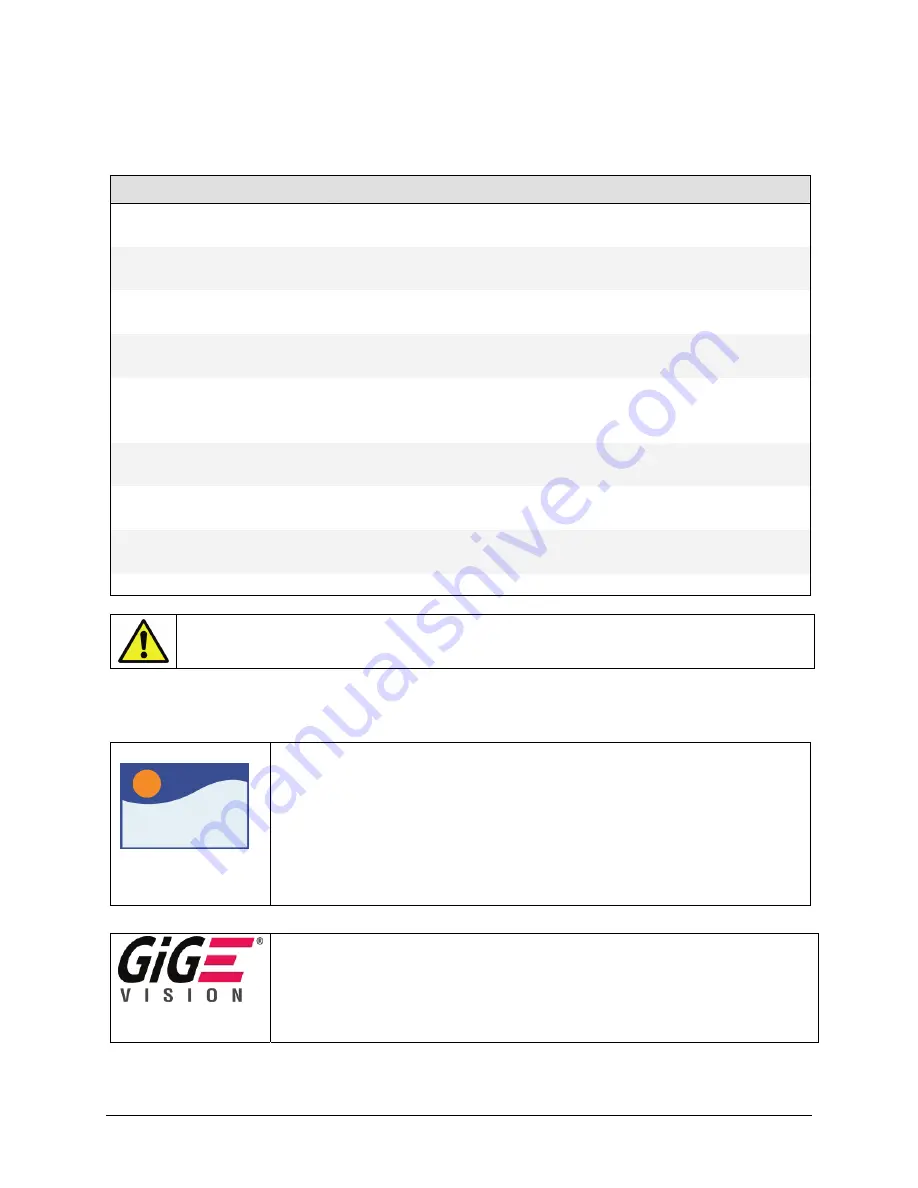
Genie Color Series-GigE Vision Camera
Operational Reference
33
Power-up Parameter List
The user-defined Camera Configuration saves in camera memory features that can be configured by the user. The
following table lists most of these parameters.
Parameter
Description
ROI
Region of interest used to crop the image
Pixel Format
Defines the pixel format
Frame Rate
Defines the frame rate for free run mode.
Exposure mode
Defines the exposure mode (Programmable or Pulse Controlled)
Exposure duration
Defines the exposure duration for Programmable mode
Exposure synchronization
Synchronous or Reset synchronization mode
Gain
Defines the sensor analog Gain factor, initially set to 0.0 dB.
Black Level
Defines the sensor analog Black level factor, initially set to 0.
Color Calibration
RGB gains set to 0.0dB
Flip
Horizontal flip: Off or On
Image source
Defines the image source as the sensor or one of the stored image patterns.
Trigger enable
Free-running or triggered
Trigger source
Selects the trigger input (input pin or software)
Trigger delay
Defines the delay from input trigger to exposure start.
GPI settings
Defines the operational mode of the general input pins.
GPO settings
Defines the operational mode of the general output pins
LUT
Lookup Table function On or Off plus the LUT data.
Flat Field Correction
FFC function On or Off plus the offset/gain data.
(see warning below)
Warning
: Non-typical or invalid Flat Field data, either from a faulty calibration setup or uploaded by the user,
may cause an error when trying to save the User Settings Power-up Parameters. Such "flawed" Flat Field data is
useable during camera operation but cannot be sufficiently compressed to be saved as a user setting.
Power-up Control via Sapera LT or GigE Vision Compliant Applications
Sapera
Genie Sapera parameters for Power-up Configuration:
Power-upConfig
= {Factory Default = 0, Camera Configuration 1 = 1}
SaveCameraConfigurationSelector
= {Camera Configuration 1 = 1}
SaveCameraConfiguration
= Write to save selected camera configuration
LoadCameraConfigurationSelector
= {Factory Default = 0, Camera Configuration 1 = 1}
LoadCameraConfiguration
= Write to load selected camera configuration
In CamExpert, these parameters are available in the “Camera Information” tab, under the
“Power-up Configuration” dialog box.
See
"
Accessing Features with + LT
" on page 73
.
XML features for Power-up Configuration:
UserSetSelector
= Selects the feature User Set to configure {Factory = 0, UserSet1 = 1}
UserSetLoad
= Loads the User Set specified by UserSetSelector to the camera and makes it
active
UserSetSave
= Saves the User Set specified by UserSetSelector to the camera
UserSetDefaultSelector
= Selects the feature User Set to load at camera reset
Содержание Genie Color C1280
Страница 90: ...88 Operational Reference Genie Color Series GigE Vision Camera ...
Страница 94: ...92 Network Overview Tools Genie Color Series GigE Vision Camera ...
Страница 101: ...Genie Color Series GigE Vision Camera Technical Specifications 99 Genie 3D View with Right angle C mount and CS mount ...
Страница 118: ...116 Technical Specifications Genie Color Series GigE Vision Camera EC FCC Declaration of Conformity ...
Страница 130: ...128 Glossary of Terms Genie Color Series GigE Vision Camera ...
















































