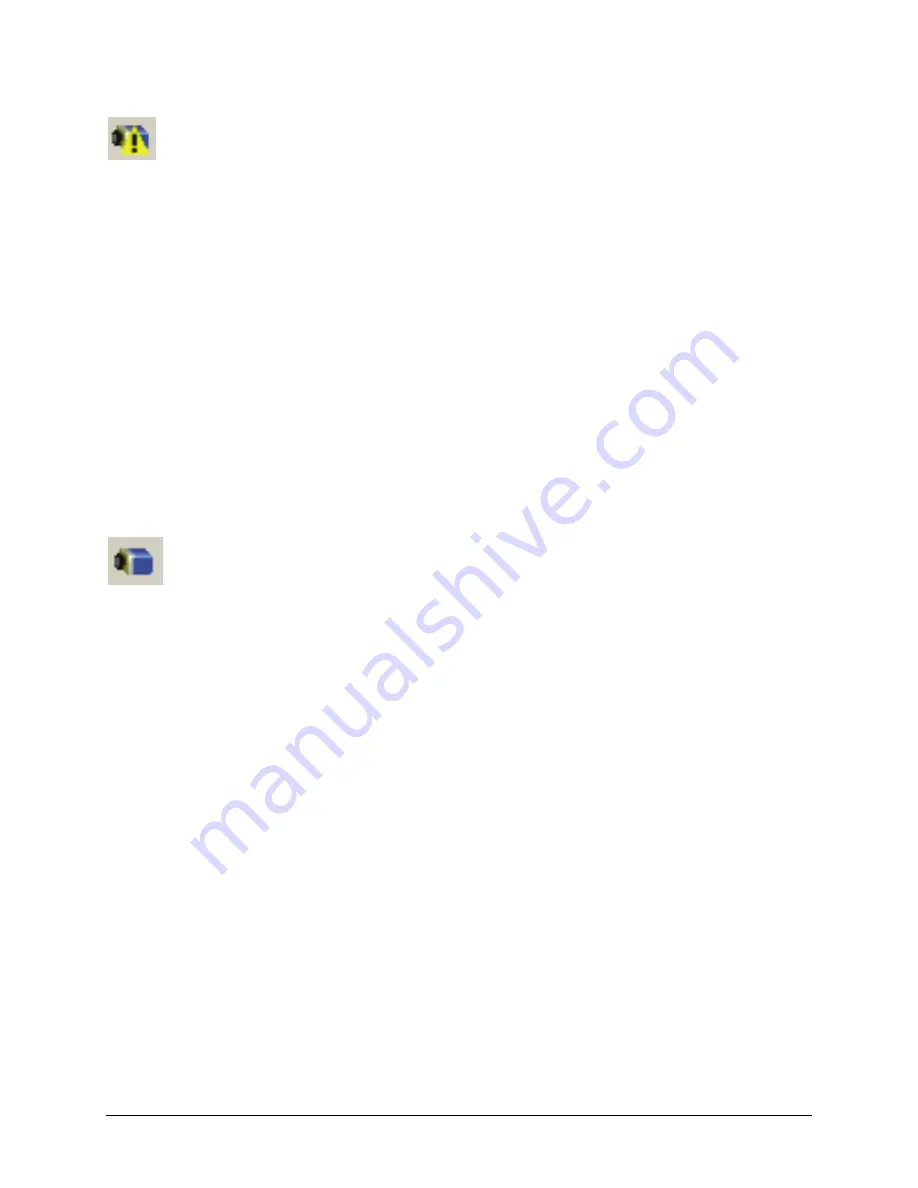
118
Troubleshooting
Genie Color Series-GigE Vision Camera
Device IP Error
The GigE server tray icon shows a warning with IP errors. Review the following topics on network IP problems to
identify and correct the condition.
Please refer to the DALSA Network Imaging Package manual for information on the DALSA Network
Configuration tool and network optimization foe GigE Vision cameras and devices.
Multiple Camera Issues
When using multiple cameras with a computer with multiple NIC ports, confirm each Genie has been
assigned an IP address by checking the GigE server.
To reduce network traffic in configured problem free systems, use the Network Configuration tool to stop
camera discovery broadcasts. Refer to the DALSA Network Imaging manual.
When using multiple cameras connected to an VLAN Ethernet switch, confirm that all cameras are on the
same subnet setup on that switch. See the DALSA Network Imaging package manual for more
information.
If a Genie camera installed with other GigE Vision cameras can not connect properly with the NIC or has
acquisition timeout errors, there may be a conflict with the third party camera's filter driver. In some cases
third party filter drivers modify the NIC properties such that the DALSA Sapera Network Imaging Driver
does not install. Verify such a case by uninstalling the third party driver and installing the Genie package
again.
Device Available but with Operational Issues
A properly installed Genie with no network issues may still not perform optimally. Operational issues concerning
cabling, Ethernet switches, multiple cameras, and camera exposure are discussed in the following sections:
Always Important
Why should Genie firmware be updated? See
"
Firmware Updates
" on page 120
.
"
Power Failure During a Firmware Update–Now What?
" on page 120
"
Cabling and Communication Issues
" on page 121
See "Preventing Operational Faults due to ESD
" on page 21
to avoid random packet loss, random camera
resets, and random loss of Ethernet connections.
No Timeout messages
I can use CamExpert to grab (with no error message) but there is no image (display window stays black).
See
"
Acquisition Error without Timeout Messages
" on page 121
.
I can use CamExpert to grab (with no error message) but the frame rate is lower than expected. See
"
Camera acquisition is good but frame rate is lower than expected
" on page 122
.
There is no image and the frame rate is lower than expected. See
"
Camera is functional but frame rate is
lower than expected
" on page 121
.
There is no image but the frame rate is as expected. See
"
Camera is functional, frame rate is as expected,
but image is black
" on page 122
.
Other problems
The 'Save User Configuration' function fails to save the current user settings. See warning concerning Flat
Field data in section
"
Power-up Configuration (Saved User Settings)
" on page 32
and
"
Minimum Sapera
Version Required
" on page 122
.
Unexpected 'Trigger Events'. See
"
Random Invalid Trigger Events
" on page 122.
Содержание Genie Color C1280
Страница 90: ...88 Operational Reference Genie Color Series GigE Vision Camera ...
Страница 94: ...92 Network Overview Tools Genie Color Series GigE Vision Camera ...
Страница 101: ...Genie Color Series GigE Vision Camera Technical Specifications 99 Genie 3D View with Right angle C mount and CS mount ...
Страница 118: ...116 Technical Specifications Genie Color Series GigE Vision Camera EC FCC Declaration of Conformity ...
Страница 130: ...128 Glossary of Terms Genie Color Series GigE Vision Camera ...














































