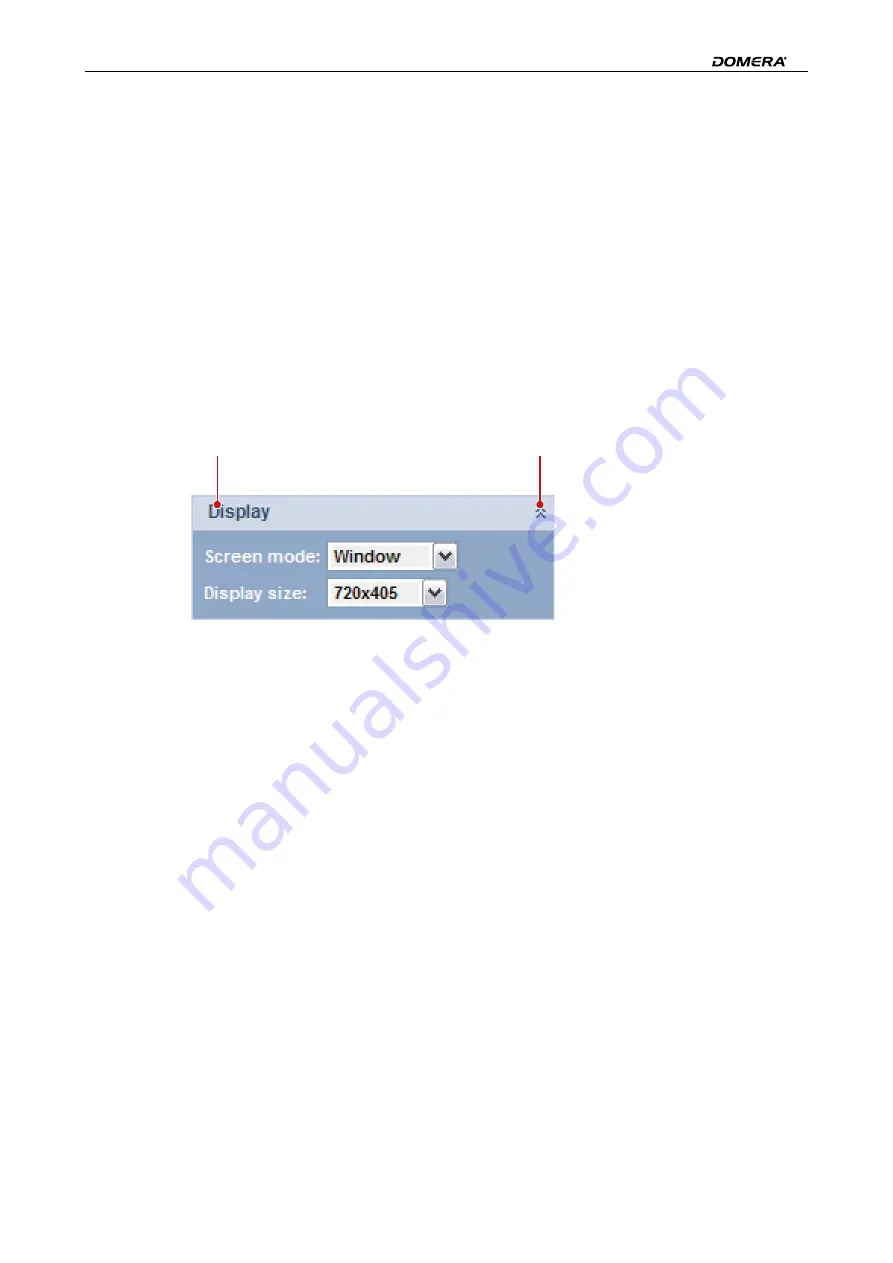
DDZ40(10)(20)-YY/HS/HD
www.dallmeier.com
40
J
Panel
information
(general information about the device)
K
Live video
The display of the live mode workspace and the individual setting options are depending
on the set user rights (see section “
The setting of the video display size in the live mode only affects the live video display in
the web browser and is not related to the encoder settings (see section “
Note the explanations below.
Working with Panels
To create a custom workspace, you can rearrange panels by drag & drop or expand and
collapse panels using the
Minimize/Maximize
button.
2
1
Fig. 8-2
1
Title bar with panel name
2
Button
Minimize/Maximize
To move a panel, left-click the panel title bar (
1
) and then drag the panel to the desired
position while holding down the left mouse button. Release the mouse button to drop the
panel at the new position.
Within the panel bar (in the left workspace area), panels are automatically docked to the
top or bottom edges of other panels.
To collapse or expand a panel, left-click the
Minimize/Maximize
button (
2
).
Working with Mouse Wheel
If your computer mouse is equipped with a mouse wheel, you can zoom in or out of the
scene by simply scrolling the wheel.
For this, first move the mouse pointer over the live video and then scroll the mouse
wheel.
















































