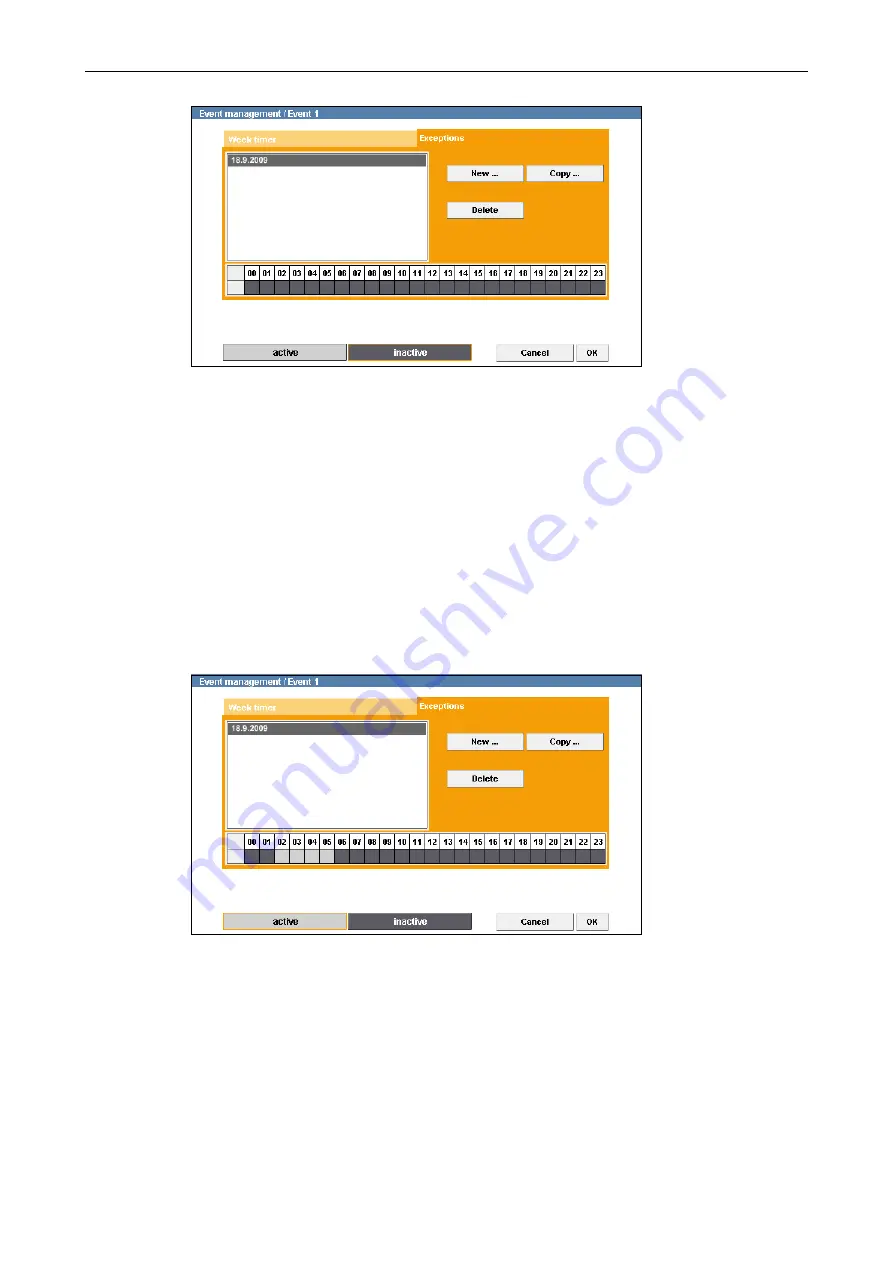
DF4510HD | DF4910HD | DDF4510HDV-IM/-SM | DDF4910HDV-IM/-SM
www.dallmeier.com
76
Fig. 11-10
Dark grey
areas in the timetable represent
inactive
periods.
During inactive periods the
messaging function
is
disabled
and
no event actions are
executed
.
By default, the entire period (24 hours) in the timetable is inactive.
Select Active Periods
Click
active
.
In the timetable, click and hold the left mouse button and draw a rectangle over a rel-
evant period.
Release the mouse button.
Repeat the last two steps until all relevant active periods are selected.
Fig. 11-11
Light grey
areas in the timetable represent
active
periods.
During active periods the
messaging function
is
enabled
and
event actions are ex-
ecuted
.
from 02:00 to 06:00 am
is active. During
this period messages are sent out and event actions are executed.
Confirm with
oK
if you do not want to make any additional settings.
















































