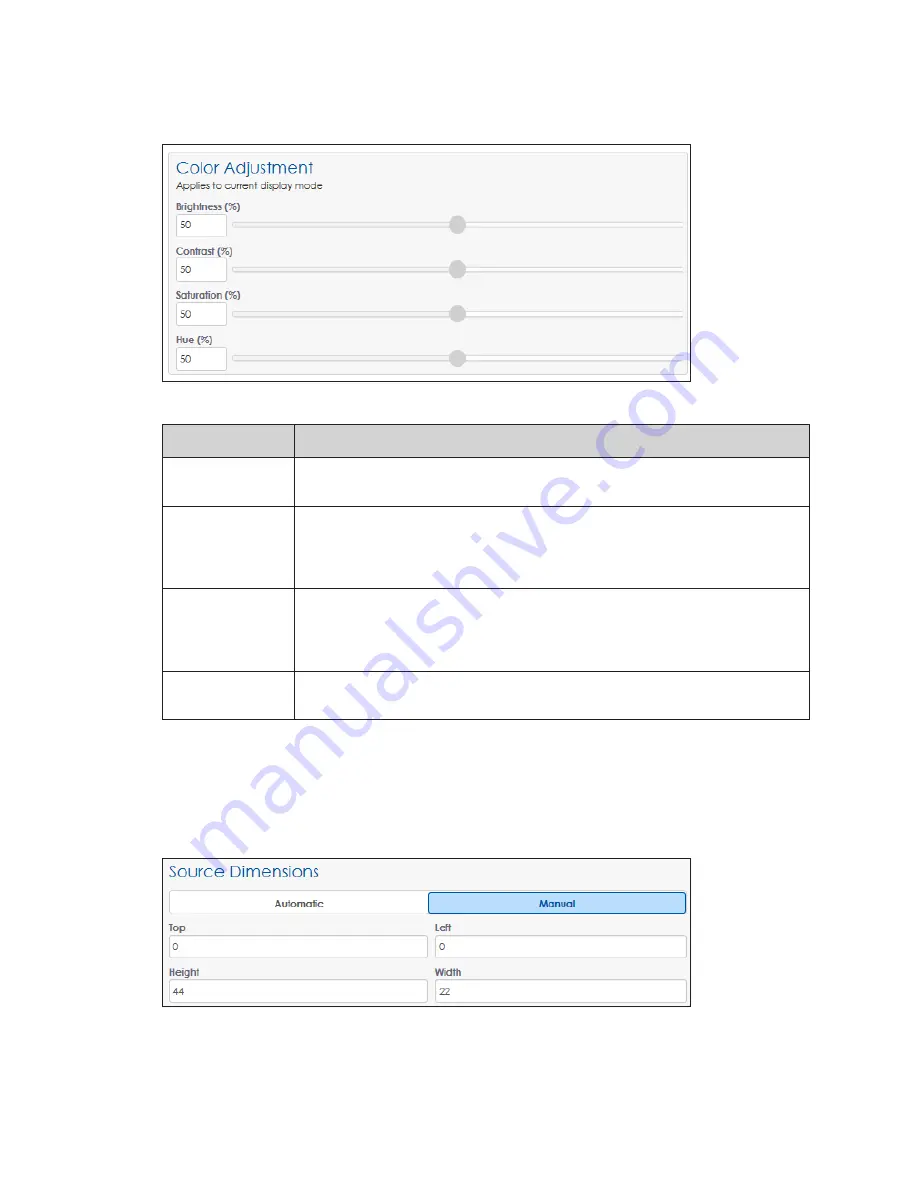
– 15 –
Change the
Color Adjustment
settings of the DVI video signal with the
Brightness
,
Contrast
,
Saturation
, and
Hue
slider bars or by typing in the desired percentage values.
and the table below.
Figure 30:
Input - Color Adjustment
Adjustment
Description
Brightness
Adjusts the overall gray level of the display. Increasing brightness makes
blacks appear gray. Reducing brightness blackens low-level colors.
Contrast
Adjusts the difference between light and dark. A higher contrast creates a
larger difference between dark and light areas. It can appear to improve
the sharpness of the display, but it may remove the ability to discern
between bright objects and cause low color depth.
Saturation
Adjusts the overall color composition of the video. Decreasing saturation
makes colorful images gray. Increasing saturation makes colorful images
more color rich, but can over-accentuate the colors of common objects.
Over-saturated skin tones appear redder.
Hue
Rotates color. Increasing the hue rotates colors (R→B, B→G,G→R);
decreasing the hue rotates colors (R→G, G→B, B→R).
Set the
Source Dimensions
as either
Automatic
or
Manual
to define what portion of the
incoming video signal is shown on the display. If
Automatic
is chosen, the controller
handles the content positioning and the dimensions will match the configured display
size. If
Manual
is chosen, the operator manually defines the visible area.
Top
and
Left
define the beginning X and Y location on the display.
Height
and
Width
determine the
.
Figure 31:
Input - Source Dimensions






























