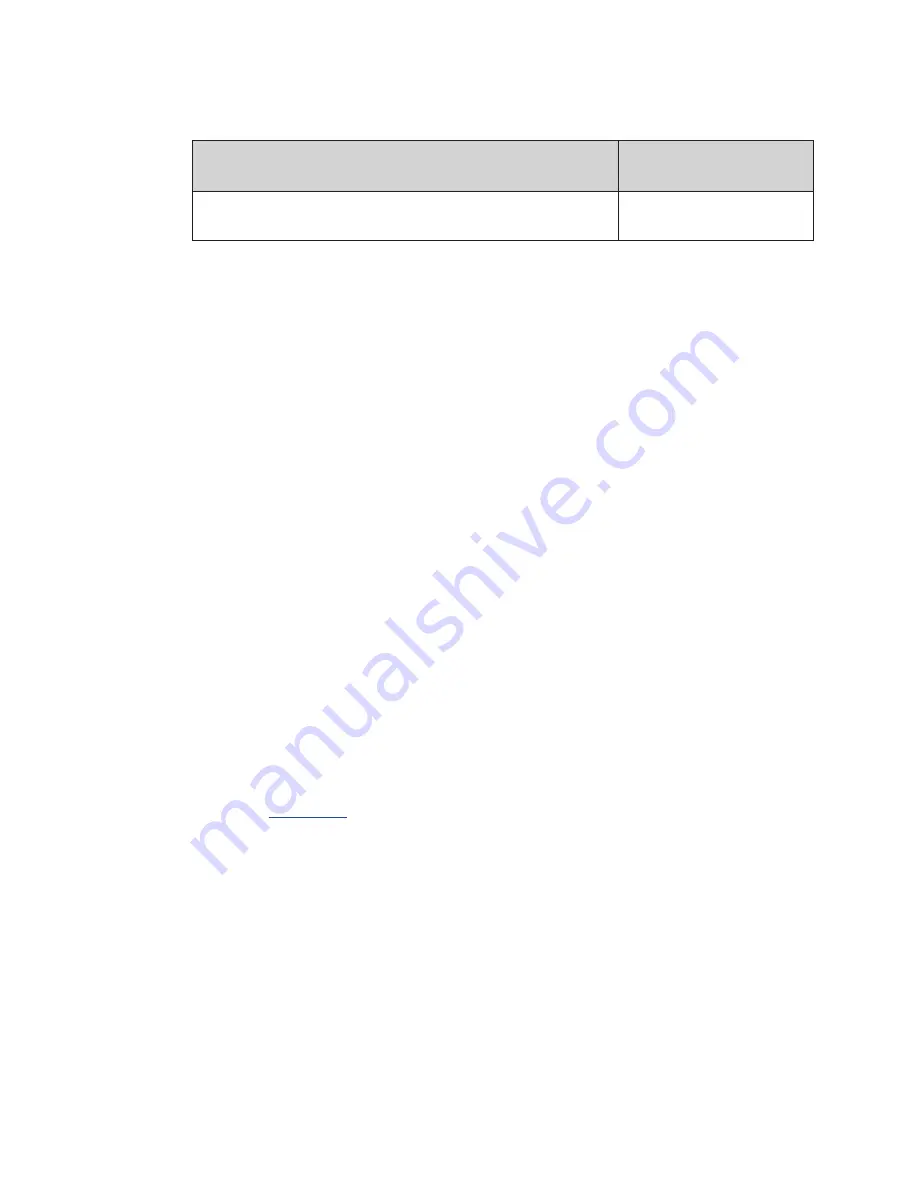
Daktronics Exchange and Repair & Return Programs
22
To participate in the Exchange Program, follow these steps.
1. Call Daktronics Customer Service:
2. When the new exchange part is received, mail the old part to Daktronics.
If the replacement part fixes the problem, send in the problem part which is being
replaced.
a.
Package the old part in the same shipping materials in which the replacement
part arrived.
b.
Fill out and attach the enclosed UPS shipping document.
c.
Ship the part to Daktronics.
3. A charge will be made for the replacement part immediately, unless a qualifying
service agreement is in place.
In most circumstances, the replacement part will be
invoiced at the time it is shipped.
4. If the replacement part does not solve the problem, return the part within 30 working
days or the full purchase price is charged.
If, after the exchange is made the
equipment is still defective, please contact customer service immediately. Daktronics
expects immediate return of an exchange part if it does not solve the problem. The
company also reserves the right to refuse parts that have been damaged due to
acts of nature or causes other than normal wear and tear.
Repair & Return Program
For items not subject to exchange, Daktronics offers a Repair & Return Program. To send
a part for repair, follow these steps:
1. Call or fax Daktronics Customer Service:
Phone: 800-833-3157
Fax: 605-692-0145
2. Receive a case number before shipping.
To receive a case number, contact a services coordinator via phone, email, or by
account on the Daktronics website. This expedites repair of the
part.
3. Package and pad the item carefully to prevent damage during shipment.
Electronic components, such as printed circuit boards, should be placed in an
antistatic bag before boxing. Daktronics does not recommend using packing
peanuts when shipping.
4. Enclose:
• your name
• address
• phone number
• the case number
• a clear description of symptoms
Market Description
Customer Service
Number
Department of Transportation, mass transits, airports, parking
facilities
800-833-3157
Содержание VANGUARD VC6
Страница 4: ......


































