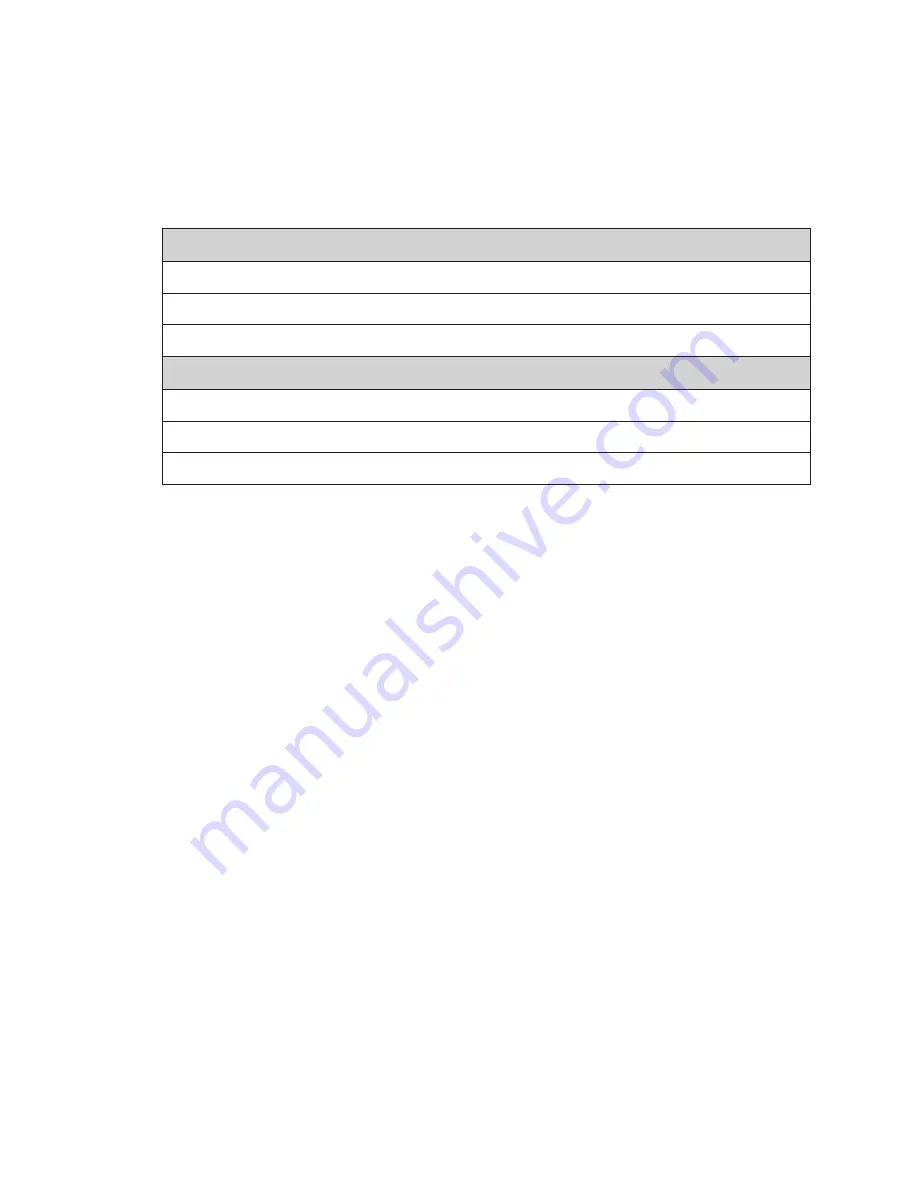
System Start-Up Procedure
9
5 System Start-Up Procedure
Displays show a boot sequence about two minutes after power is turned on. Take note
of the IP Address shown during the boot sequence. The IP Address is used to log in to the
user interface that controls Galaxy
®
eCCB displays.
Boot Sequence
Description
Controller Name and Version
Display Size (Pixels High by Pixels Wide)
DHCP Name of Player
IP Address for User Interface
MAC Address
Configuration Port
Description
Start-Up Checklist
•
Confirm power is correctly connected to the display
•
Confirm there is sufficient power according to display requirements
•
Confirm a main disconnect is installed
•
Confirm that all communication equipment is installed according to provided
documentation
• Inspect peripheral equipment (temperature sensor) for proper installation
Содержание GALAXY ECCB Series
Страница 4: ...This page intentionally left blank...
Страница 6: ...Introduction 2 Retrofit Kit Parts eCCB Display s Interconnect cables...
Страница 25: ...Display Communication 21 3 Tap Done...
Страница 40: ...This page intentionally left blank...














































