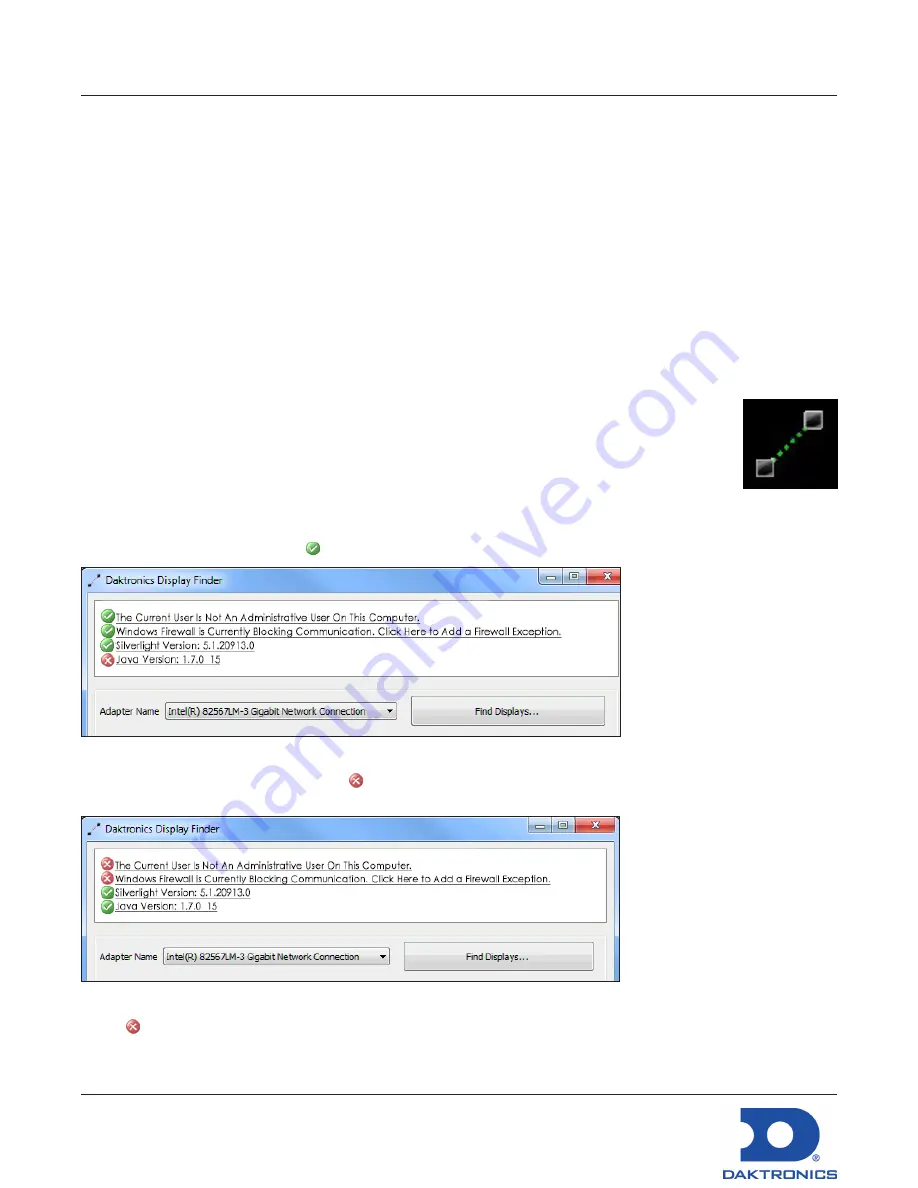
DisplayFind Utility Quick Guide
DD1961783
Rev 03
11 October 2017
201 Daktronics Drive
Brookings, SD 57006-5128
www.daktronics.com/support
800.325.8766
Page 1 of 3
DisplayFind Utility
DisplayFind utility is used to find devices (including displays) on a local network when the IP address is
unknown. The computer running the DisplayFind utility must be on the same subnet as the target device.
Downloading DisplayFind Utility
Download the application software from either the control software CD or from the internet. To
download the DisplayFind file from the internet, follow these steps:
1.
Open a web browser (i.e. Internet Explorer
®
or Firefox
®
browser).
2.
Navigate to
dakfiles.daktronics.com
.
3.
Click
venus1500 > Utils > DisplayFind > DisplayFind.exe
.
4.
Click
Run
to download the DisplayFinder utility or
Save
to save the file to the computer for later use.
Launching DisplayFind Utility
The DisplayFind file automatically opens if
Run
was selected in Step 4 above.
If
Save
was selected instead of
Run
, locate where the DisplayFind.exe file was saved
during download and double-click the icon to open the program. Refer to
Figure 1
.
Configuring DisplayFind Utility
After launching the DisplayFind utility, review the list of associated items. The top two items
in the list should have a green
. Refer to
Figure 2
.
Figure 2:
DisplayFind Utility Window
If one of the top two items has a red next to it as shown in
Figure 3
, click it for additional information
or to access the download.
Figure 3:
Errors
A red next to
The Current User Is Not An Administrative User On This Computer
indicates that the user
does not have administrative rights on the computer being used. After installation, administrative rights
are no longer necessary.
Figure 1:
Icon
Содержание DMP-5000 Series
Страница 54: ...This page intentionally left blank...
Страница 56: ...This page intentionally left blank...
Страница 60: ......
Страница 70: ......
Страница 74: ...This page intentionally left blank...
Страница 78: ......
















































