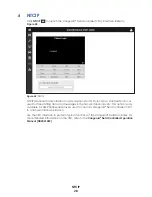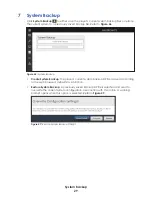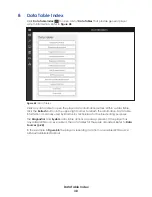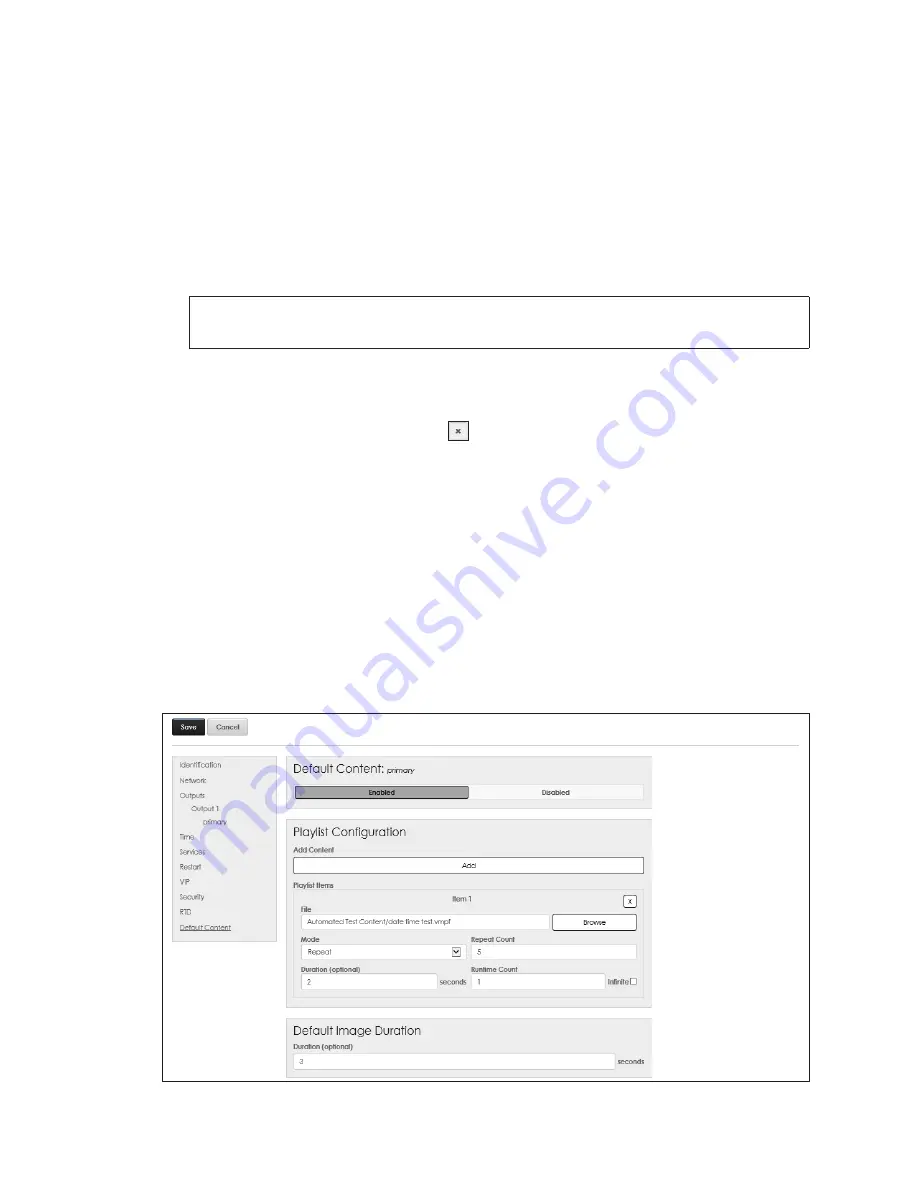
Config
25
Color Mapping
RTD sources may include limited color information. To change this to a specific color,
follow these steps:
1.
Click
Add Mapping
under
Color Mapping
as shown in
.
2.
Enter the
Red
,
Green
, and
Blue
Source Color
values (0, 1, 2, or 3) in the drop-down
boxes.
3.
Enter the hex value for the desired
Target Color
in the
Hex
text box or use the color
picker option that opens automatically. If a hex value for a custom color is chosen,
this color value is saved at the top of the color picker.
Note:
A source color can be mapped to only one target color; however, more
than one source color can be mapped to the same target color.
4.
Repeat
Steps 1-3
to add additional colors.
5.
Click the
Save
button at the upper-left corner when finished adding all the colors.
To delete an RTD target color, click the
button to the right of the
Hex
text box, and
then click
Save
in the upper-left corner.
Default Content
Enable
Default Content
to use default content files stored in the player’s content
directory. During the commissioning and training process, this default content can be
used to start a LAYOUT file.
Default content only plays on the primary display during the player startup boot
sequence. This confirms that zones are available for use by the Show Control system. If
other content is played, the default content will stop and will not play again unless it is
manually triggered or the player is restarted.
Playlist Configuration
Click
Enabled
to open the
Playlist Configuration
settings. Refer to
Figure 43:
Configuration - Default Content
Содержание DMP-5000 Series
Страница 54: ...This page intentionally left blank...
Страница 56: ...This page intentionally left blank...
Страница 60: ......
Страница 70: ......
Страница 74: ...This page intentionally left blank...
Страница 78: ......