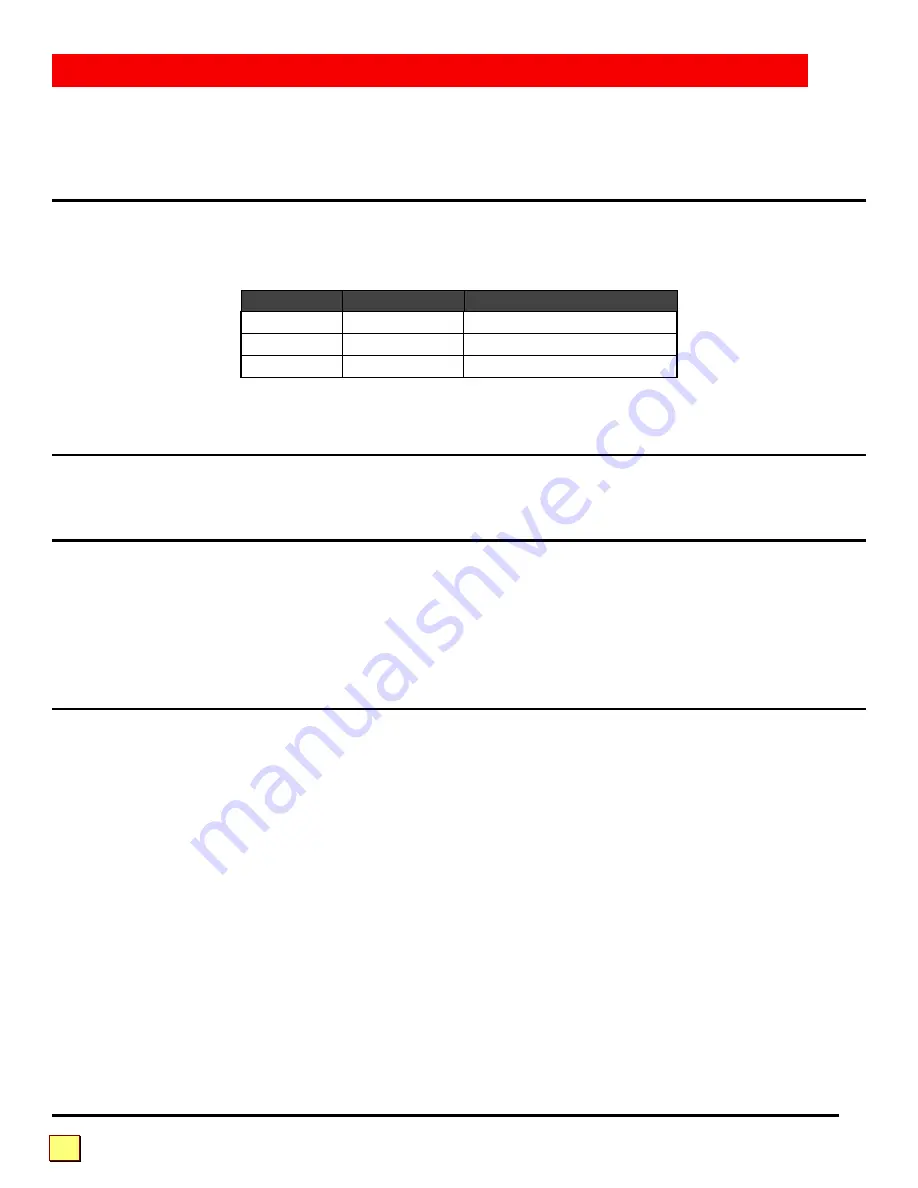
VISTA INSTALLATION AND OPERATION MANUAL
2
To acquaint you with your Vista unit, this manual first describes Vista's front and rear panels. Then
follow the installation on page 8, which is a simple step by step description of plugging the cables in
and accessing the computers.
Vista models
This manual describes several different models of Vista, see Table 1 below. The features and
commands are similar for the different models. Please disregard the diagrams and text that do not
apply to your model. The models available are:
Model
Computers
On-Screen Display
1017-08
8 PCs
No
1018-04
4 PCs
Yes
1018-08
8 PCs
Yes
Table 1. Standard Vista Models
Package contents
Your Vista package includes the Vista unit, your warranty registration card, and this manual.
Locating the unit
The Vista unit is best located as close to the CPUs as possible. This will reduce the length of the
CPU cables and provide a more cost-effective and neater installation. Vista can also be used with
the optional rackmount kit. While usage of Vista is trouble-free and transparent and need not be in
an accessible location, you may wish to access the front panel in order to see the activity, power, or
select LEDs or to switch to a computer from the front panel switches.
Cable requirements
Vista connects to each computer with various cables, depending on which model and computer type,
see
Figure 1
on the next page for the different cable types. You plug the keyboard, monitor, and
mouse directly into Vista. The cables are most commonly purchased with Vista and will provide quick
and trouble-free operation.
GETTING STARTED







































