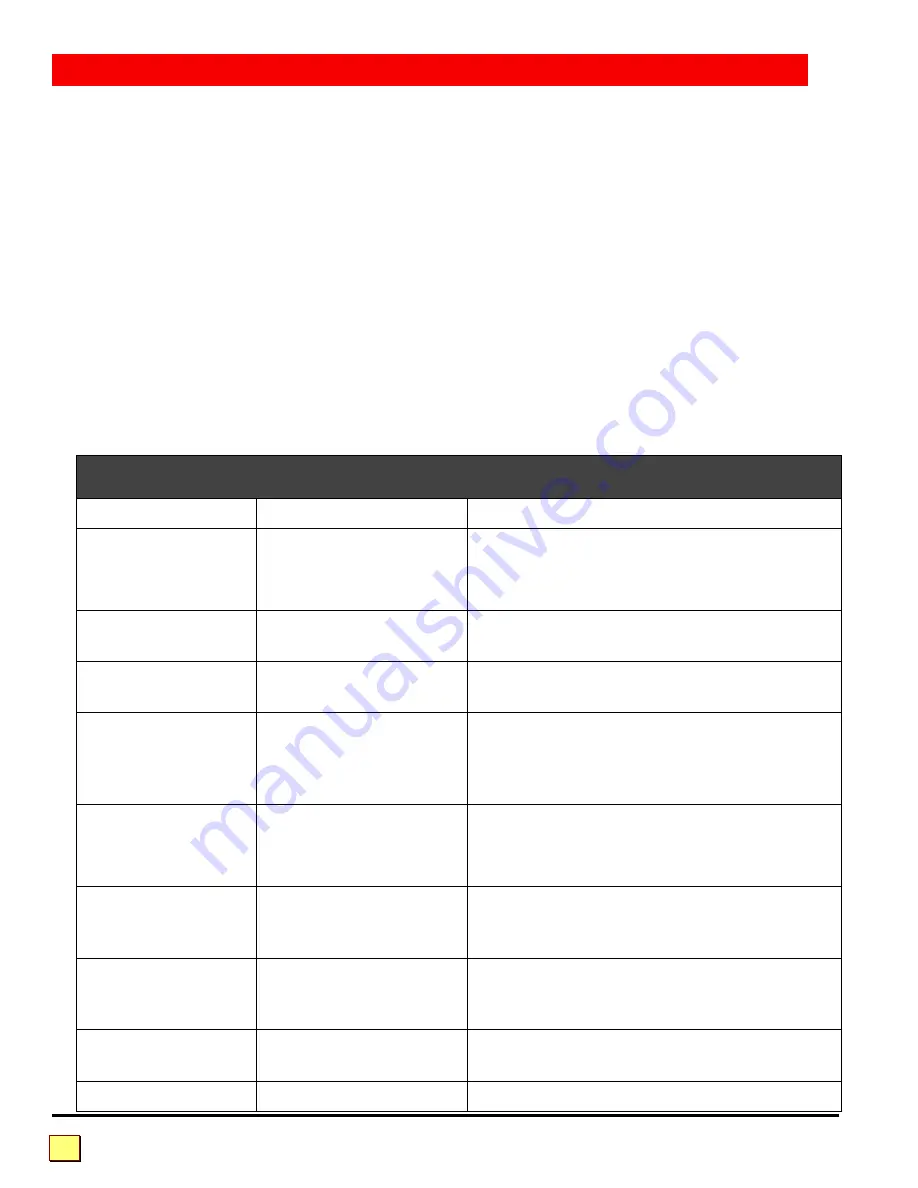
VISTA INSTALLATION AND OPERATION MANUAL
14
To enter any keyboard command, first press and release the
left
Control Key, represented by
<Ctrl>.
Then enter the command followed by any parameters you wish to specify. The number of the port
you wish to switch to is an example of a valid parameter.
Letter commands are not case sensitive, and are shown in upper case for clarity only.
Do not
use the
shift key in the command.
Do not
use the numeric keypad to enter any commands.
All Vista commands use a two-second time-out between key presses. The command and command
mode will expire and reset to normal keyboard function after two seconds. This feature ensures that
the keyboard command mode of the Vista does not interfere with normal keyboard operation.
The
<Ctrl>
character is always passed through to the CPU. The valid command characters and
command operands, however, are absorbed by Vista and not sent to the CPU when the vista is in
command mode.
Figure 6. Keyboard command summary
Command
Key Sequence
Description
Port Selection
<Ctrl>
n
where
n
= 1, 2, 3, 4, 5,
6, 7, or 8
Connects your common keyboard, monitor,
and mouse to the selected computer.
Connect to next
computer
<Ctrl> +
Selects the next sequential computer.
Connect to
previous computer
<Ctrl> -
Selects the previous sequential computer.
Scan On
<Ctrl> S
Turns Scan mode on, causing Vista to start
scanning sequentially from the current port
through the remaining ports and beginning
again at Port 1.
Scan Off
<Ctrl> X
Turns Scan mode off.
Note:
Scan can also be stopped by
entering a Port Selection command.
Reset command
<Ctrl> R
Resets and enables mouse and keyboard,
enables PS/2 mouse on currently selected
port.
Reset CPU-side
mouse command
<Ctrl> O
Sends reset mouse command to currently
selected computer. Will recover a stuck
mouse on NT.
Send null to mouse
<Ctrl> N
Used to re-synchronize PS/2 mouse which
has gotten out-of-sync.
Identify ROM
<Ctrl> I
Identifies ROM version, CPU must be at
KEYBOARD COMMAND SUMMARY



















