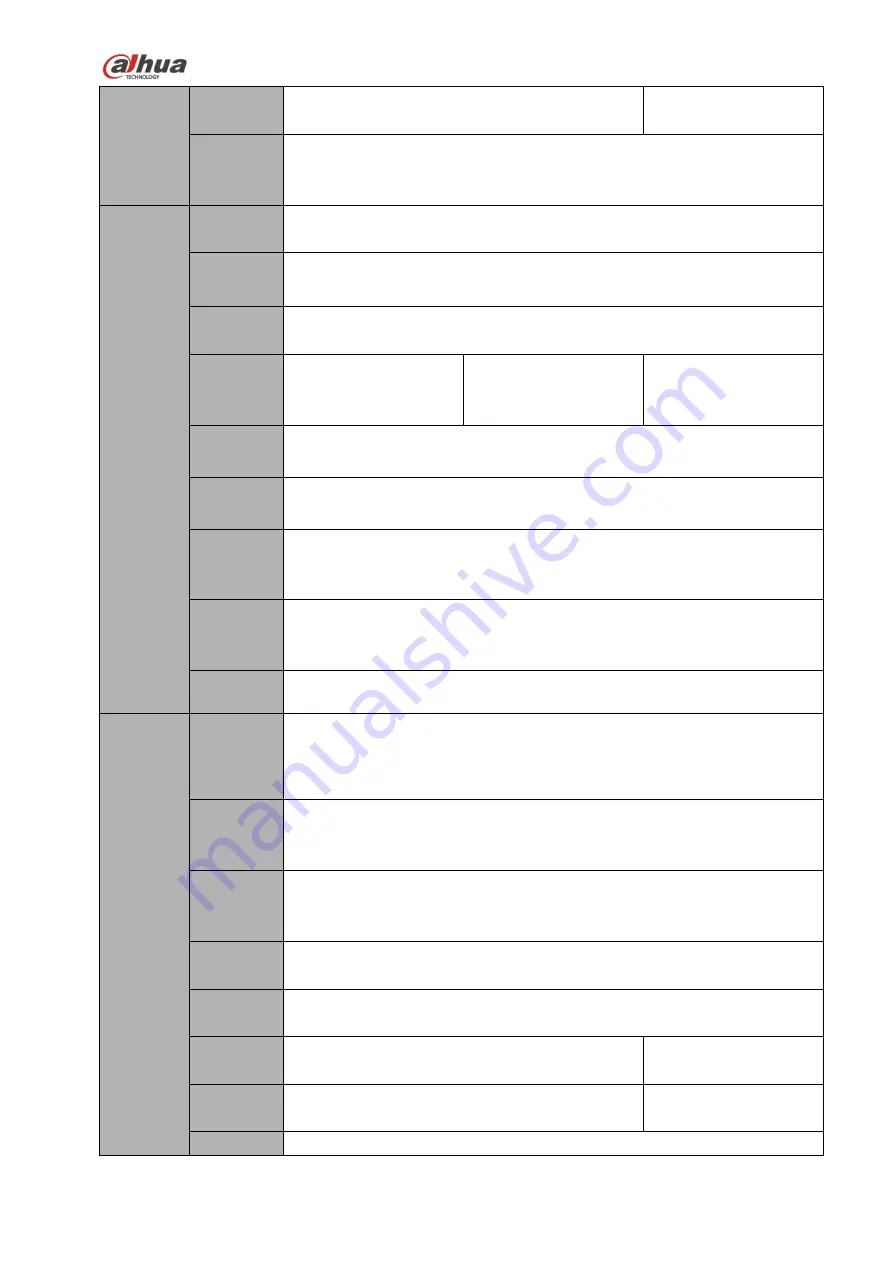
46
Raid6.
1 external eSATA port.
Multiple-c
hannel
Playback
Max 16-channel 720P/8-channel 1080P playback at the same time.
Port and
Indicator
RS232
Port
One RS232 port to debug transparent COM data.
RS485
port
One RS485 port to control PTZ. Support various protocols.
USB2.0
Port
4 peripheral USB2.0 ports. Two at the front panel and two at the rear panel.
Network
Connecti
on
Two RJ45 10/100/1000
Mbps
self-adaptive
Ethernet ports.
One RJ45 10/100/1000
Mbps
self-adaptive
Ethernet port.
Two RJ45 10/100/1000
Mbps
self-adaptive
Ethernet ports.
Power
Port
One power port. Input 100-240V
,
50~60Hz.
Power
Button
One button. At the rear panel.
Power
On-off
Button
One button. At the front-panel.
IR
Receiver
Window
Support IR remote control
Clock
Built-in clock.
General
Indicator
Light
One power status indicator light.
One network status indicator light.
One HDD status indicator light.
Power
Consump
tion
<
35W(No HDD)
Working
Temperat
ure
-10
℃~
+55
℃
Working
Humidity
10℅
-
90℅
Air
pressure
86kpa
-
106kpa
Dimensio
n
440mm×460mm×89mm
444mm×430mm×89m
m
Weight
5.5kg
~
6.5kg
(
No HDD
)
8.5kg
~
9.5kg
(
No
HDD
)
Installatio
Desk installation
Содержание NVR4204-P-4KS2
Страница 159: ...144 Figure 3 3 3 5 4 NVR11HS 41HS W S2 Series Please refer to Figure 3 4 for connection sample ...
Страница 160: ...145 Figure 3 4 3 5 5 NVR41HS W S2 Series Please refer to Figure 3 5 for connection sample ...
Страница 163: ...148 Figure 3 7 3 5 8 NVR42N Series Please refer to Figure 3 8 for connection sample Figure 3 8 ...
Страница 171: ...156 Figure 3 18 3 5 19 NVR78 Series Please refer to Figure 3 19 for connection sample ...
Страница 172: ...157 Figure 3 19 3 5 20 NVR78 16P Series Please refer to Figure 3 20 for connection sample ...
Страница 173: ...158 Figure 3 20 3 5 21 NVR78 RH Series Please refer to Figure 3 21 for connection sample ...
Страница 174: ...159 Figure 3 21 3 5 22 NVR70 Series Please refer to Figure 3 22 for connection sample ...
Страница 175: ...160 Figure 3 22 3 5 23 NVR70 R Series Please refer to Figure 3 23 for connection sample ...
Страница 176: ...161 Figure 3 23 3 5 24 NVR42V 8P Series Please refer to Figure 3 24 for connection sample ...
Страница 177: ...162 Figure 3 24 ...
Страница 188: ...173 Figure 4 19 Click smart add button you can see device enables DHCP function See Figure 4 20 Figure 4 20 ...
Страница 243: ...228 Figure 4 89 Figure 4 90 ...
Страница 244: ...229 Figure 4 91 Figure 4 92 ...
Страница 259: ...244 Figure 4 110 Figure 4 111 ...
Страница 260: ...245 Figure 4 112 Figure 4 113 ...
Страница 261: ...246 Figure 4 114 Figure 4 115 ...
Страница 263: ...248 Figure 4 117 Figure 4 118 ...
Страница 290: ...275 Figure 4 148 In Figure 4 148 click one HDD item the S M A R T interface is shown as in Figure 4 149 Figure 4 149 ...
Страница 355: ...340 Figure 5 55 Figure 5 56 ...
Страница 356: ...341 Figure 5 57 Figure 5 58 Figure 5 59 ...
Страница 367: ...352 Figure 5 73 Figure 5 74 ...
















































