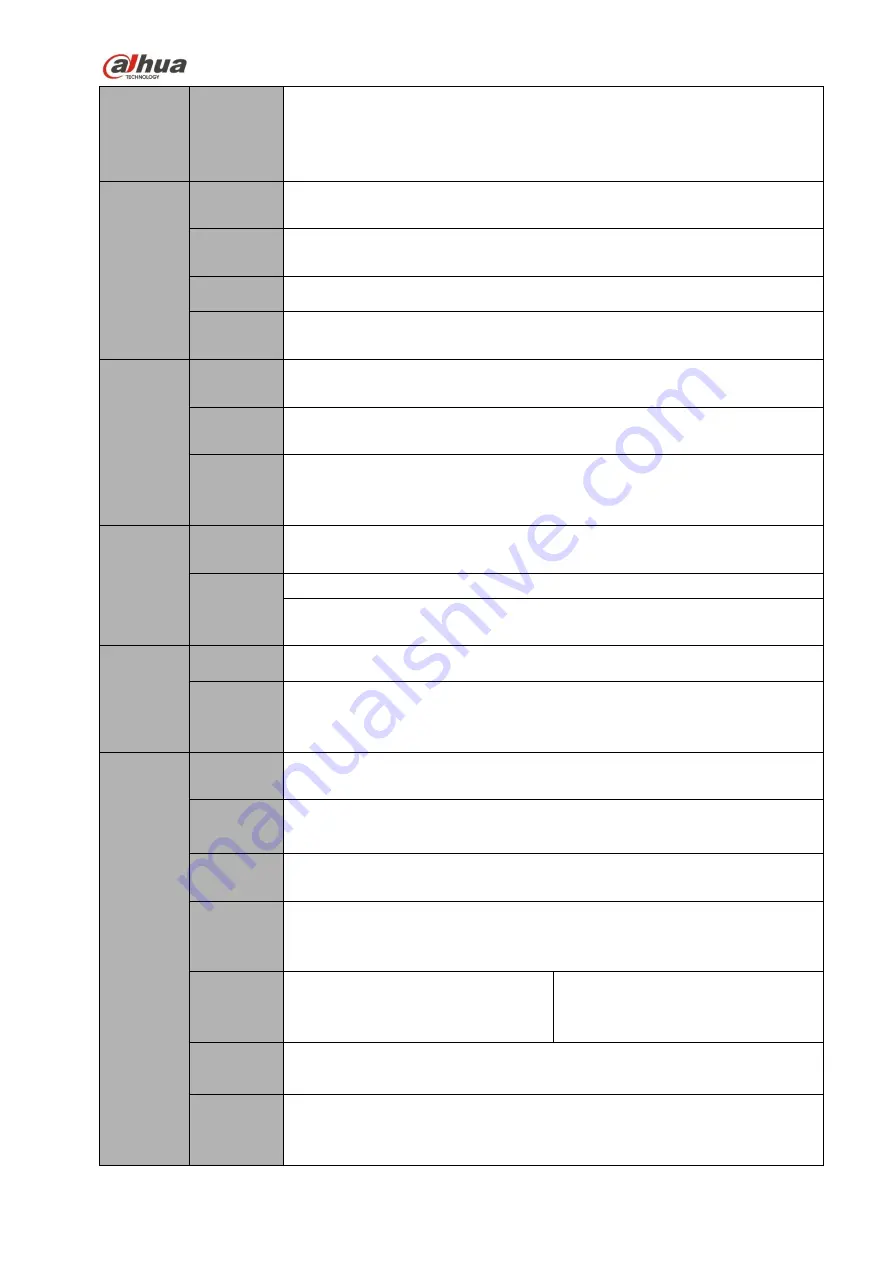
28
Decode
Capacity
H.264: Max supports 16-channel D1, or 8-channel 720P, 4-channel 1080P
or 1-channel 4K decode.
H.265: Max supports 16-channel D1, or 8-channel 720P, 4-channel 1080P
or 1-channel 4K decode.
Video
Video
Input
8/16/32-ch network compression video input
Video
Output
1-channel VGA analog video output.
HDMI
1-ch HDMI output. Version number is 1.4
Window
Split
1/4/8/9/16-window
Audio
Audio
Input
1-ch bidirectional talk input
Audio
Output
1-ch bidirectional talk output
Audio
Compres
sion
G.711a, G.711u, PCM, G726
Alarm
Alarm
Input
8-ch alarm input
Alarm
Output
3-ch alarm output
Relay output. Relay
(
DC 30V /1A
,
AC 125V/0.5A
(
Activation output
)
)
Including one controllable DC +12V output.
Function Storage
2 built-in SATA ports.
Multiple-c
hannel
Playback
Max 8-channel 720P/4-channel 1080P/1-channel 4K playback at the same
time.
Port and
Indicator
RS232
Port
One RS232 port to debug transparent COM data.
RS485
port
One RS485 port to control PTZ. Support various protocols.
USB Port
2 peripheral USB ports: One USB2.0 at the front panel and one USB3.0 at
the rear panel.
Network
Connecti
on
One RJ45 10/100/1000Mbps self-adaptive Ethernet port.
Power
Port
One power socket. Power adapter
power supplying. Input DC 12V
power.
One power port. Input 100-240V
,
47~63Hz.
Power
Button
One button. At the rear panel.
Power
On-off
Button
N/A
Содержание NVR4204-P-4KS2
Страница 159: ...144 Figure 3 3 3 5 4 NVR11HS 41HS W S2 Series Please refer to Figure 3 4 for connection sample ...
Страница 160: ...145 Figure 3 4 3 5 5 NVR41HS W S2 Series Please refer to Figure 3 5 for connection sample ...
Страница 163: ...148 Figure 3 7 3 5 8 NVR42N Series Please refer to Figure 3 8 for connection sample Figure 3 8 ...
Страница 171: ...156 Figure 3 18 3 5 19 NVR78 Series Please refer to Figure 3 19 for connection sample ...
Страница 172: ...157 Figure 3 19 3 5 20 NVR78 16P Series Please refer to Figure 3 20 for connection sample ...
Страница 173: ...158 Figure 3 20 3 5 21 NVR78 RH Series Please refer to Figure 3 21 for connection sample ...
Страница 174: ...159 Figure 3 21 3 5 22 NVR70 Series Please refer to Figure 3 22 for connection sample ...
Страница 175: ...160 Figure 3 22 3 5 23 NVR70 R Series Please refer to Figure 3 23 for connection sample ...
Страница 176: ...161 Figure 3 23 3 5 24 NVR42V 8P Series Please refer to Figure 3 24 for connection sample ...
Страница 177: ...162 Figure 3 24 ...
Страница 188: ...173 Figure 4 19 Click smart add button you can see device enables DHCP function See Figure 4 20 Figure 4 20 ...
Страница 243: ...228 Figure 4 89 Figure 4 90 ...
Страница 244: ...229 Figure 4 91 Figure 4 92 ...
Страница 259: ...244 Figure 4 110 Figure 4 111 ...
Страница 260: ...245 Figure 4 112 Figure 4 113 ...
Страница 261: ...246 Figure 4 114 Figure 4 115 ...
Страница 263: ...248 Figure 4 117 Figure 4 118 ...
Страница 290: ...275 Figure 4 148 In Figure 4 148 click one HDD item the S M A R T interface is shown as in Figure 4 149 Figure 4 149 ...
Страница 355: ...340 Figure 5 55 Figure 5 56 ...
Страница 356: ...341 Figure 5 57 Figure 5 58 Figure 5 59 ...
Страница 367: ...352 Figure 5 73 Figure 5 74 ...
















































