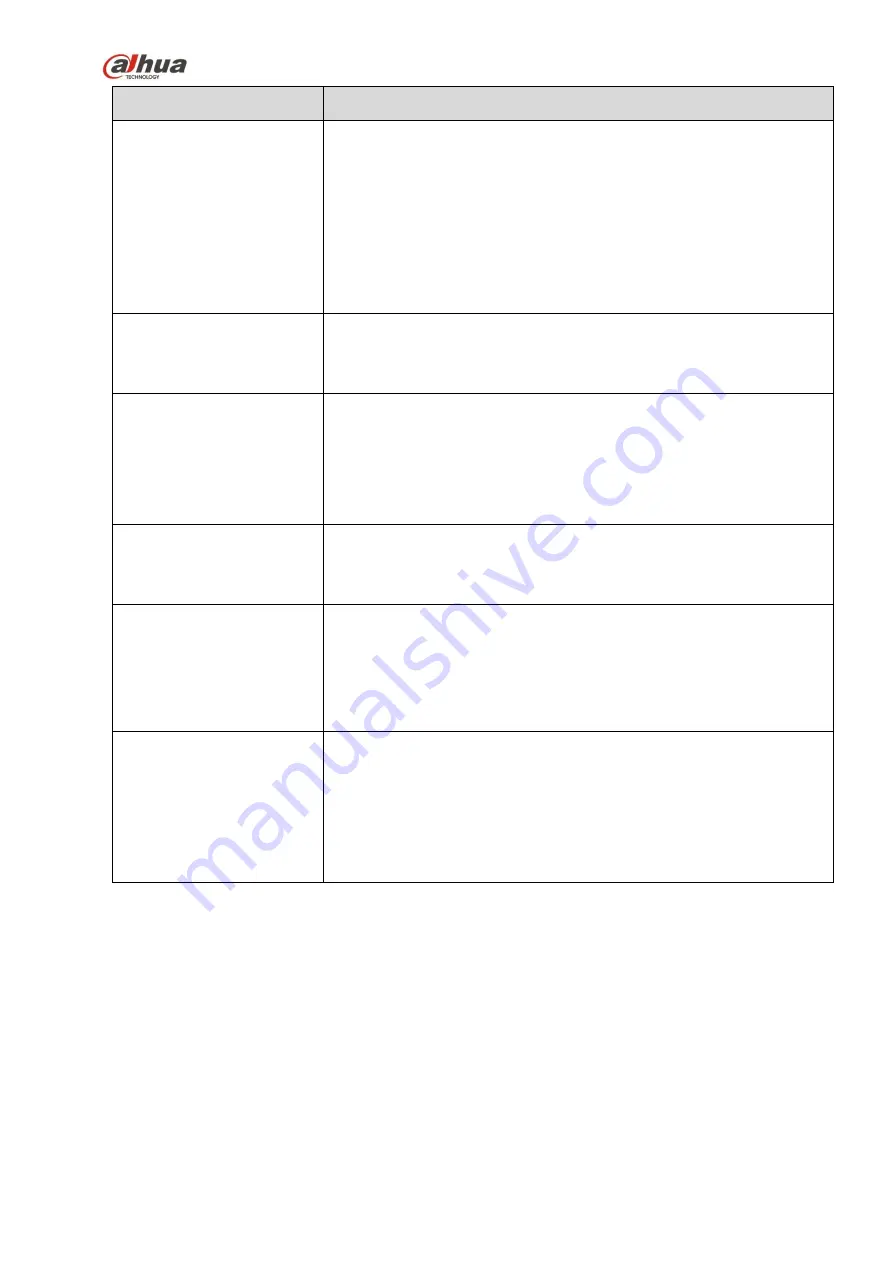
389
Questions
Solutions
I can not connect to the
IPC
Please make sure the IPC has booted up.
IPC network connection is right and it is online
IPC IP is in the blacklist.
The device has connected to the too many IPC. It can not transmit
the video.
Check the IPC port value and the time zone is the same as the
NVR.
Make sure current network environment is stable.
After I set the NVR
resolution as 1080P, my
monitor can not display.
Shut down the device and then reboot. When you reboot, please press
the Fn button at the same time and then release after 5 seconds. You
can restore NVR resolution to the default setup.
My admin account has
been changed and I can
not log in.
Use telnet and then input the following command
:
cd /mnt/mtd/Config/
rm -rf group
rm -rf password
Reboot the device to restore the default password.
After I login the Web , I
can not find the remote
interface to add the IPC.
Please clear the Web controls and load again.
There is IP and gateway, I
can access the internet
via the router. But I can
not access the internet
after I reboot the NVR.
Please use command PING to check you can connect to the gateway
or not. Use telnet to access and then use command “ifconfig –a” to
check device IP address. If you see the subnet mask and the gateway
has changed after the reboot. Please upgrade the applications and set
again.
I use the VGA montior.I
want to know if I use the
multple-window mode, I
see the video from the
main stream or the sub
stream?
For 32-channel series product, the 9/16-window is using the sub
stream.
For 4/8/16 series product, system is using the main stream no
matter you are in what display mode.
Daily Maintenance
Please use the brush to clean the board, socket connector and the chassis regularly.
The device shall be soundly earthed in case there is audio/video disturbance. Keep the device away
from the static voltage or induced voltage.
Please unplug the power cable before you remove the audio/video signal cable, RS232 or RS485
cable.
Do not connect the TV to the local video output port (VOUT).It may result in video output circuit.
Always shut down the device properly. Please use the shutdown function in the menu, or you can
press the power button in the rear pane for at least three seconds to shut down the device.
Содержание NVR4204-P-4KS2
Страница 159: ...144 Figure 3 3 3 5 4 NVR11HS 41HS W S2 Series Please refer to Figure 3 4 for connection sample ...
Страница 160: ...145 Figure 3 4 3 5 5 NVR41HS W S2 Series Please refer to Figure 3 5 for connection sample ...
Страница 163: ...148 Figure 3 7 3 5 8 NVR42N Series Please refer to Figure 3 8 for connection sample Figure 3 8 ...
Страница 171: ...156 Figure 3 18 3 5 19 NVR78 Series Please refer to Figure 3 19 for connection sample ...
Страница 172: ...157 Figure 3 19 3 5 20 NVR78 16P Series Please refer to Figure 3 20 for connection sample ...
Страница 173: ...158 Figure 3 20 3 5 21 NVR78 RH Series Please refer to Figure 3 21 for connection sample ...
Страница 174: ...159 Figure 3 21 3 5 22 NVR70 Series Please refer to Figure 3 22 for connection sample ...
Страница 175: ...160 Figure 3 22 3 5 23 NVR70 R Series Please refer to Figure 3 23 for connection sample ...
Страница 176: ...161 Figure 3 23 3 5 24 NVR42V 8P Series Please refer to Figure 3 24 for connection sample ...
Страница 177: ...162 Figure 3 24 ...
Страница 188: ...173 Figure 4 19 Click smart add button you can see device enables DHCP function See Figure 4 20 Figure 4 20 ...
Страница 243: ...228 Figure 4 89 Figure 4 90 ...
Страница 244: ...229 Figure 4 91 Figure 4 92 ...
Страница 259: ...244 Figure 4 110 Figure 4 111 ...
Страница 260: ...245 Figure 4 112 Figure 4 113 ...
Страница 261: ...246 Figure 4 114 Figure 4 115 ...
Страница 263: ...248 Figure 4 117 Figure 4 118 ...
Страница 290: ...275 Figure 4 148 In Figure 4 148 click one HDD item the S M A R T interface is shown as in Figure 4 149 Figure 4 149 ...
Страница 355: ...340 Figure 5 55 Figure 5 56 ...
Страница 356: ...341 Figure 5 57 Figure 5 58 Figure 5 59 ...
Страница 367: ...352 Figure 5 73 Figure 5 74 ...








































