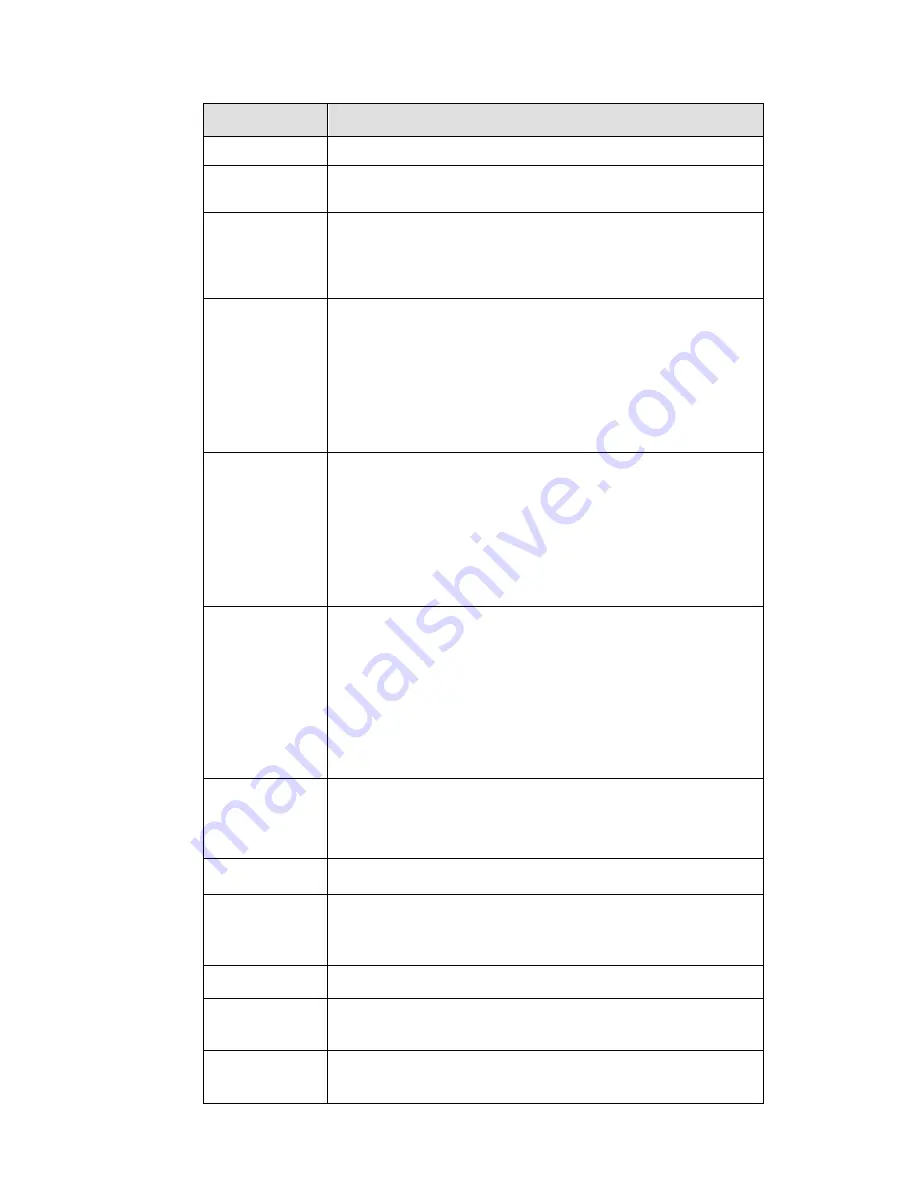
226
Please refer to the following sheet for detailed information.
Parameter
Function
Channel
Please select a channel from the dropdown list.
Period
It divides one day (24 hours) to two periods. You can set
different hue, brightness, and contrast for different periods.
Hue
It is to adjust monitor video brightness and darkness level. The
default value is 50.
The bigger the value is, the large the contrast between the bright
and dark section is and vice versa.
Brightness
It is to adjust monitor window brightness. The default value is 50.
The larger the number is , the bright the video is. When you
input the value here, the bright section and the dark section of
the video will be adjusted accordingly. You can use this
function when the whole video is too dark or too bright. Please
note the video may become hazy if the value is too high. The
value ranges from 0 to 100.The recommended value ranges
from 40 to 60.
Contrast
It is to adjust monitor window contrast. The value ranges from 0
to 100. The default value is 50.
The larger the number is, the higher the contrast is. You can use
this function when the whole video bright is OK but the contrast
is not proper. Please note the video may become hazy if the
value is too low. If this value is too high, the dark section may
lack brightness while the bright section may over exposure .The
recommended value ranges from 40 to 60.
Saturation
It is to adjust monitor window saturation. The value ranges from
0 to 100. The default value is 50.
The larger the number is, the strong the color is. This value has
no effect on the general brightness of the whole video. The
video color may become too strong if the value is too high. For
the grey part of the video, the distortion may occur if the white
balance is not accurate. Please note the video may not be
attractive if the value is too low. The recommended value ranges
from 40 to 60.
Gain
The gain adjust is to set the gain value. The smaller the value is,
the low the noise is. But the brightness is also too low in the dark
environments. It can enhance the video brightness if the value is
high. But the video noise may become too clear.
White level
It is to enhance video effect.
Color mode
It includes several modes such as standard, color. You can
select corresponding color mode here, you can see hue,
brightness, and contrast and etc will adjust accordingly.
Auto Iris
It is to enable/disable auto iris function.
Flip
It is to switch video up and bottom limit.
This function is disabled by default.
Mirror
It is to switch video left and right limit.
This function is disabled by default.
Содержание NVR4108-P
Страница 1: ...Network Video Recorder User s Manual V 1 6 0...
Страница 39: ...27 Weight 1 5kg 2 5kg Exclude HDD Installation Desk installation...
Страница 104: ...92 Figure 3 10 3 5 11 NVR78 Series Please refer to Figure 3 11 for connection sample...
Страница 105: ...93 Figure 3 11 3 5 12 NVR78 16P Series Please refer to Figure 3 12 for connection sample...
Страница 106: ...94 Figure 3 12 3 5 13 NVR78 RH Series Please refer to Figure 3 13 for connection sample...
Страница 107: ...95 Figure 3 13 3 5 14 NVR70 Series Please refer to Figure 3 14 for connection sample...
Страница 108: ...96 Figure 3 14 3 5 15 NVR70 R Series Please refer to Figure 3 15 for connection sample...
Страница 109: ...97 Figure 3 15 3 5 16 NVR42V 8P Series Please refer to Figure 3 16 for connection sample...
Страница 110: ...98 Figure 3 16...
Страница 169: ...157 Figure 4 81 Figure 4 82...
Страница 170: ...158 Figure 4 83 Figure 4 84...
Страница 176: ...164 Figure 4 89 Figure 4 90...
Страница 177: ...165 Figure 4 91 Figure 4 92...
Страница 178: ...166 Figure 4 93 Figure 4 94...
Страница 180: ...168 Figure 4 96 Figure 4 97...
Страница 205: ...193 Figure 4 124 In Figure 4 124 click one HDD item the S M A R T interface is shown as in Figure 4 125 Figure 4 125...
Страница 220: ...208 Figure 4 144 Figure 4 145 4 15 3 1 Add Modify Group...
Страница 261: ...249 Figure 5 53 Figure 5 54...
Страница 262: ...250 Figure 5 55 Figure 5 56 Figure 5 57...
Страница 266: ...254 Figure 5 61 Figure 5 62...






























