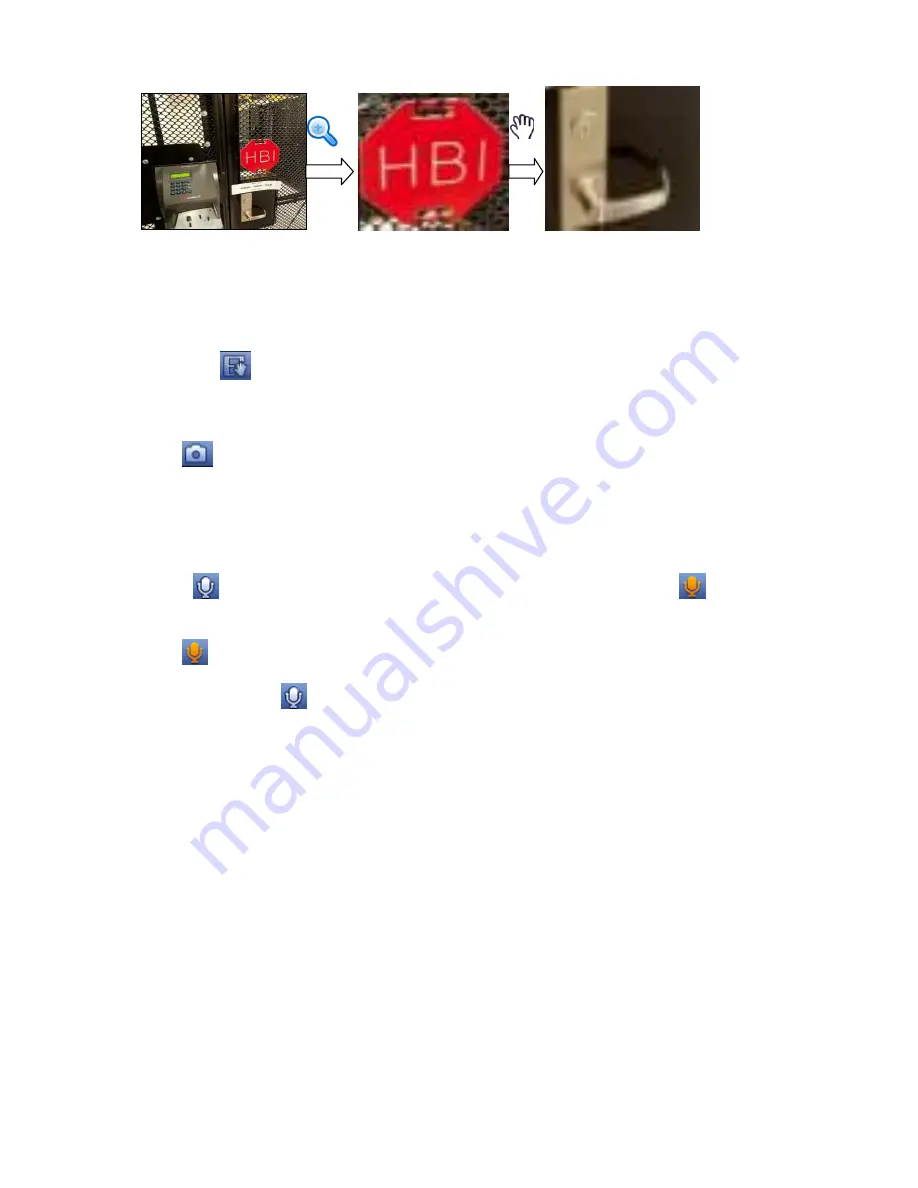
116
Figure 4-30
Right click mouse to cancel zoom and go back to the original interface.
3) Manual record function
It is to backup the video of current channel to the USB device. System can not backup the video of
multiple-channel at the same time.
Click button
, system begins recording. Click it again, system stops recoridng. You can find the record
file on the flash disk.
4) Manual Snapshot
Click
to snapshot 1-5 times. The snapshot file is saved on the USB device or HDD. You can go to
the Search interface (chapter 4.9) to view.
5) Bidirectional talk
If the connected front-end device supports bidirectional talk function, you can click this button. Click
button
to start bidirectional talk function the icon now is shown as
. Now the rest
bidirectional talk buttons of digital channel becomes null too.
Click
again, you can cancel bidirectional talk and the bidirectional talk buttons of other digital
channels become as
.
6) Remote device
Shortcut menu. Click it to go to the remote device interface to add/delete remote device or view its
corresponding information. Please refer to chapter4.5.2 for detailed information.
4.6.3
Right Click Menu
After you logged in the device, right click mouse, you can see the short cut menu. Please see Figure
4-31.
Window split mode: You can select window amount and then select channels.
PTZ: Click it to go to PTZ interface.
Auto focus: It is to set auto focus function. Please make sure the connected network camera
supports this function.
Color setting: Set video corresponding information.
Search: Click it to go to Search interface to search and playback a record file.
Record control: Enable/disable record channel.
Alarm output: It is to set alarm output mode.
Содержание NVR4108-P
Страница 1: ...Network Video Recorder User s Manual V 1 6 0...
Страница 39: ...27 Weight 1 5kg 2 5kg Exclude HDD Installation Desk installation...
Страница 104: ...92 Figure 3 10 3 5 11 NVR78 Series Please refer to Figure 3 11 for connection sample...
Страница 105: ...93 Figure 3 11 3 5 12 NVR78 16P Series Please refer to Figure 3 12 for connection sample...
Страница 106: ...94 Figure 3 12 3 5 13 NVR78 RH Series Please refer to Figure 3 13 for connection sample...
Страница 107: ...95 Figure 3 13 3 5 14 NVR70 Series Please refer to Figure 3 14 for connection sample...
Страница 108: ...96 Figure 3 14 3 5 15 NVR70 R Series Please refer to Figure 3 15 for connection sample...
Страница 109: ...97 Figure 3 15 3 5 16 NVR42V 8P Series Please refer to Figure 3 16 for connection sample...
Страница 110: ...98 Figure 3 16...
Страница 169: ...157 Figure 4 81 Figure 4 82...
Страница 170: ...158 Figure 4 83 Figure 4 84...
Страница 176: ...164 Figure 4 89 Figure 4 90...
Страница 177: ...165 Figure 4 91 Figure 4 92...
Страница 178: ...166 Figure 4 93 Figure 4 94...
Страница 180: ...168 Figure 4 96 Figure 4 97...
Страница 205: ...193 Figure 4 124 In Figure 4 124 click one HDD item the S M A R T interface is shown as in Figure 4 125 Figure 4 125...
Страница 220: ...208 Figure 4 144 Figure 4 145 4 15 3 1 Add Modify Group...
Страница 261: ...249 Figure 5 53 Figure 5 54...
Страница 262: ...250 Figure 5 55 Figure 5 56 Figure 5 57...
Страница 266: ...254 Figure 5 61 Figure 5 62...






























