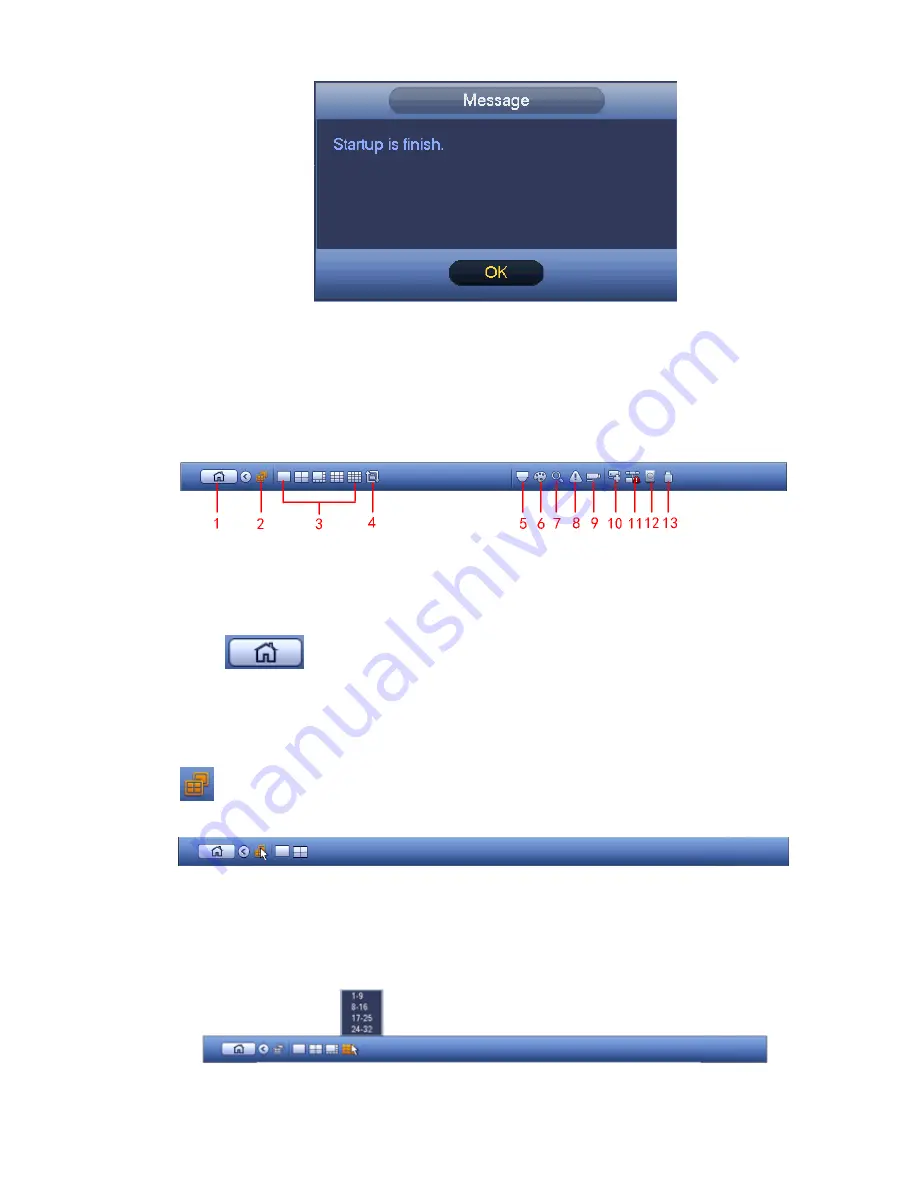
103
Figure 4-7
4.3 Navigation Bar
You need to go to the Main menu->Setting->System->General to enable navigation bar function;
otherwise you can not see the following interface.
The navigation bar is shown as below. See Figure 4-8.
Figure 4-8
4.3.1
Main Menu
Click button
to go to the main menu interface.
4.3.2
Dual-screen operation
Important
This function is for some series only.
Click
to select screen 2, you can view an interface shown as below. See Figure 4-9. It is a
navigation bar for screen 2.
Figure 4-9
Click any screen split mode; HDMI2 screen can display corresponding screens. Now you can control two
screens. See Figure 4-10.
Figure 4-10
Содержание NVR4108-P
Страница 1: ...Network Video Recorder User s Manual V 1 6 0...
Страница 39: ...27 Weight 1 5kg 2 5kg Exclude HDD Installation Desk installation...
Страница 104: ...92 Figure 3 10 3 5 11 NVR78 Series Please refer to Figure 3 11 for connection sample...
Страница 105: ...93 Figure 3 11 3 5 12 NVR78 16P Series Please refer to Figure 3 12 for connection sample...
Страница 106: ...94 Figure 3 12 3 5 13 NVR78 RH Series Please refer to Figure 3 13 for connection sample...
Страница 107: ...95 Figure 3 13 3 5 14 NVR70 Series Please refer to Figure 3 14 for connection sample...
Страница 108: ...96 Figure 3 14 3 5 15 NVR70 R Series Please refer to Figure 3 15 for connection sample...
Страница 109: ...97 Figure 3 15 3 5 16 NVR42V 8P Series Please refer to Figure 3 16 for connection sample...
Страница 110: ...98 Figure 3 16...
Страница 169: ...157 Figure 4 81 Figure 4 82...
Страница 170: ...158 Figure 4 83 Figure 4 84...
Страница 176: ...164 Figure 4 89 Figure 4 90...
Страница 177: ...165 Figure 4 91 Figure 4 92...
Страница 178: ...166 Figure 4 93 Figure 4 94...
Страница 180: ...168 Figure 4 96 Figure 4 97...
Страница 205: ...193 Figure 4 124 In Figure 4 124 click one HDD item the S M A R T interface is shown as in Figure 4 125 Figure 4 125...
Страница 220: ...208 Figure 4 144 Figure 4 145 4 15 3 1 Add Modify Group...
Страница 261: ...249 Figure 5 53 Figure 5 54...
Страница 262: ...250 Figure 5 55 Figure 5 56 Figure 5 57...
Страница 266: ...254 Figure 5 61 Figure 5 62...






























