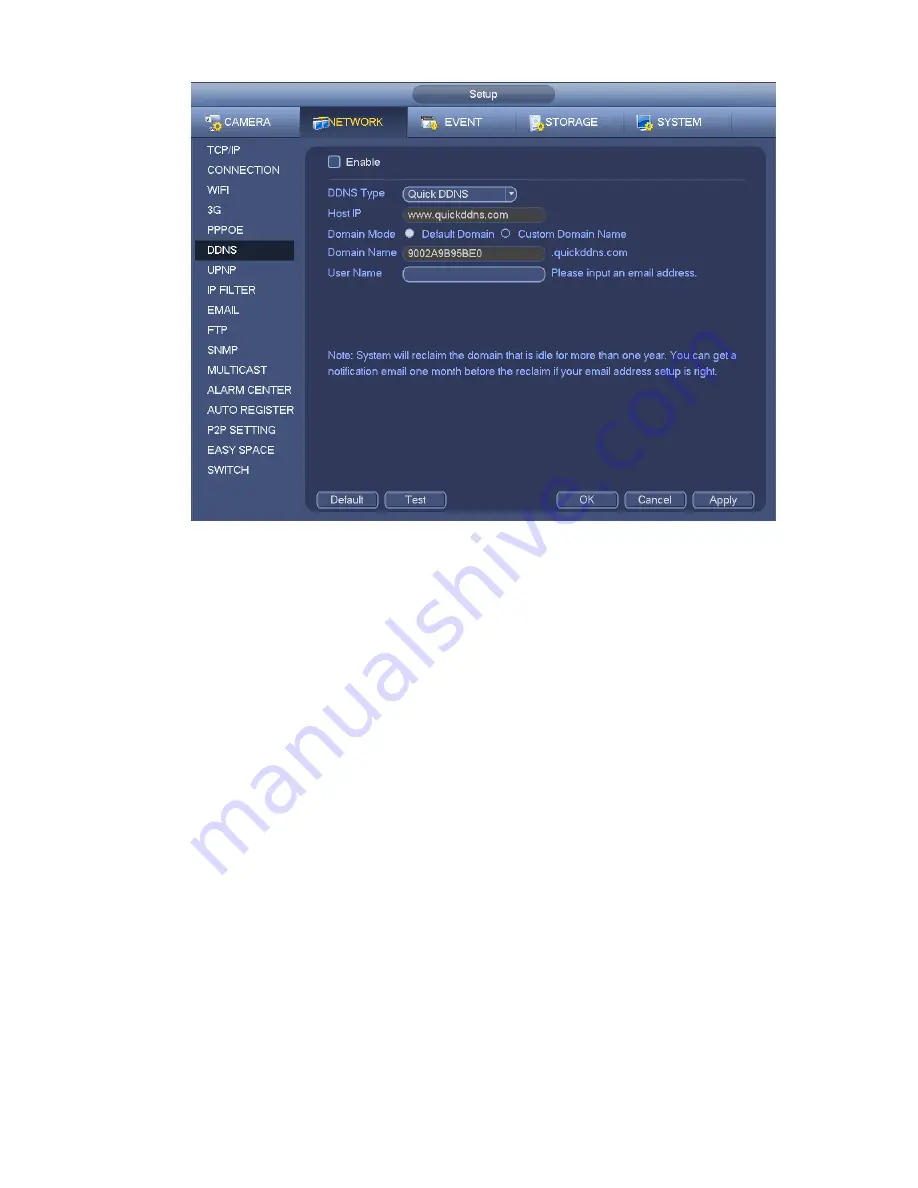
176
Figure 4-105
Please note DDNS type includes: CN99 DDNS, NO-IP DDNS, Quick DDNS, Dyndns DDNS and sysdns
DDNS. All the DDNS can be valid at the same time, you can select as you requirement.
Private DDNS function shall work with special DDNS server and special Professional Surveillance
Software (PSS).
Quick DDNS and Client-end Introduction
1) Background Introduction
Device IP is not fixed if you use ADSL to login the network. The DDNS function allows you to access the
NVR via the registered domain name. Besides the general DDNS ,the Quick DDNS works with the device
from the manufacturer so that it can add the extension function.
2) Function Introduction
The quick DDNS client has the same function as other DDNS client end. It realizes the bonding of the
domain name and the IP address. Right now, current DDNS server is for our own devices only. You need
to refresh the bonding relationship of the domain and the IP regularly. There is no user name, password
or the ID registration on the server. At the same time, each device has a default domain name (Generated
by MAC address) for your option. You can also use customized valid domain name (has not registered.).
3) Operation
Before you use Quick DDNS, you need to enable this service and set proper server address, port value
and domain name.
Server address
:
www.quickddns.com
Port number
:
80
Domain name
:
There are two modes: Default domain name and customized domain name.
Except default domain name registration, you can also use customized domain name (You can input your
self-defined domain name.) After successful registration, you can use domain name to login installed of
Содержание NVR4108-P
Страница 1: ...Network Video Recorder User s Manual V 1 6 0...
Страница 39: ...27 Weight 1 5kg 2 5kg Exclude HDD Installation Desk installation...
Страница 104: ...92 Figure 3 10 3 5 11 NVR78 Series Please refer to Figure 3 11 for connection sample...
Страница 105: ...93 Figure 3 11 3 5 12 NVR78 16P Series Please refer to Figure 3 12 for connection sample...
Страница 106: ...94 Figure 3 12 3 5 13 NVR78 RH Series Please refer to Figure 3 13 for connection sample...
Страница 107: ...95 Figure 3 13 3 5 14 NVR70 Series Please refer to Figure 3 14 for connection sample...
Страница 108: ...96 Figure 3 14 3 5 15 NVR70 R Series Please refer to Figure 3 15 for connection sample...
Страница 109: ...97 Figure 3 15 3 5 16 NVR42V 8P Series Please refer to Figure 3 16 for connection sample...
Страница 110: ...98 Figure 3 16...
Страница 169: ...157 Figure 4 81 Figure 4 82...
Страница 170: ...158 Figure 4 83 Figure 4 84...
Страница 176: ...164 Figure 4 89 Figure 4 90...
Страница 177: ...165 Figure 4 91 Figure 4 92...
Страница 178: ...166 Figure 4 93 Figure 4 94...
Страница 180: ...168 Figure 4 96 Figure 4 97...
Страница 205: ...193 Figure 4 124 In Figure 4 124 click one HDD item the S M A R T interface is shown as in Figure 4 125 Figure 4 125...
Страница 220: ...208 Figure 4 144 Figure 4 145 4 15 3 1 Add Modify Group...
Страница 261: ...249 Figure 5 53 Figure 5 54...
Страница 262: ...250 Figure 5 55 Figure 5 56 Figure 5 57...
Страница 266: ...254 Figure 5 61 Figure 5 62...






























