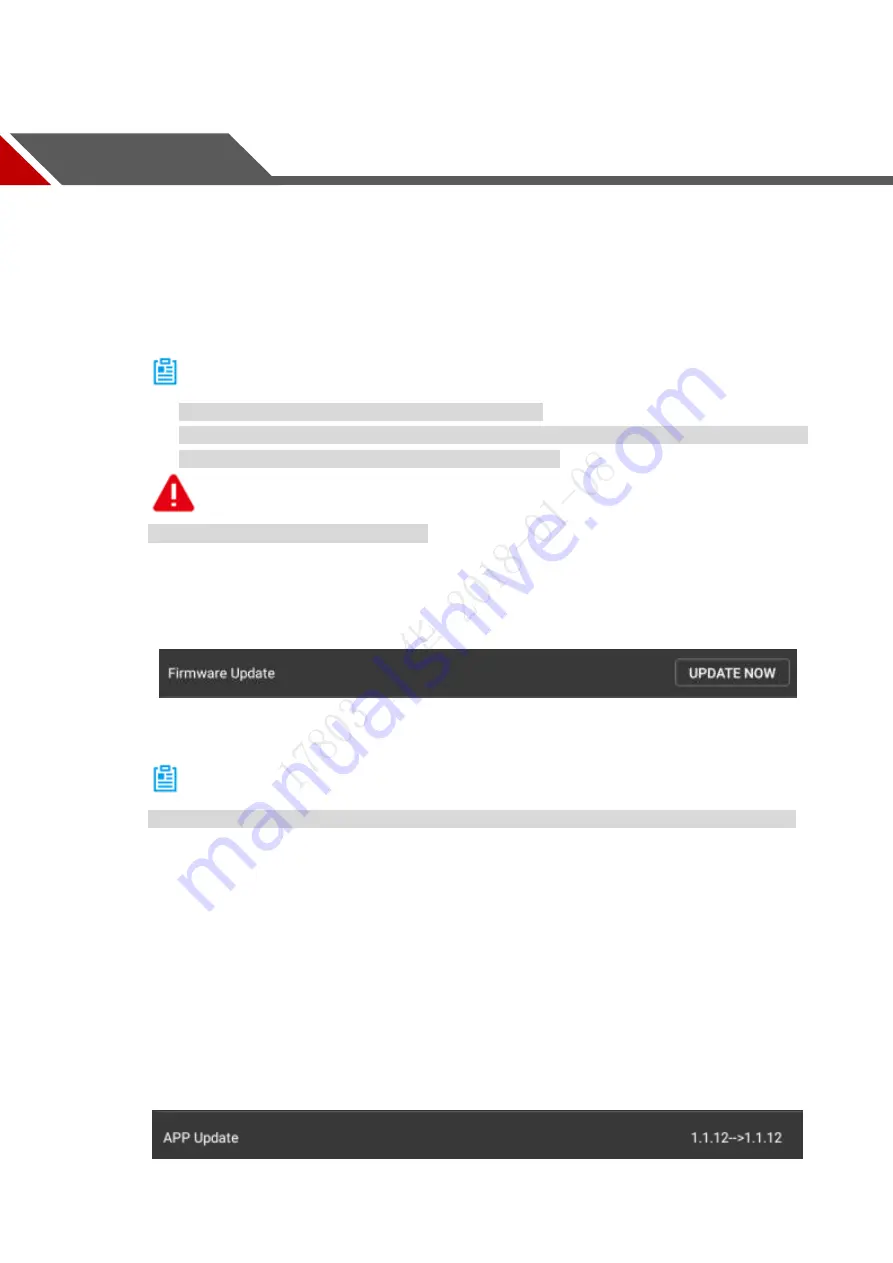
84
6.
Upgrade and Update
This chapter elaborates upgrade methods of the device.
6.1 Aircraft Firmware Update
Note
The aircraft firmware is updated with remote control.
The aircraft, ground station and remote control have to be enabled and connected during
firmware update, which is to make frequency matched.
Warning
Don’t upgrade the firmware during flight!
Step 1 Insert the SD card with firmware update package into the SD card slot of the remote
control.
Step 2 Select
“Remote Control > Settings > General Settings”. It will display the interface of
“Firmware Update”, as shown in Figure 6-1.
Figure 6-1
Step 3 Select
“Update Now” and it will automatically update and display update progress.
Note
If SD card isn’t inserted, it will display "The Latest Version" on the right of "Firmware Update".
6.2 Remote Control Update
6.2.1 APP Update
Step 1 Insert the SD card with APP update package into the SD card slot of the remote
control.
Step 2 Select “Settings > General Settings”. It will display the current APP version number or
update software on the right of “APP Update”, as shown in Figure 6-2.
Содержание Navigator X820
Страница 1: ...NAVIGATOR X820 User s Manual V1 0 1 ZHEJIANG DAHUA VISION TECHNOLOGY CO LTD ...
Страница 18: ...5 Figure 2 2 ...
Страница 21: ...8 2 2 1 Visible Light PTZ Camera 2 2 1 1 Dimensions Figure 2 4 ...
Страница 22: ...9 Figure 2 5 ...
Страница 24: ...11 2 2 2 Thermal PTZ Camera Optional 2 2 2 1 Dimensions Figure 2 7 ...
Страница 25: ...12 Figure 2 8 ...
Страница 27: ...14 2 3 Remote Control 2 3 1 Dimensions Figure 2 10 ...
Страница 40: ...27 2 4 Ground Control Station GCS 2 4 1 Dimensions Figure 2 25 Figure 2 26 ...






























