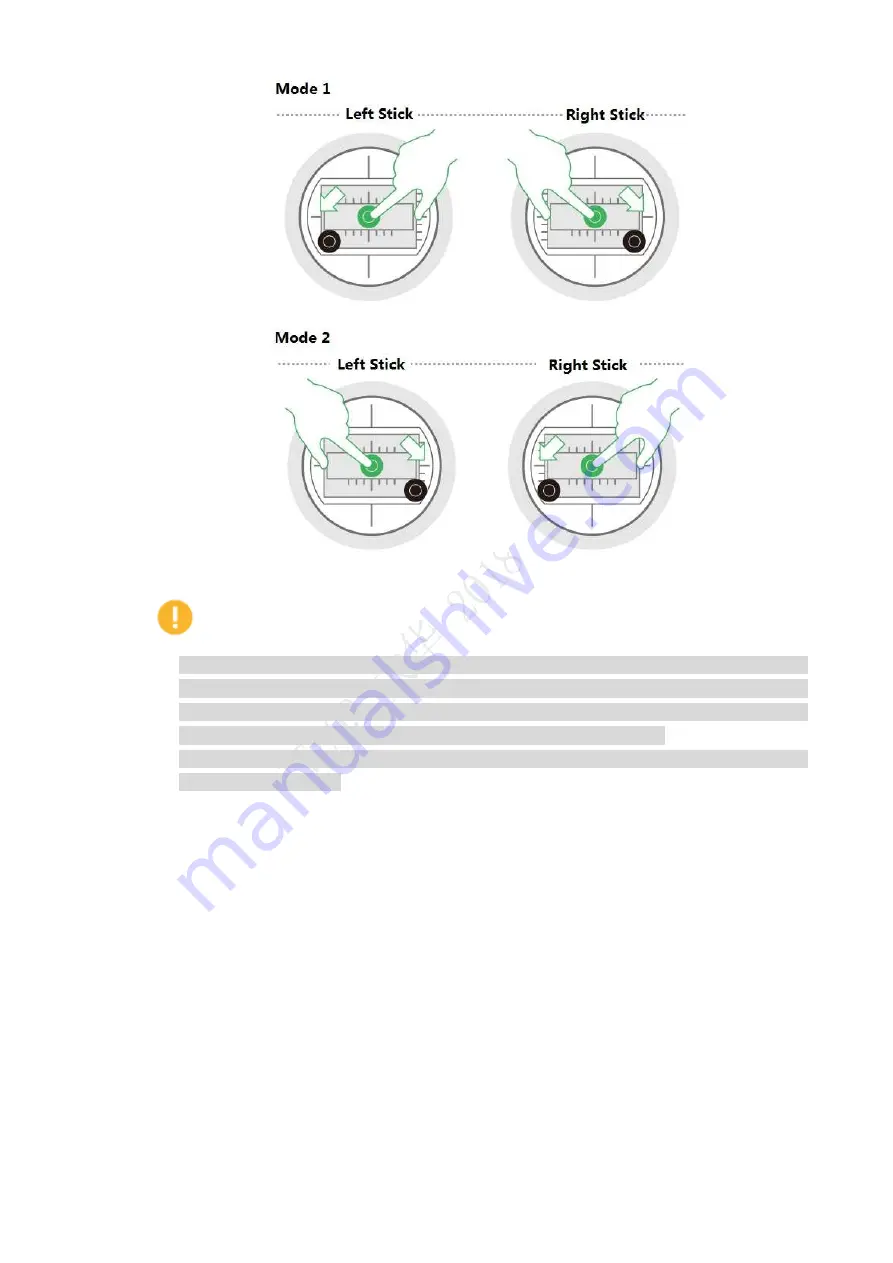
58
Figure 4-4
Caution
If there is obvious difference about rotating speed of the propellers, move the left stick to
lower left and meanwhile move the right stick to lower right (or move the left stick to lower
right, and meanwhile move the right stick to lower left), and then keep the status till the
propellers stop rotating. Turn off the aircraft and contact our company.
The aircraft will be automatically locked if it stays on the ground and fails to take off within
10s after it is unlocked.
4.2.3 Manual Takeoff
Slightly push the throttle to mid-point or higher, as shown in Figure 4-5.
Содержание Navigator X820
Страница 1: ...NAVIGATOR X820 User s Manual V1 0 1 ZHEJIANG DAHUA VISION TECHNOLOGY CO LTD ...
Страница 18: ...5 Figure 2 2 ...
Страница 21: ...8 2 2 1 Visible Light PTZ Camera 2 2 1 1 Dimensions Figure 2 4 ...
Страница 22: ...9 Figure 2 5 ...
Страница 24: ...11 2 2 2 Thermal PTZ Camera Optional 2 2 2 1 Dimensions Figure 2 7 ...
Страница 25: ...12 Figure 2 8 ...
Страница 27: ...14 2 3 Remote Control 2 3 1 Dimensions Figure 2 10 ...
Страница 40: ...27 2 4 Ground Control Station GCS 2 4 1 Dimensions Figure 2 25 Figure 2 26 ...






























