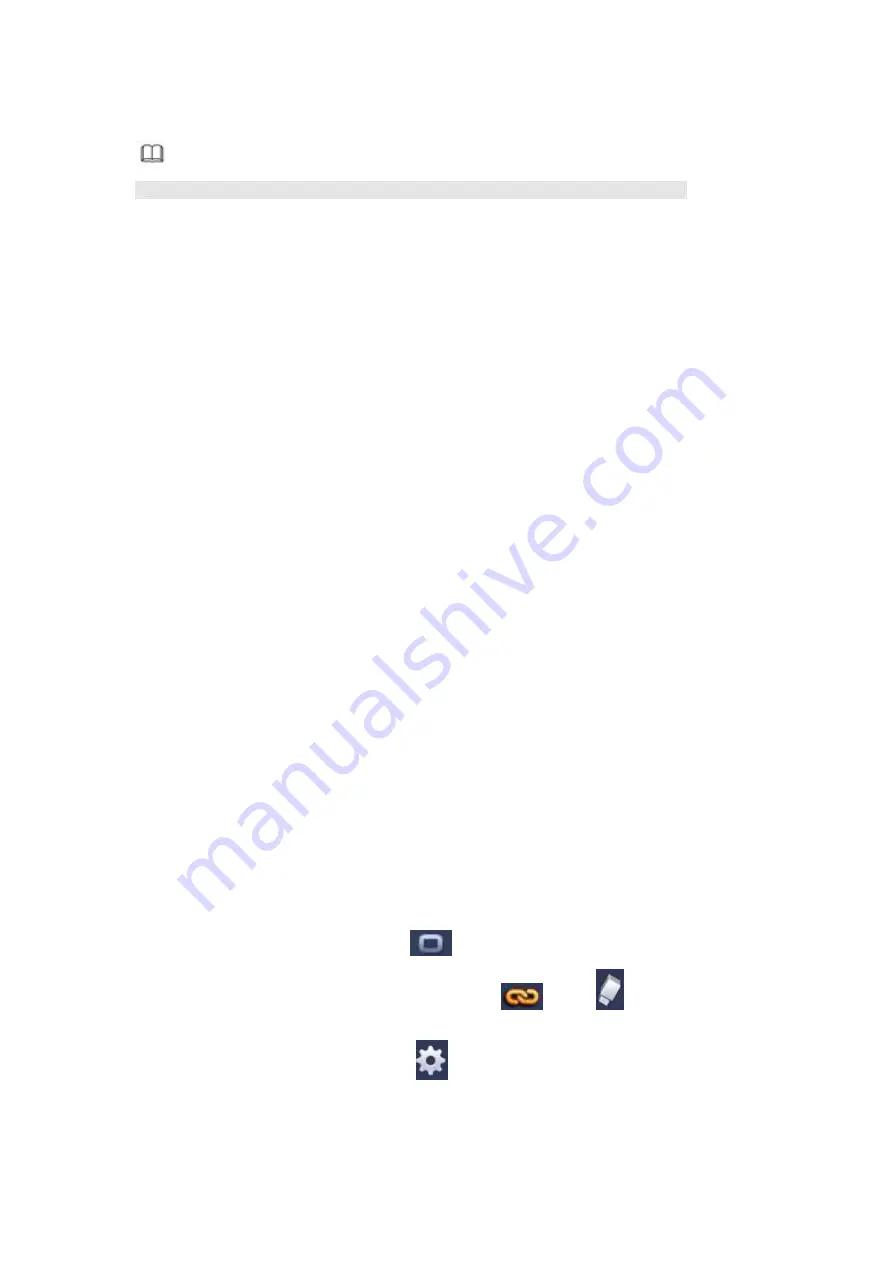
427
4.9.3.8 Alarm
Note
XVR series product does not support HDCVI alarm function (Figure 4- 158).
Before operation, please make sure you have properly connected alarm devices such
as buzzer.
In the main menu, from Setting->Event->Alarm, you can see alarm setup interface.
For analog channel, the interface is shown as in Figure 4- 156 and Figure 4- 157
For HDCVI channel, there are three alarm types. See Figure 4- 156 to Figure 4- 158.
For digital channel, there are four alarm types. See Figure 4- 156 to Figure 4- 160.
Local alarm: The alarm signal system detects from the alarm input port.
HDCVI: System can get the camera temperature, smoke, external alarm and set
corresponding alarm activation operation.
IPC external alarm: It is the on-off alarm signal from the front-end device and can
activate the local HDVR.
IPC offline alarm: Once you select this item, system can generate an alarm when the
front-end IPC disconnects with the local HDVR. The alarm can activate record, PTZ,
snap and etc. The alarm can last until the IPC and the HDVR connection resumes.
Alarm box: The alarm signal from the connected peripheral alarm box.
Important
If it is your first time to boot up the device, the disconnection status of
the front-end network camera will not be regarded as offline. After one
successfully connection, all the disconnection events will be regarded
as IPC offline event.
When IPC offline alarm occurs, the record and snapshot function of
digital channel is null.
Alarm in: Here is for you to select channel number.
Type: normal open or normal close.
PTZ activation: Here you can set PTZ movement when an alarm occurs. Such as go
to preset, tour& pattern when there is an alarm. Click “select” button, you can see an
interface is shown as in Figure 4- 161.
Period: Click set button, you can see an interface is shown as in Figure 4- 162. There
are two ways for you to set periods. There are max 6 periods in one day. There are
four record types: regular, motion detection (MD), Alarm, MD & alarm.
In Figure 4- 162, Select icon
of several dates, all checked items can be
edited together. Now the icon is shown as
.
Click
to delete a record
type from one period.
In Figure 4- 162. Click button
after one date or a holiday, you can see an
interface shown as in Figure 4- 163. There are four record types: regular, motion
detection (MD), Alarm, MD & alarm.
Содержание HCVR2104HS-S3
Страница 1: ...Dahua HDCVI Standalone DVR User s Manual Dahua HDCVI Standalone DVR User s Manual V2 3 2 ...
Страница 200: ...184 ...
Страница 402: ...386 restore original status Figure 4 115 Figure 4 116 4 9 1 3 1Upgrade Camera It is to update the online camera ...
Страница 425: ...409 Figure 4 137 Figure 4 138 ...
Страница 432: ...416 Figure 4 145 Step 2 Draw tripwire 1 Click Draw button to draw the tripwire See Figure 4 146 Figure 4 146 ...
Страница 436: ...420 Figure 4 149 Step 2 Draw the zone 1 Click draw button to draw the zone See Figure 4 150 Figure 4 150 ...
Страница 438: ...422 Figure 4 151 Step 2 Draw the zone 1 Click draw button to draw the zone See Figure 4 152 Figure 4 152 ...
Страница 440: ...424 Figure 4 153 Step 2 Draw the zone 1 Click Draw button to draw a zone See Figure 4 154 ...
Страница 446: ...430 Figure 4 157 Figure 4 158 ...
Страница 447: ...431 Figure 4 159 Figure 4 160 ...
Страница 448: ...432 Figure 4 161 Figure 4 162 ...
Страница 451: ...435 Figure 4 165 Figure 4 166 ...
Страница 452: ...436 Figure 4 167 Figure 4 168 ...
Страница 458: ...442 Figure 4 177 Figure 4 178 4 9 4 1 2 2 Trigger Snapshot ...
Страница 460: ...444 Figure 4 180 Figure 4 181 4 9 4 1 2 3 Priority ...
Страница 466: ...450 Figure 4 186 Figure 4 187 ...
Страница 471: ...455 Figure 4 193 Figure 4 194 ...
Страница 484: ...468 Figure 4 209 For digital channel the interface is shown as below See Figure 4 210 Figure 4 210 ...
Страница 491: ...475 Figure 4 218 Step 2 Click Add user button in Figure 4 218 The interface is shown as in Figure 4 219 Figure 4 219 ...
Страница 557: ...541 Figure 5 69 Figure 5 70 ...
Страница 573: ...557 device Figure 5 86 Figure 5 87 ...
Страница 579: ...563 Figure 5 94 Figure 5 95 ...
Страница 580: ...564 Figure 5 96 Figure 5 97 Please refer to the following sheet for detailed information ...
Страница 584: ...568 Figure 5 101 Figure 5 102 Figure 5 103 Please refer to the following sheet for detailed information ...
Страница 607: ...591 Figure 5 136 Note For admin you can change the email information See Figure 5 137 ...
Страница 637: ...621 448K 196M 512K 225M 640K 281M 768K 337M 896K 393M 1024K 450M 1280K 562M 1536K 675M 1792K 787M 2048K 900M ...






























