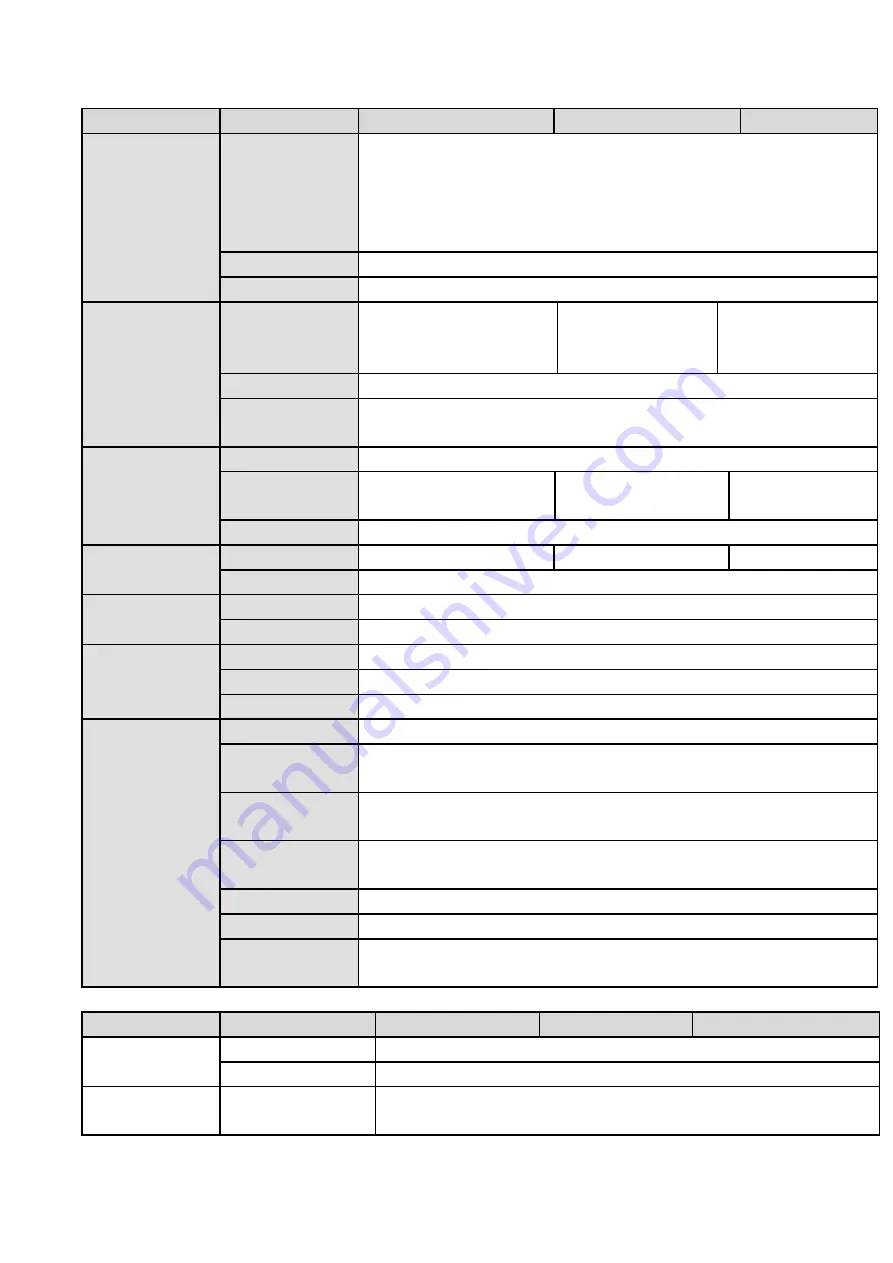
95
Model
Parameters
HCVR5804S-V2
HCVR5808S-V2
HCVR5816S-V2
Video Output
1-ch VGA output,
1-ch HDMI output,
1-ch TV output,
HDMI/ VGA/TV video output at the same time (VGA/HDMI/TV of the
same video source)
Loop Output
N/A
Matrix Output
N/A
Audio Port
Audio Input
4-ch,BNC port, audio via
coaxial cable
8-ch,BNC
port,
audio via coaxial
cable
16-ch,BNC
port,
audio via coaxial
cable
Audio Output
1-ch,RCA port
Bidirectional
Talk Input
Support
(
Independent bidirectional talk port
)
Record
Record Mode
Auto record, manual record, motion detect record, alarm record
Record
Playback
Max 4-ch playback
Max 8-ch playback
Max
16-ch
playback
Backup Mode
HDD, burner, flash disk, network backup.
Alarm
Alarm Input
8-ch alarm input
8-ch alarm input
16-ch alarm input
Alarm Output
6-ch alarm output
HDD
HDD Port
8 SATA ports,does not support eSATA port
Space/HDD
4T
Communication
Port
Network
2 RJ45 ports, 1000Mbps Ethernet port
Communication
1 RS232 port, 1 RS422 port, 1 RS485 port
USB
3 USB ports (One at the front panel and two at the rear panel)
Other
Power
AC90~264V 50+2% Hz (Max 220W)
Power
Consumption
≤35W
(
exclude HDD
)
Working
Temperature
-10
℃~+
55
℃
Working
Humidity
10%~90%
Dimension
2U case,440mm
(
W
)
×460mm
(
D
)
×89mm
(
H
)
Weight
7.0kg
~
8.0kg
(
exclude HDD
)
Installation
Mode
Desk/rack installation
1.3.53 HCVR71XXH-4M Series
Model
Parameters
HCVR7104H-4M
HCVR7108H-4M
HCVR7116H-4M
System
Main Processor
Industrial embedded micro controller
OS
Embedded LINUX
Video
Parameters
Video
Encode
Standard
H.264+/H.264
Содержание HCVR2104HS-S3
Страница 1: ...Dahua HDCVI Standalone DVR User s Manual Dahua HDCVI Standalone DVR User s Manual V2 3 2 ...
Страница 200: ...184 ...
Страница 402: ...386 restore original status Figure 4 115 Figure 4 116 4 9 1 3 1Upgrade Camera It is to update the online camera ...
Страница 425: ...409 Figure 4 137 Figure 4 138 ...
Страница 432: ...416 Figure 4 145 Step 2 Draw tripwire 1 Click Draw button to draw the tripwire See Figure 4 146 Figure 4 146 ...
Страница 436: ...420 Figure 4 149 Step 2 Draw the zone 1 Click draw button to draw the zone See Figure 4 150 Figure 4 150 ...
Страница 438: ...422 Figure 4 151 Step 2 Draw the zone 1 Click draw button to draw the zone See Figure 4 152 Figure 4 152 ...
Страница 440: ...424 Figure 4 153 Step 2 Draw the zone 1 Click Draw button to draw a zone See Figure 4 154 ...
Страница 446: ...430 Figure 4 157 Figure 4 158 ...
Страница 447: ...431 Figure 4 159 Figure 4 160 ...
Страница 448: ...432 Figure 4 161 Figure 4 162 ...
Страница 451: ...435 Figure 4 165 Figure 4 166 ...
Страница 452: ...436 Figure 4 167 Figure 4 168 ...
Страница 458: ...442 Figure 4 177 Figure 4 178 4 9 4 1 2 2 Trigger Snapshot ...
Страница 460: ...444 Figure 4 180 Figure 4 181 4 9 4 1 2 3 Priority ...
Страница 466: ...450 Figure 4 186 Figure 4 187 ...
Страница 471: ...455 Figure 4 193 Figure 4 194 ...
Страница 484: ...468 Figure 4 209 For digital channel the interface is shown as below See Figure 4 210 Figure 4 210 ...
Страница 491: ...475 Figure 4 218 Step 2 Click Add user button in Figure 4 218 The interface is shown as in Figure 4 219 Figure 4 219 ...
Страница 557: ...541 Figure 5 69 Figure 5 70 ...
Страница 573: ...557 device Figure 5 86 Figure 5 87 ...
Страница 579: ...563 Figure 5 94 Figure 5 95 ...
Страница 580: ...564 Figure 5 96 Figure 5 97 Please refer to the following sheet for detailed information ...
Страница 584: ...568 Figure 5 101 Figure 5 102 Figure 5 103 Please refer to the following sheet for detailed information ...
Страница 607: ...591 Figure 5 136 Note For admin you can change the email information See Figure 5 137 ...
Страница 637: ...621 448K 196M 512K 225M 640K 281M 768K 337M 896K 393M 1024K 450M 1280K 562M 1536K 675M 1792K 787M 2048K 900M ...
















































