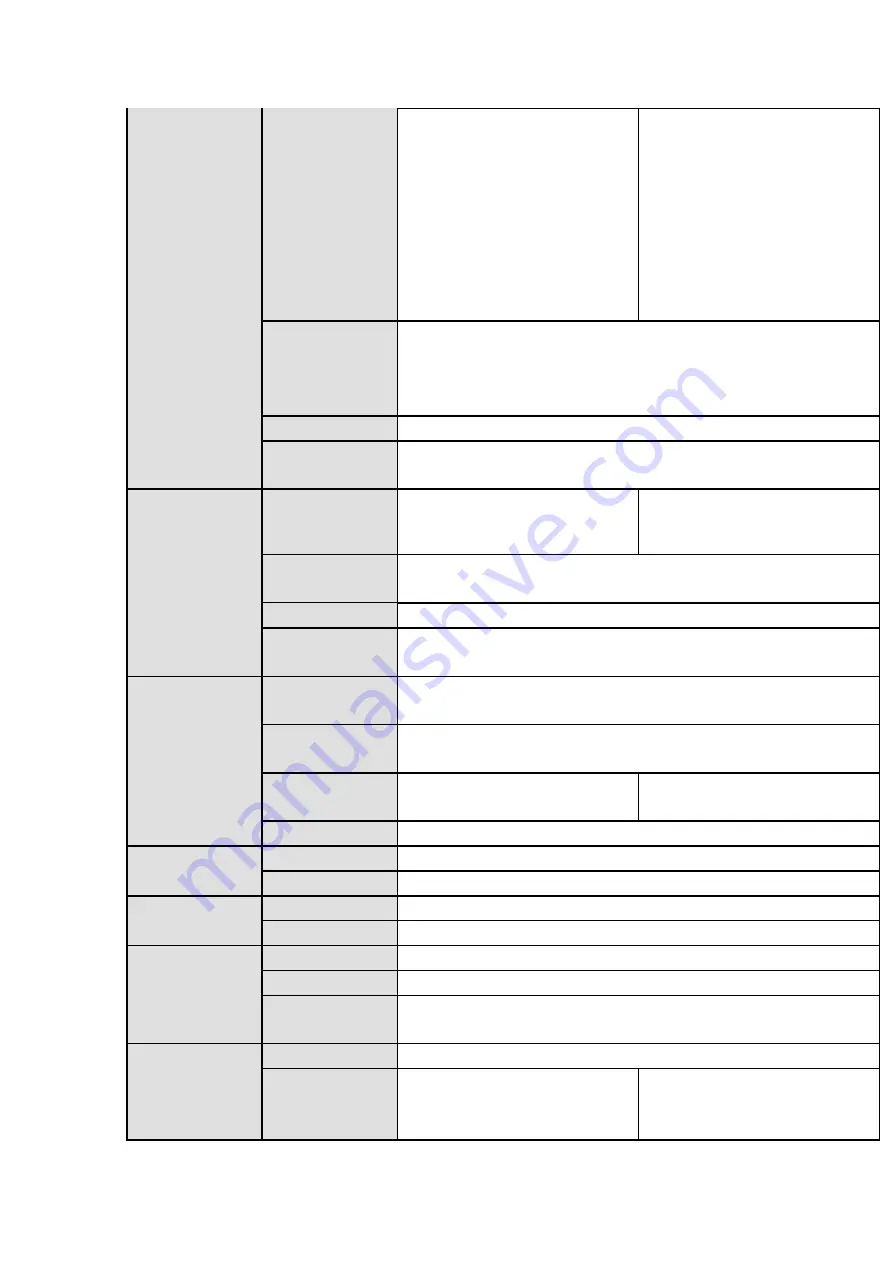
145
Network Video
Input
Support 2 IP channels by
default.
Analog
/digital channel
switch. Max 6 IP channel
connections.
Connection
bandwidth:8Mbps-24Mbps
Support 4 IP channels by
default.
Analog
/digital channel
switch. Max 12 IP channel
connections.
Connection
bandwidth:16Mbps-48Mbp
s
Video Output
1-ch VGA output,
1-ch HDMI output(Max 4K: (3840*2160)@30frames),
HDMI/VGA video output the same video source or the different
video sources at the same time.
Loop Output
N/A
Matrix Output
When HDMI and VGA output the different video source, one port
supports matrix output.
Audio Port
External
Audio Input
1-channel RCA port
1-channel RCA port
Coaxial Audio
Input
N/A
Audio Output
1-channel RCA port
Bidirectional
Talk Input
Reuse audio input and output port.
Record
Record Mode
Alarm record, motion detection record, regular record, manual
record, intelligent record.
Playback Mode
Instant playback, normal playback, event playback, mark playback,
intelligent playback
Record
Playback
Max 4-ch playback
Max 8-ch playback
Backup Mode
HDD, burner, flash disk, network backup.
Alarm
Alarm Input
N/A
Alarm Output
N/A
HDD
HDD Port
1 SATA port.
Space/HDD
8T
Communication
Port
Network
1 RJ45 port, 1000Mbps Ethernet port
Communication
1 RS485 port
USB
2 USB ports (One USB2.0 port at the front panel and one USB3.0
port at the rear panel. )
Other
Power
DC12V
Power
Consumption
(
No HDD
)
≤
13W
≤
20W
Содержание HCVR2104HS-S3
Страница 1: ...Dahua HDCVI Standalone DVR User s Manual Dahua HDCVI Standalone DVR User s Manual V2 3 2 ...
Страница 200: ...184 ...
Страница 402: ...386 restore original status Figure 4 115 Figure 4 116 4 9 1 3 1Upgrade Camera It is to update the online camera ...
Страница 425: ...409 Figure 4 137 Figure 4 138 ...
Страница 432: ...416 Figure 4 145 Step 2 Draw tripwire 1 Click Draw button to draw the tripwire See Figure 4 146 Figure 4 146 ...
Страница 436: ...420 Figure 4 149 Step 2 Draw the zone 1 Click draw button to draw the zone See Figure 4 150 Figure 4 150 ...
Страница 438: ...422 Figure 4 151 Step 2 Draw the zone 1 Click draw button to draw the zone See Figure 4 152 Figure 4 152 ...
Страница 440: ...424 Figure 4 153 Step 2 Draw the zone 1 Click Draw button to draw a zone See Figure 4 154 ...
Страница 446: ...430 Figure 4 157 Figure 4 158 ...
Страница 447: ...431 Figure 4 159 Figure 4 160 ...
Страница 448: ...432 Figure 4 161 Figure 4 162 ...
Страница 451: ...435 Figure 4 165 Figure 4 166 ...
Страница 452: ...436 Figure 4 167 Figure 4 168 ...
Страница 458: ...442 Figure 4 177 Figure 4 178 4 9 4 1 2 2 Trigger Snapshot ...
Страница 460: ...444 Figure 4 180 Figure 4 181 4 9 4 1 2 3 Priority ...
Страница 466: ...450 Figure 4 186 Figure 4 187 ...
Страница 471: ...455 Figure 4 193 Figure 4 194 ...
Страница 484: ...468 Figure 4 209 For digital channel the interface is shown as below See Figure 4 210 Figure 4 210 ...
Страница 491: ...475 Figure 4 218 Step 2 Click Add user button in Figure 4 218 The interface is shown as in Figure 4 219 Figure 4 219 ...
Страница 557: ...541 Figure 5 69 Figure 5 70 ...
Страница 573: ...557 device Figure 5 86 Figure 5 87 ...
Страница 579: ...563 Figure 5 94 Figure 5 95 ...
Страница 580: ...564 Figure 5 96 Figure 5 97 Please refer to the following sheet for detailed information ...
Страница 584: ...568 Figure 5 101 Figure 5 102 Figure 5 103 Please refer to the following sheet for detailed information ...
Страница 607: ...591 Figure 5 136 Note For admin you can change the email information See Figure 5 137 ...
Страница 637: ...621 448K 196M 512K 225M 640K 281M 768K 337M 896K 393M 1024K 450M 1280K 562M 1536K 675M 1792K 787M 2048K 900M ...















































