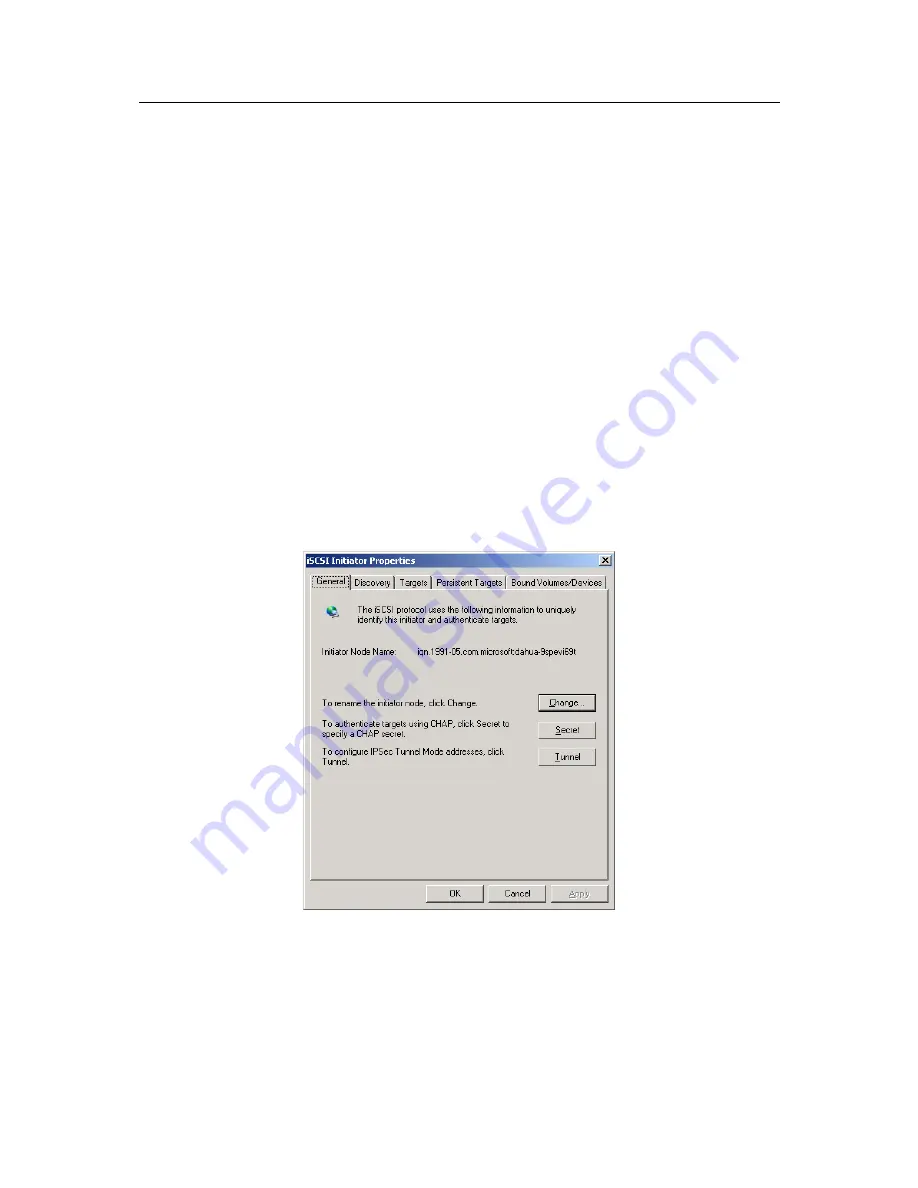
ESS3016X User’s Manual
77
10
Appendix D---iSCSI Application in MS Windows
iSCSI connection in windows system
3016X internet intelligent storage device can provide iSCSI share. But you need to install
corresponding software to support such a kind of function. Here we introduce iSCSI connection
in MS Windows: the iSCSI Initiator installation and use so that you can use iSCSI share of the
3016X internet intelligent storage device.
There are three basic steps:
Install MS iSCSI Initiator software
Connect to iSCSi share of 3016X internet intelligent storage device via iSCSI Initiator.
Map iSCSI storage as local disk. Partition and format the disk
iSCSI Initiator software
Please go to Microsoft official website download iSCSI Initiator software. Please follow the
installation shied to install the software. You can see a MS iSCSI Initiator icon on the desk top.
Connect to iSCSi share of 3016X internet intelligent storage device via iSCSI Initiator.
1).Double click MS iSCSI Initiator icon on the desktop. You can see an interface is shown as
below. See Figure 10-1.
Figure 10-1
2) Click Discovery, you can see an interface is shown as in Figure 10-2.
Содержание ESS3016X
Страница 1: ...ESS3016X Internet Intelligent Storage User s Manual...
Страница 65: ...ESS3016X User s Manual 65 Figure 6 7...









































