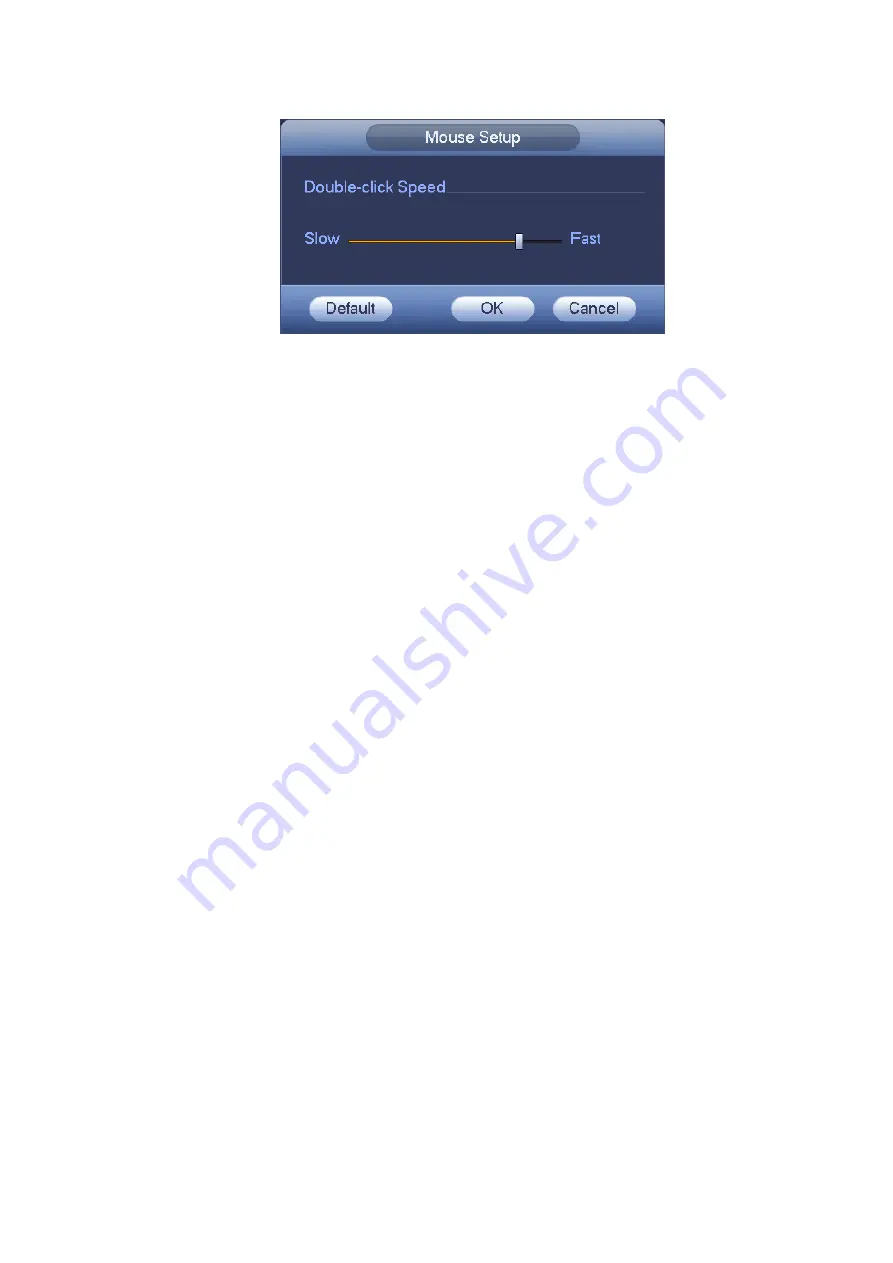
71
Figure 5-16
5.4.2 Encode
Encode setting includes the following items. See Figure 5-17.
Please note some series do not support extra stream.
Channel: Select the channel you want.
Type: Please select from the dropdown list. There are three options: regular/motion detect/alarm.
You can set the various encode parameters for different record types.
Compression: System supports H.264.
Resolution: System supports various resolutions, you can select from the dropdown list. The main
stream supports 960H/D1/HD1/BCIF/CIF/QCIF and the extra stream supports CIF/QCIF. Please
note the option may vary due to different series.
Frame rate: It ranges from 1f/s to 25f/s in NTSC mode and 1f/s to 30f/s in PAL mode.
Bit rate type: System supports two types: CBR and VBR. In VBR mode, you can set video quality.
Quality: There are six levels ranging from 1 to 6. The sixth level has the highest image quality.
Video/audio: You can enable or disable the video/audio.
Overlay: Click overlay button, you can see an interface is shown in Figure 5-18.
Cover area (Privacy mask): Here is for you to set privacy mask section. You can drag you mouse to
set proper section size. In one channel video, system max supports 4 zones in one channel.
Preview/monitor: privacy mask has two types. Preview and Monitor. Preview means the privacy
mask zone can not be viewed by user when system is in preview status. Monitor means the privacy
mask zone can not be view by the user when system is in monitor status.
Time display: You can select system displays time or not when you playback. Please click set
button and then drag the title to the corresponding position in the screen.
Channel display: You can select system displays channel number or not when you playback. Please
click set button and then drag the title to the corresponding position in the screen.
Snapshot: Click snapshot button, you can set snapshot mode, picture size, quality and frequency.
See Figure 5-19.
Snapshot mode: There are two modes: Timing (Schedule) and activation. If you set timing mode,
you need to set snapshot frequency. If you set activation snapshot, you need to go to Detect
interface (Main menu->Setting-Detect) to set snapshot activation operation.
Image size: Here you can set snapshot picture size.
Image quality: Here you can set snapshot quality. The value ranges from 1 to 6.
Содержание DVR0X04AH-VD-E
Страница 1: ...ATM DVR Series User s Manual Version 1 1 0 ...
Страница 24: ...15 Drag mouse Select motion detection zone Select privacy mask zone ...
Страница 60: ...51 Figure 4 44 Figure 4 45 Figure 4 46 ...
Страница 61: ...52 Figure 4 47 Figure 4 48 Figure 4 49 ...
Страница 79: ...70 Figure 5 13 Figure 5 14 Figure 5 15 ...
Страница 101: ...92 Figure 5 44 Figure 5 45 ...
Страница 103: ...94 Figure 5 47 Figure 5 48 ...
Страница 123: ...114 Switch user you can use another account to log in Figure 5 78 ...
Страница 149: ...140 Figure 6 39 Figure 6 40 Figure 6 41 Please refer to the following sheet for detailed information ...
Страница 156: ...147 Figure 6 51 Figure 6 52 Figure 6 53 Figure 6 54 ...
Страница 175: ...166 Figure 6 85 Figure 6 86 ...
Страница 176: ...167 Figure 6 87 Figure 6 88 Figure 6 89 Please refer to the following sheet for log parameter information ...
Страница 200: ...191 Maxtor DiamondMax 20 STM3250820AS 250G SATA ...






























