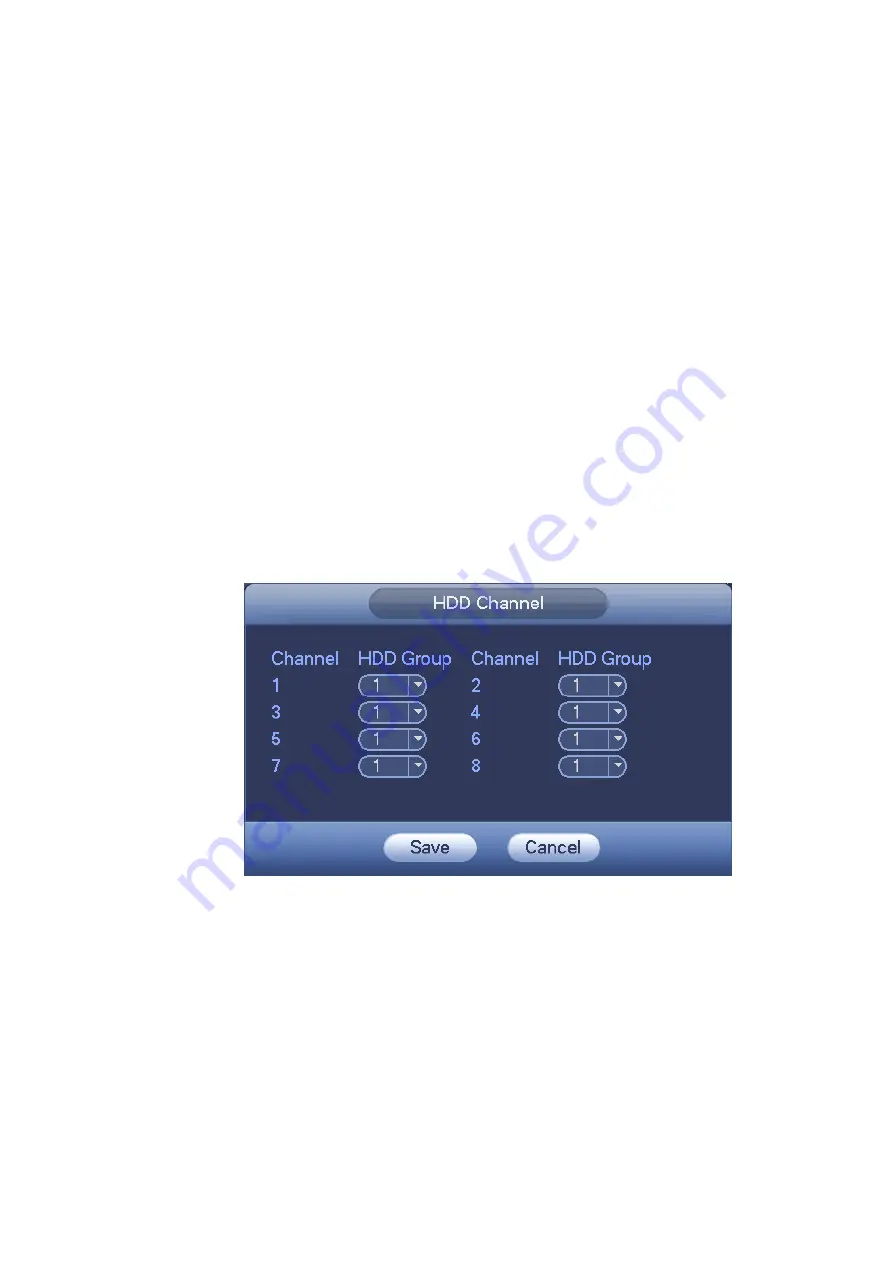
99
Click the button named with “Channels Settings” at the top right corner of the Figure 5-52, system will
pop up an interface shown as in Figure 5-55.
Channel: Here you can view the actual channel amount of the device.
Group No.:It is the SN in the HDD group management. Here we can set HDD 1 and HDD 2 sets to as
HDD group 1 and HDD group 2 respectively. You can see the HDD group option has only two options 1
and 2 when you set corresponding HDD group of the channel.
When you set the channel setup, please select the corresponding channel such as 1 and 2, and then
select the HDD group such as 1. Click the Save button, you can complete the setup.
In the Figure 5-55, you set channel 1 and channel 3 to the corresponding HDD group1 and set channel 2
and channel 4 to HDD group 2. In this setup, the records from channel 1 and channel 3 are both saved
in HDD of the group 2. The records from channel 2 and channel 4 are all saved in HDD of the group 2.
When you are setting the configurations of the channels setting, please select relevant channels first
(such as channel 1 to 2), and then select the HDD Group NO. Please click the Save button to save
current setup.
Important
Once you change the HDD Group settings, system will pack the records and then reboot!
Tips
There is an easy way for you to test whether the records from the corresponding channel is saved in the
specified HDD. You can remove the HDD and then check the channel can record or not. You can see
the channel does not record and you can not search the previous record now.
Figure 5-55
Quota
Select quota option from the dropdown list, the interface is shown as below. See Figure 5-56.
Содержание DVR0X04AH-VD-E
Страница 1: ...ATM DVR Series User s Manual Version 1 1 0 ...
Страница 24: ...15 Drag mouse Select motion detection zone Select privacy mask zone ...
Страница 60: ...51 Figure 4 44 Figure 4 45 Figure 4 46 ...
Страница 61: ...52 Figure 4 47 Figure 4 48 Figure 4 49 ...
Страница 79: ...70 Figure 5 13 Figure 5 14 Figure 5 15 ...
Страница 101: ...92 Figure 5 44 Figure 5 45 ...
Страница 103: ...94 Figure 5 47 Figure 5 48 ...
Страница 123: ...114 Switch user you can use another account to log in Figure 5 78 ...
Страница 149: ...140 Figure 6 39 Figure 6 40 Figure 6 41 Please refer to the following sheet for detailed information ...
Страница 156: ...147 Figure 6 51 Figure 6 52 Figure 6 53 Figure 6 54 ...
Страница 175: ...166 Figure 6 85 Figure 6 86 ...
Страница 176: ...167 Figure 6 87 Figure 6 88 Figure 6 89 Please refer to the following sheet for log parameter information ...
Страница 200: ...191 Maxtor DiamondMax 20 STM3250820AS 250G SATA ...






























