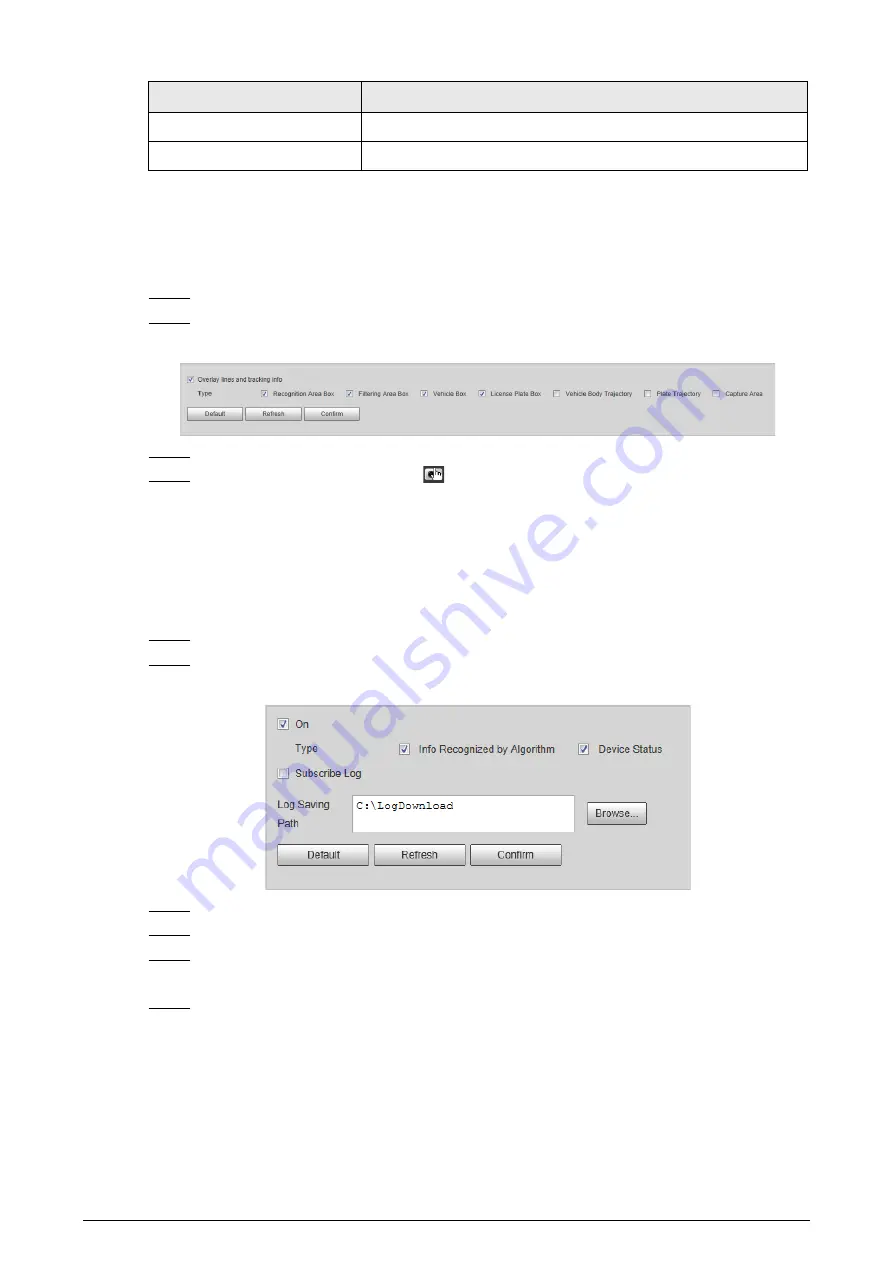
36
Parameter
Description
Abnormal Config
Click
Check
, and system checks abnormality automatically.
Export Device Info
Select device information as needed, and export in batches.
2.5.1.12.2 Capturing Commissioning
You can overlay recognition area box, snap line, filtering area box, vehicle box, and license plate box
on the snapshots to help check the effect of the capturing commissioning.
Step 1
Select
Setting
>
ITC
>
Device Test
>
Capturing Commissioning
.
Step 2
Select
Overlay lines and tracking info
checkbox, and then select types as needed.
Figure 2-47 Capturing commissioning
Step 3
Click
Confirm
.
Step 4
Go to
Live
page, and then click
to manually capture plate. On the snapshot, you can
see the selected line information, and you can adjust the capture line, and others as
needed.
2.5.1.12.3 Operation Log Collection
The Camera supports collecting operation logs to track back when error happens.
Step 1
Select
Setting
>
ITC
>
Device Test
>
Operation Log Collection
.
Step 2
Select
On
to enable collecting operation logs.
Figure 2-48 Operation log collection
Step 3
Select the
Type
of logs to collect.
Step 4
Select
Subscribe Log
, and then you cannot change the log saving path.
Step 5
Clear
Subscribe Log
, and then click
Browse
to select the path where the operation logs
are saved.
Step 6
Click
Confirm
.
2.5.2 Camera
You can configure image, video, and stream parameters.






























