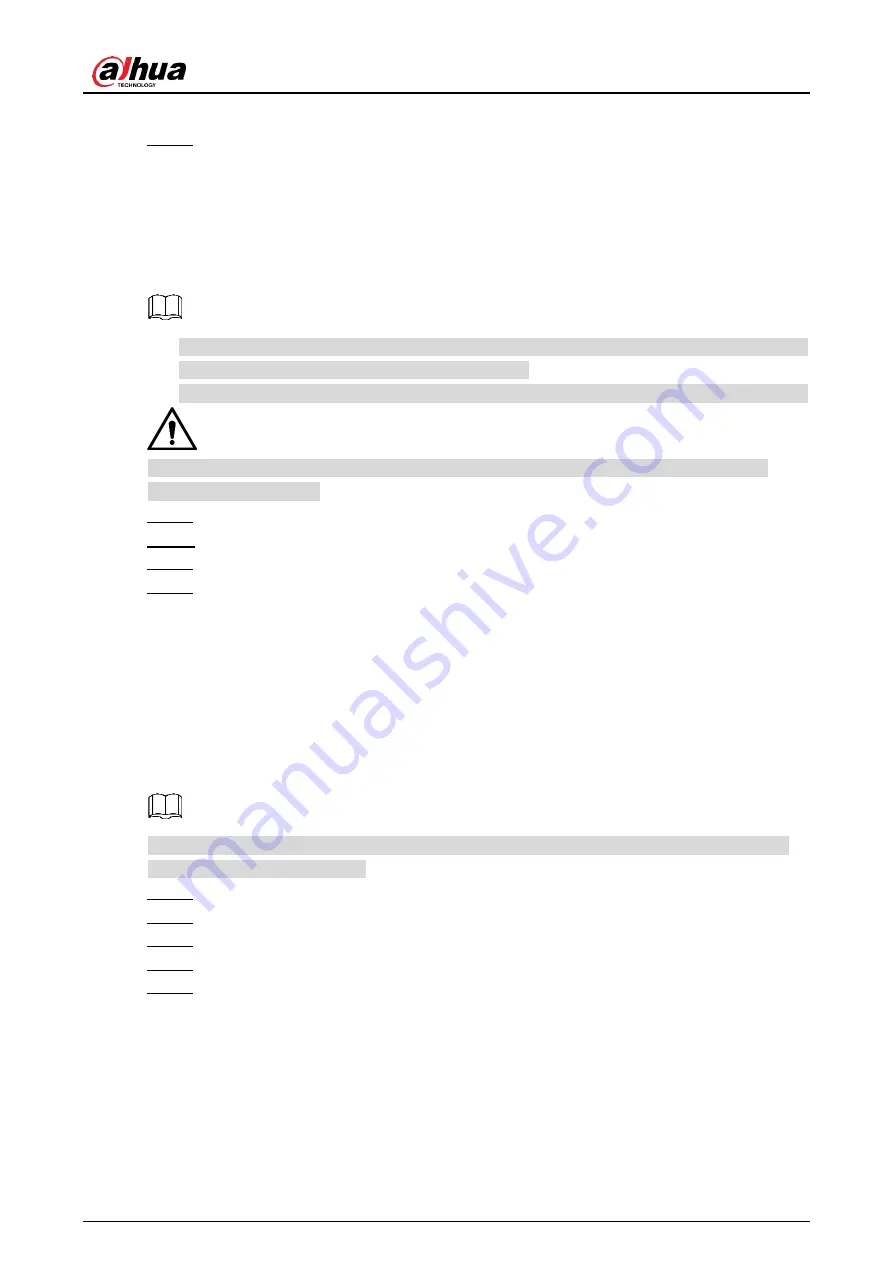
User’s Manual
66
After resetting, all configuration is restored to factory defaults.
(Optional) Click
Cancel Changes
to cancel the configuration.
Step 5
3.12.5 Firmware Upgrade
You can get the upgrading file from technical support, and upgrade the Router to a new
firmware version.
Export the configuration file for backup before upgrade, and then import it after the upgrade
is completed. For details, refer to "3.12.6 Backup."
Do not disconnect the power or network, or reboot or shutdown the Router during upgrade.
Upgrading with the wrong version might cause unavailability of the Router and data loss.
Please operate carefully.
Log in to the web interface of the Router.
Step 1
In the left navigation menu, select
Administration > Firmware Upgrade
.
Step 2
Click
Browse
to select the upgrading file.
Step 3
Click
Upgrade
and wait until the upgrade is finished.
Step 4
Firmware upgrading may take a few minutes.
3.12.6 Backup and Restore
You can back up the current configuration of the Router in case you need to upgrade the
firmware or reset the Router to the factory defaults.
You can also restore the configuration of the Router by using the backup configuration file.
You can only restore configurations with files that are backed up through the same firmware
and the same model of routers.
Log in to the web interface of the Router.
Step 1
In the left navigation menu, select
Administration > Backup
.
Step 2
Click
Backup
to download the configuration file.
Step 3
In
Restore Configuration
section, click
Browse
to select the backup configuration file.
Step 4
Click
Restore
to restore the configuration.
Step 5
Содержание DH-WM4700-O
Страница 88: ...User s Manual...






























