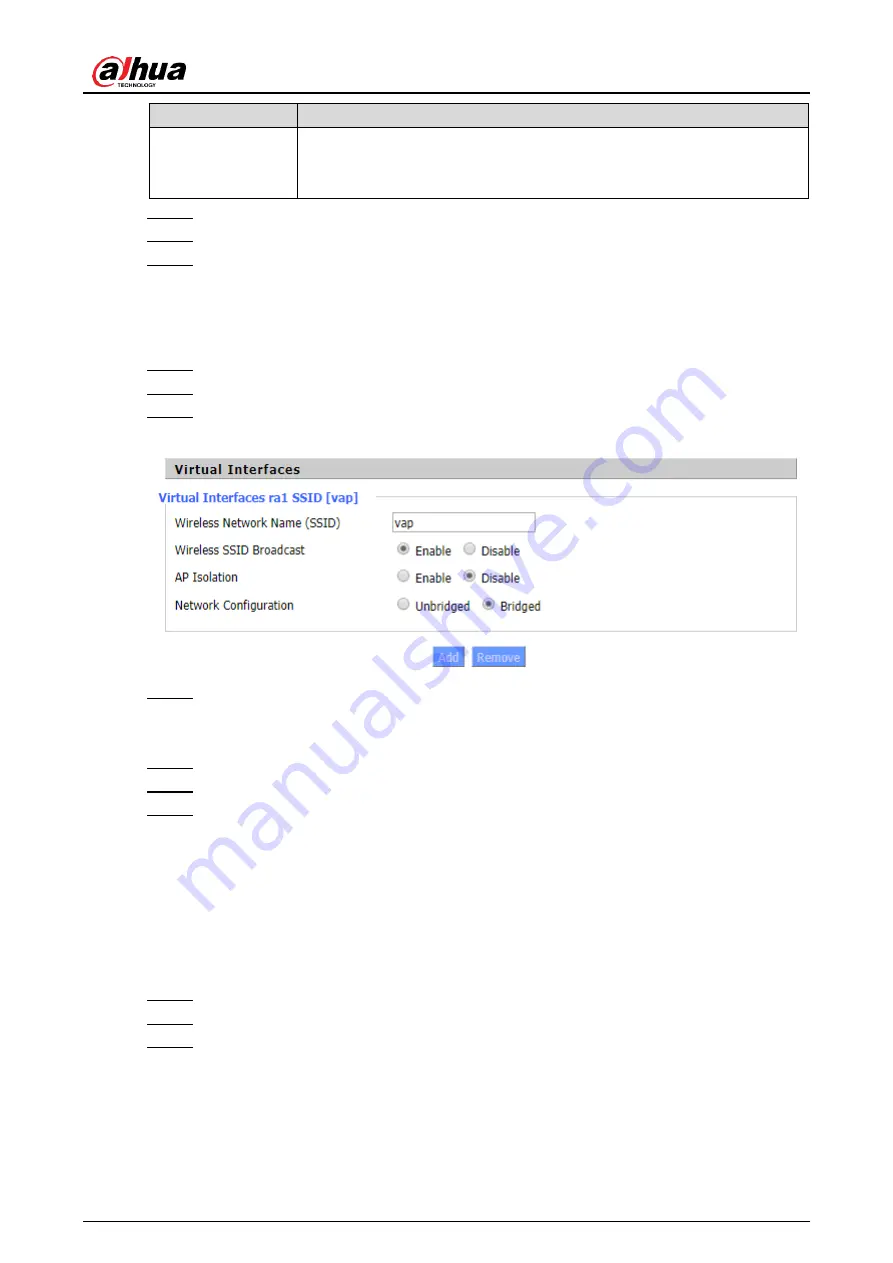
User’s Manual
27
Parameter
Description
Network
Configuration
Bridged: Bridge to the Router, normally select this option.
Unbridged: No bridge to the Router, you need to manually configure
IP address and subnet mask.
Click
Save
to save the configuration.
Step 4
Click
Apply Settings
to apply the configuration.
Step 5
(Optional) Click
Cancel Changes
to cancel the configuration.
Step 6
3.4.1.2 Virtual Interfaces
Log in to the web interface of the Router.
Step 1
In the left navigation menu, select
Wireless
> Basic Settings
.
Step 2
In
Virtual Interfaces
section, click
Add
.
Step 3
Add virtual interface
Figure 3-18
Set parameters. For details, see Table 3-13.
Step 4
AP Isolation
:
Isolate all wireless client devices so that they can only access fixed
network connected by AP.
(Optional) Click
Remove
to delete the virtual interface.
Step 5
Click
Save
to save the configuration.
Step 6
Click
Apply Settings
to apply the configuration.
Step 7
3.4.2 Wireless Security
You can configure the security of your wireless network. There are 7 wireless security modes
are available. And the security mode is disabled by default.
To configure the security of the physical interface and the created virtual interfaces:
Log in to the web interface of the Router.
Step 1
In the left navigation menu, select
Wireless
> Wireless Security
.
Step 2
In
Physical Interface
and
Virtual Interfaces
section, select a security mode, and then
Step 3
configure security parameters.
Содержание DH-WM4700-O
Страница 88: ...User s Manual...






























