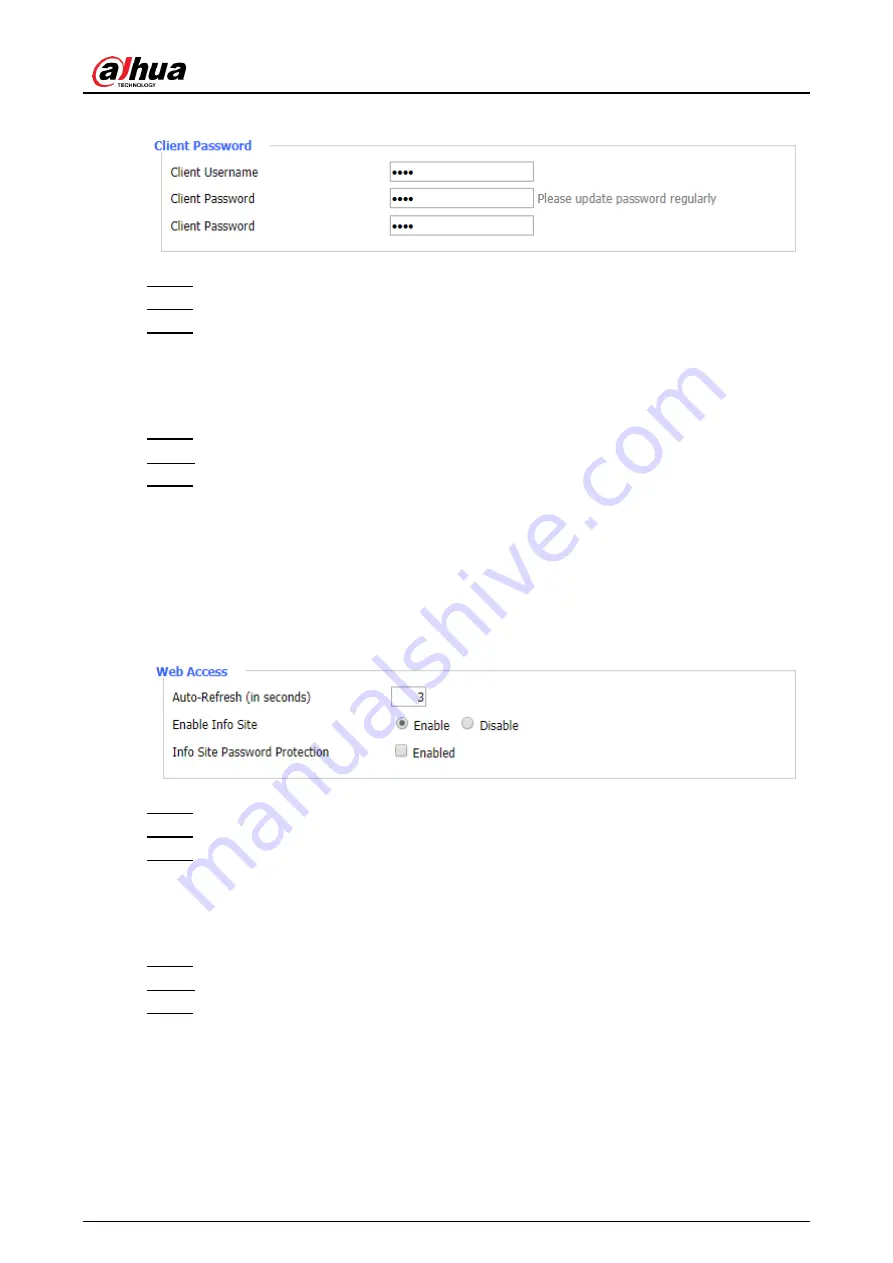
User’s Manual
61
Add user
Figure 3-53
Click
Save
to save the configuration.
Step 4
Click
Apply Settings
to apply the configuration.
Step 5
(Optional) Click
Cancel Changes
to cancel the configuration.
Step 6
3.12.1.3 Web Access
Log in to the web interface of the Router.
Step 1
In the left navigation menu, select
Administration > Management
.
Step 2
In
Web Access
section, set parameters.
Step 3
Auto-Refresh (in seconds): Set the refresh interval of the web interface. "0" means
to disable the auto-refresh.
Enable Info Site: Set whether to display the system information webpage before
login.
Info Site Password Protection: Set whether to enable password protection for
system information webpage.
Web access
Figure 3-54
Click
Save
to save the configuration.
Step 4
Click
Apply Settings
to apply the configuration.
Step 5
(Optional) Click
Cancel Changes
to cancel the configuration.
Step 6
3.12.1.4 Remote Access
Log in to the web interface of the Router.
Step 1
In the left navigation menu, select
Administration > Management
.
Step 2
In
Remote Access
section, set parameters.
Step 3
Web GUI Management: Set whether to enable remote management of the Router.
Use HTTPS: Set whether to use HTTPS. If HTTPS is used, you need to specify the
URL as https://xxx.xxx.xxx.xxx (not all firmwares support SSL reconstruction).
Telnet Management: Set whether to enable telnet management.
Telnet Remote Port: Set telnet remote port. The range is 1
–65535, and the default
value is 23.
Содержание DH-WM4700-O
Страница 88: ...User s Manual...






























