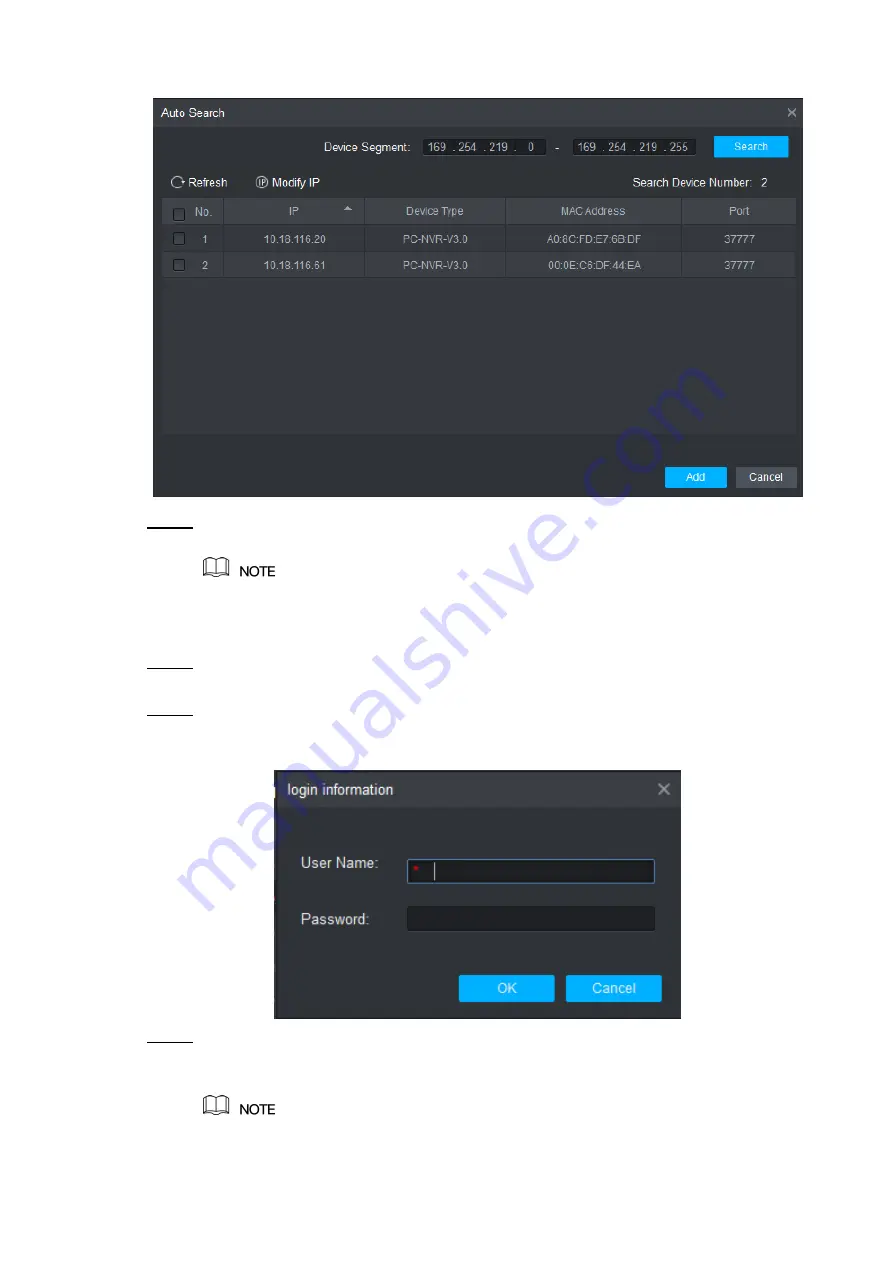
Smart PSS Config 13
Figure 3-2
Step 2
Input device segment and click “Search”.
The system displays search results.
Click “Refresh” to update device information.
Select
a device, click “Modify IP” to modify IP address of the device. For specific
operations, please refer to User’s Manual of Smart PSS Client.
Step 3
Select the device that needs to be added, and click “Add”.
The system pops up “Prompt”.
Step 4
Click “OK”.
The system disp
lays “Login Information” dialogue box, as shown in Figure 3-3.
Figure 3-3
Step 5
Input “User Name” and “Password” to log in the device, and click “OK”.
The system displays the added device list, as shown in Figure 3-4. Please refer to
Table 3-1 for details.
Содержание ASC1204B
Страница 1: ...Four door One way Access Controller User s Manual V1 0 0...
Страница 12: ...Overview 2 Figure 1 2...














































