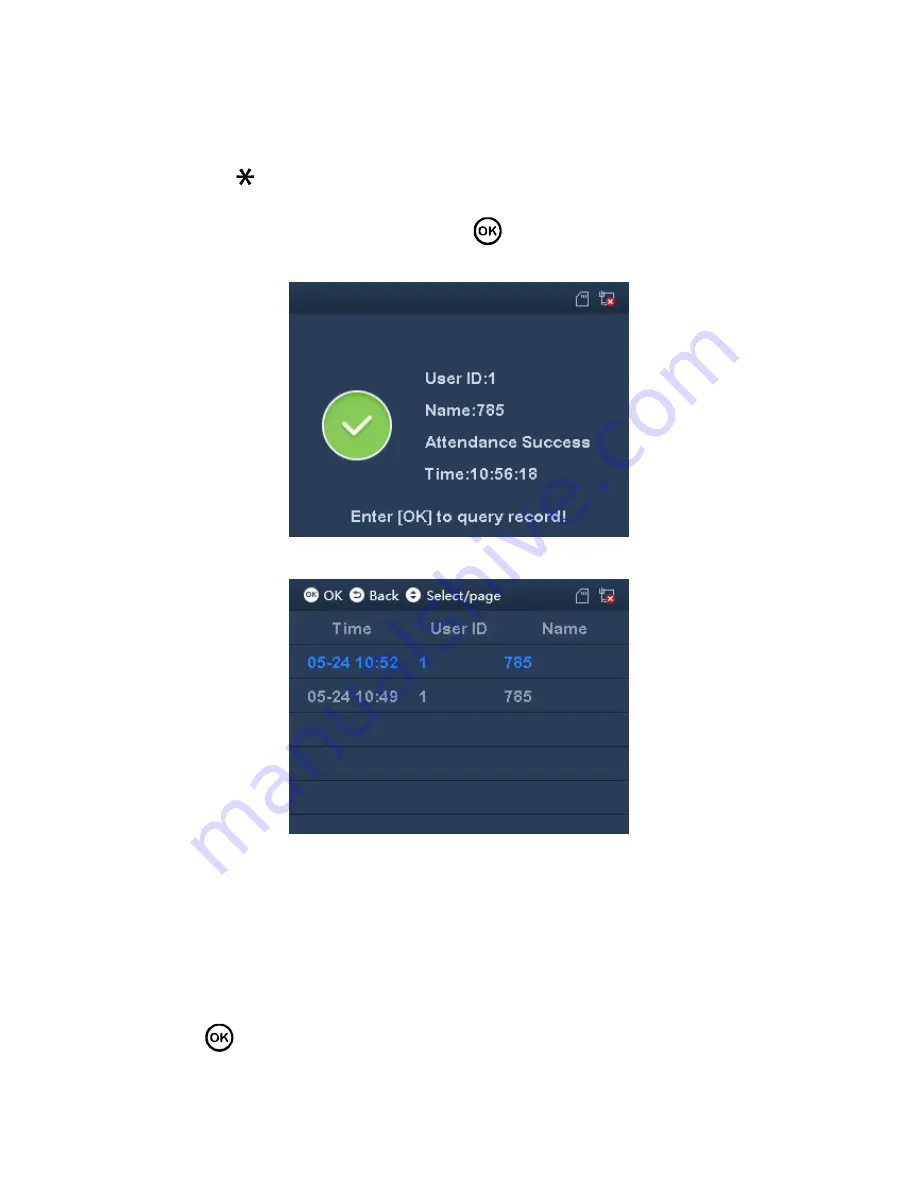
Figure 3-2
In fingerprint area, press your finger to pass attendance.
In card swiping area, swipe card and pass attendance.
Click
to switch attendance status. Connect to platform and sync status to
platform, used on platform.
After you pass personal attendance, click
, to show personal attendance record,
see Figure 3-3 and Figure 3-4.
Figure 3-3
Figure 3-4
Note:
Add password, fingerprint and card, refer to Ch 3.3.1.
Details of attendance refer to Ch 3.6.2.
3.2
Main Menu
Click
, system shows main menu, see Figure 3-5.
Note:
Содержание ASA2212A
Страница 1: ...1 Time Attendance User s Manual V1 0 0...
Страница 10: ...2 3 Appearance Dimensions Figure 2 4...
Страница 46: ...Figure A 0 3...














































