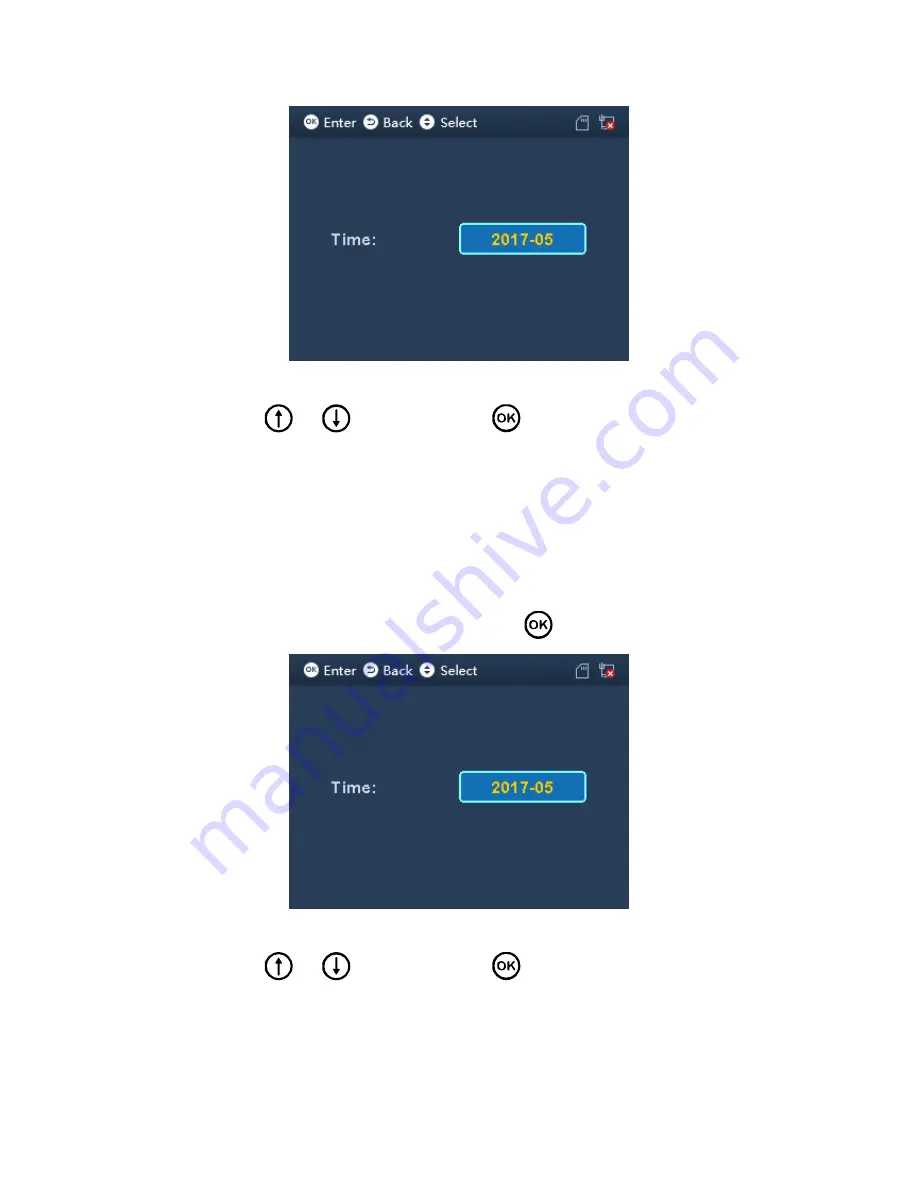
Figure 3-32
Step 2. Click
or
to select time, click
. Excel file generated will be saved
in USB.
3.5.3 Export 1 Month Exception
You can export all abnormal attendance records of current month or previous month to
USB.
Step 3. Select Data>Export 1 Month Exception, click
. See Figure 3-32.
Figure 3-33
Step 4. Click
or
to select time, click
. Excel file generated will be saved
in USB.
Содержание ASA2212A
Страница 1: ...1 Time Attendance User s Manual V1 0 0...
Страница 10: ...2 3 Appearance Dimensions Figure 2 4...
Страница 46: ...Figure A 0 3...






























