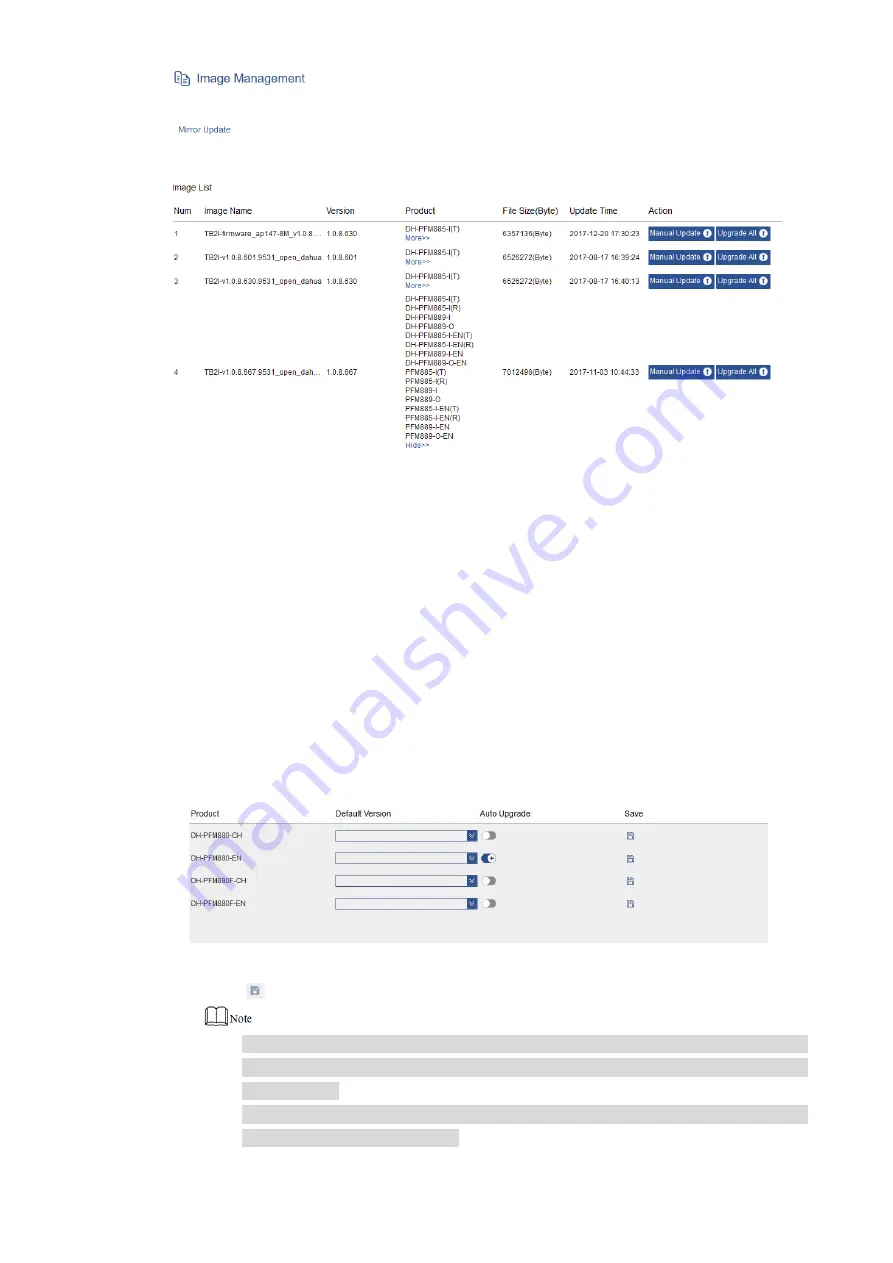
36
Figure 4-32
Update:
Click
“Manual Update” to select and update the selected devices that meet version
requirements.
Click
“Upgrade All” to update all devices that meet version requirements.
4.5.2.1 Automatic Upgrade
In the navigation bar, select “Advanced > Image Management”.
Step 1
The system displays
“Image Management” interface.
Upload image file.
Step 2
Click
“Select File” to select the file to be uploaded.
1.
Click
“Upload”.
2.
In product info column, select
“Auto Upgrade” or not.
Step 3
Figure 4-33
Click
to save.
Step 4
When restarting the device, or restarting AC, or a new device joins AC, device
upgrade will be completed automatically in accordance with version
requirements.
Click “Auto Upgrade” button again, and the button turns gray. Click “Save” to turn
off automatic upgrade function.






























