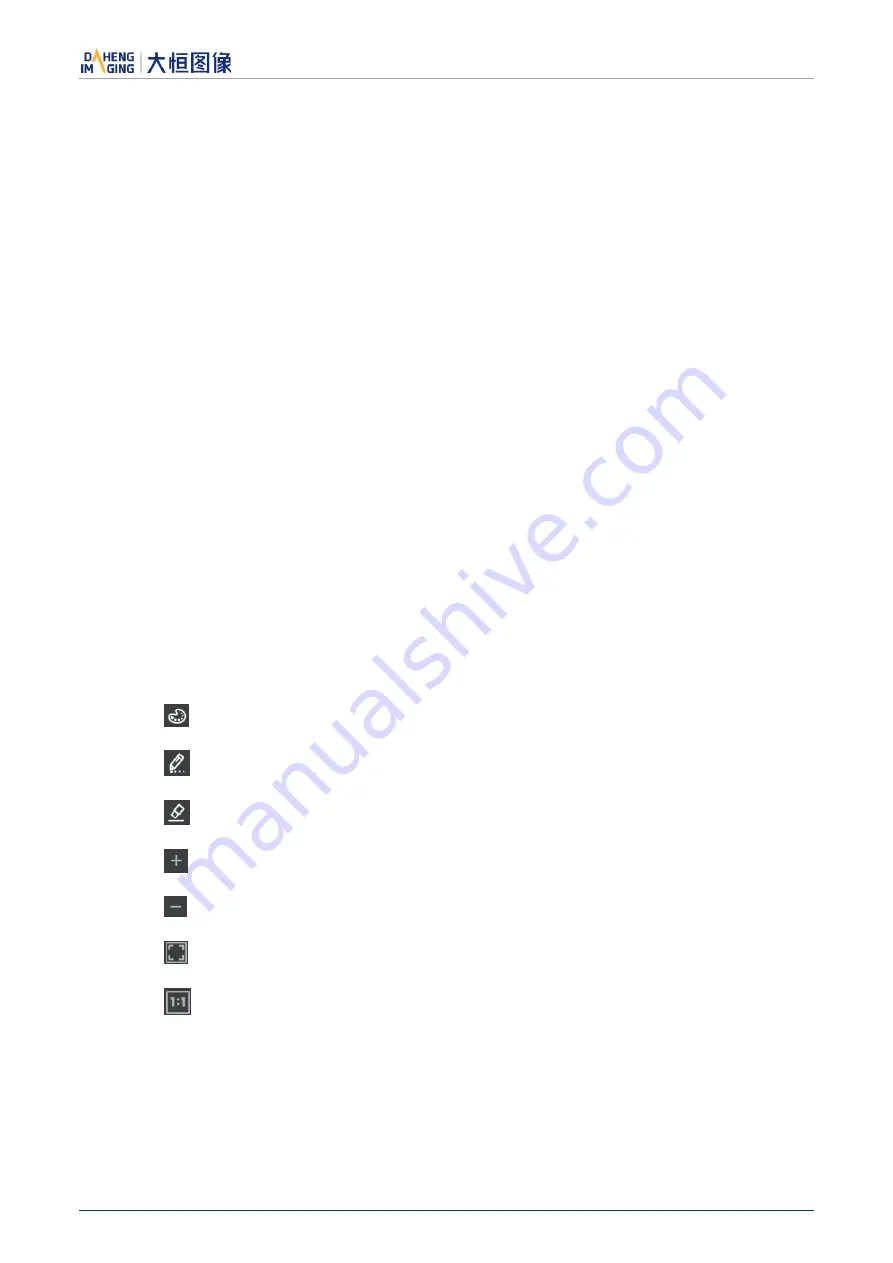
9.Software Tool
© 2023 China Daheng Group, Inc. Beijing Image Vision Technology Branch 192
4)
Click "Count" to complete the defect pixel analysis. The location of the defect pixels on the image will
be marked and displayed in the status bar
5)
Check "StaticDefectCorrection" to execute Static Defect Correction
6)
When the device supports Static Defect Correction and the merged number is less than 8192, the
user can through the "Save to Device" to write the statistics of the defect pixel information into the
device, and it will still be valid after power off and restart
7)
The user can click the "Save to File" to save the statistics of defect pixel information to a file. For
details, please see section "How to Use Defect Pixel Data File"
9.3.2.
Acquisition Images
1)
When the device is in the stop acquisition mode, click "Catch", the image will be displayed in the
GalaxyView acquisition GUI.
2)
When the device is in the acquisition mode, click "Catch" to complete the image acquisition.
3)
When counting defect pixels, it is required to acquisition images with uniform gray scale. For example,
use bright field images when detecting dark defect pixels, and use dark field images when detecting
bright defect pixels.
4)
When the threshold is fixed, the number of defect pixels will be affected by the exposure time and
gain. The greater the value of exposure time and gain, the greater the number of defect pixels.
5)
The counted defect pixels by the device under the maximum resolution are applicable to any ROI
image. The counted defect pixels by the device in the ROI are only applicable to the image in the ROI.
6)
Click "
" to select the manual mark color.
7)
Click "
", set the mouse gestures as pencil to mark the defects on the image.
8)
Click "
" to erase the original merged pixels on the image.
9)
Click "
" to zoom in the image.
10)
Click "
" to zoom out the image.
11)
Click "
" to adaptive present image.
12)
Click "
" to present image 100%.
13)
When performing image scaling operation, the current image scaling ratio will be displayed.
14)
The current image width and height, pixel coordinates of mouse position and RGB value of mouse
position are displayed in the status bar.























